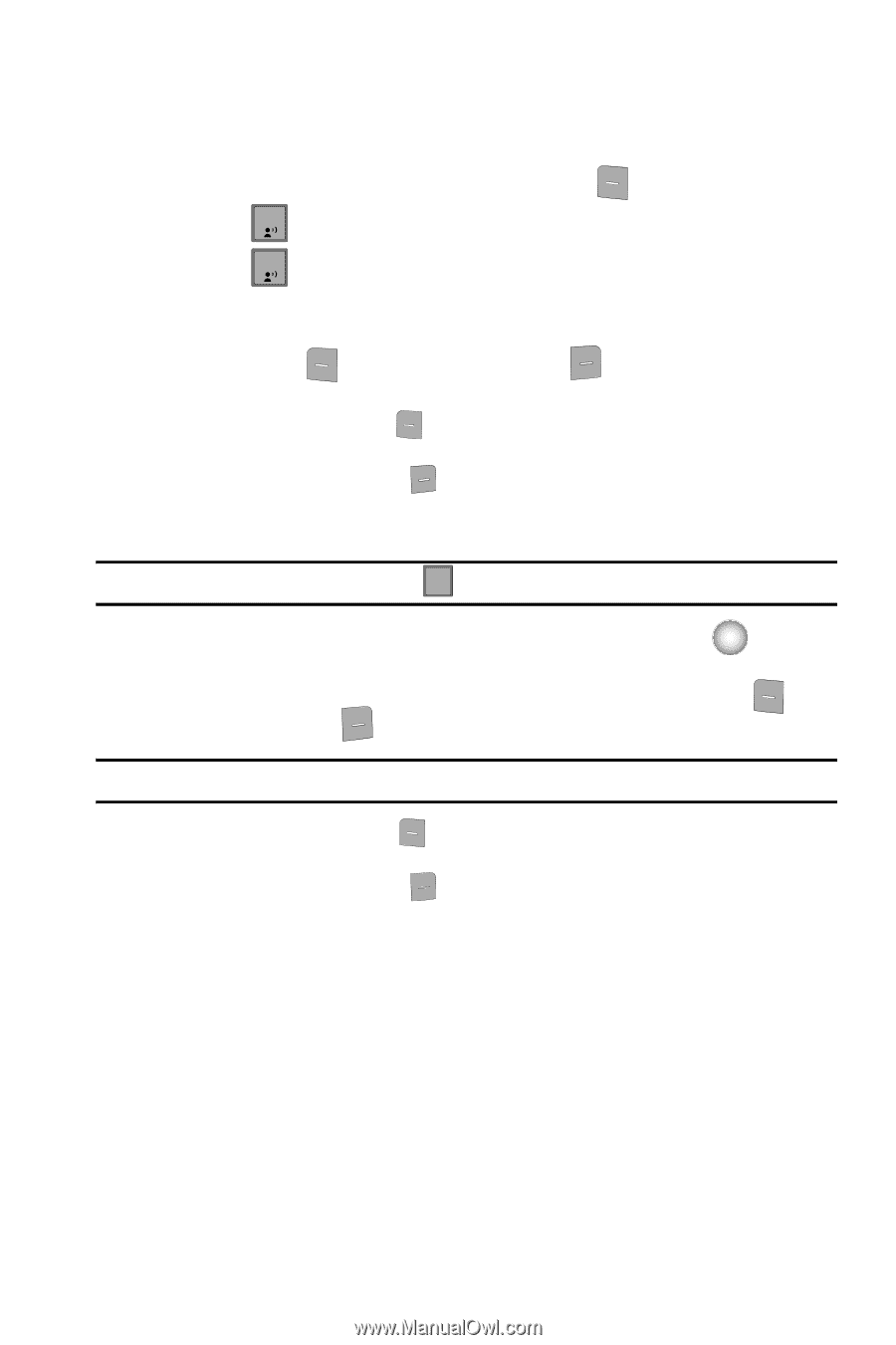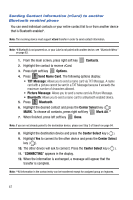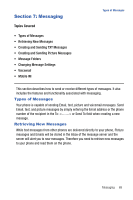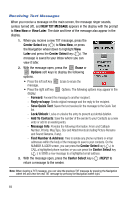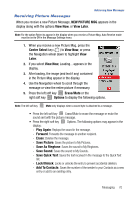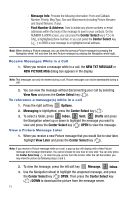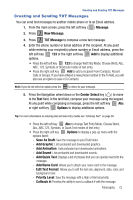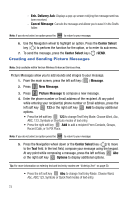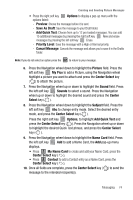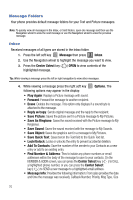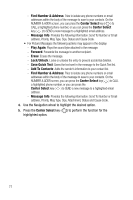Samsung SCH-U470 User Manual (ENGLISH) - Page 75
Add Name Card
 |
View all Samsung SCH-U470 manuals
Add to My Manuals
Save this manual to your list of manuals |
Page 75 highlights
Creating and Sending TXT Messages Creating and Sending TXT Messages You can send text messages to another mobile phone or to an Email address. 1. From the main screen, press the left soft key ( ) Message. 2. Press 1 New Message. 3. Press 1 TXT Message to compose a new text message. 4. Enter the phone number or Email address of the recipient. At any point while entering your recipient(s) phone number or Email address, press the left soft key 123 or the right soft key Add to display additional options. • Press the left soft key 123 to change Text Entry Mode. Choose Word, Abc, ABC, 123, Symbols or Shortcuts modes of text entry. • Press the right soft key Add to add a recipient From Contacts, Recent Calls or Groups. If you have entered a new phone number in the To field, you will also see an option to save it To Contacts. Note: If you do not select an option press the CLR to return to your message. 5. Press the Navigation wheel down or the Center Select key ( ) to move to the Text field. In the text field, compose your message using the keypad. At any point while composing a message, press the left soft key Abc or right soft key Options to display additional options. Tip: For more information on entering text and text entry modes see "Entering Text" on page 50. • Press the left soft key Abc to change Text Entry Mode. Choose Word, Abc, ABC,123, Symbols, or Quick Text modes of text entry. • Press the right soft key Options to display a pop-up menu with the options listed: - Save As Draft: Save the message to your Draft folder. - Add Graphic: Lists preloaded and downloaded graphics. - Add Animation: Lists preloaded and downloaded animations. - Add Sound: Lists preloaded and downloaded sounds. - Add Quick Text: Displays a list of phrases that you can quickly insert into the message. - Add Name Card: Allows you to attach your name card to the message. - Edit Text Format: Allows you to edit the text size, alignment, style, color, and background color. - Priority Level: Save the message with a High or Normal priority. - Callback #: Provides the ability to send a callback # with the message. Messaging 72