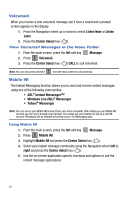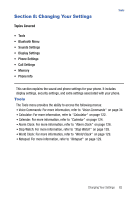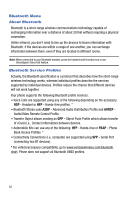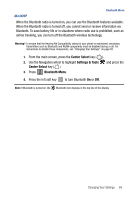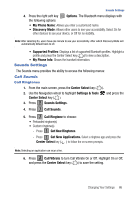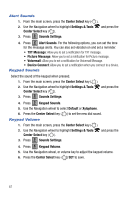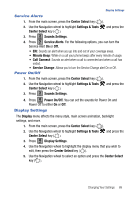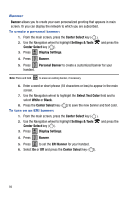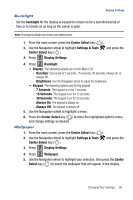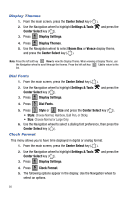Samsung SCH-U470 User Manual (ENGLISH) - Page 89
My Phone Info
 |
View all Samsung SCH-U470 manuals
Add to My Manuals
Save this manual to your list of manuals |
Page 89 highlights
Sounds Settings 4. Press the right soft key Options. The Bluetooth menu displays with the following options: • My Phone Name: Allows you enter a customized name. • Discovery Mode: Allows other users to see your accessibility. Select On for other devices to see your device, or Off for no visibility. Note: After selecting On, users have one minute to see your accessibility. After which Discovery Mode will automatically default back to off. • Supported Profiles: Displays a list of supported Bluetooth profiles. Highlight a profile and press the Center Select key ( ) to view a description. • My Phone Info: Shows the handset information. Sounds Settings The Sounds menu provides the ability to access the following menus: Call Sounds Call Ringtones 1. From the main screen, press the Center Select key ( ). 2. Use the Navigation wheel to highlight Settings & Tools Center Select key ( ). 3. Press 3 def Sounds Settings. 4. Press 1 Call Sounds. and press the 5. Press 1 Call Ringtone to choose: • Preloaded ringtone(s) • Custom ringtone(s) - Press 1 Get New Ringtones. - Press 1 Get New Applications. Select a ringtone app and press the Center Select key ( ) to follow the on screen prompts. Note: Selecting an application can incur a fee. 6. Press 2 abc Call Vibrate to turn Call Vibrate On or Off. Highlight On or Off, and press the Center Select key ( ) to save the setting. Changing Your Settings 86