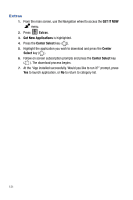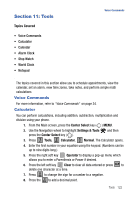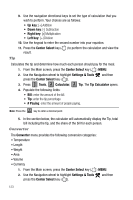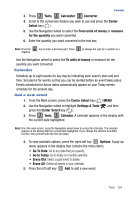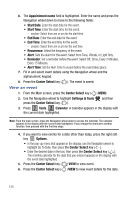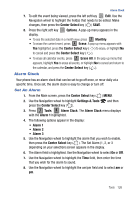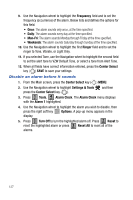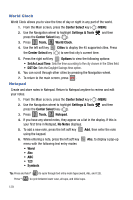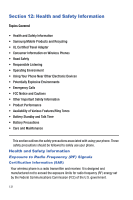Samsung SCH-U470 User Manual (ENGLISH) - Page 129
Center Select, Options, Monthly, Erase, Erase All, Settings & Tools, Tools, Alarm Clock, Alarm 1
 |
View all Samsung SCH-U470 manuals
Add to My Manuals
Save this manual to your list of manuals |
Page 129 highlights
Alarm Clock 7. To edit the event being viewed, press the left soft key Edit. Use the Navigation wheel to highlight the field(s) that needs to be edited. Make changes, then press the Center Select key ( ) SAVE. 8. Press the right soft key Options. A pop-up menu appears in the display. • To see the selected date in a month view, press 1 Monthly. • To erase the current event, press 2 abc Erase. A pop-up menu appears with Yes highlighted. press the Center Select key ( ) to erase, or highlight No to cancel and press the Center Select key ( ). • To erase all calendar events, press 3 def Erase All. In the pop-up menu that appears, highlight Yes to erase all events, or highlight No to cancel and return to the calendar, and press the Center Select key ( ). Alarm Clock Your phone has an alarm clock that can be set to go off once, or recur daily at a specific time. Once set, the alarm clock is easy to change or turn off. Set An Alarm 1. From the Main screen, press the Center Select key ( ) MENU. 2. Use the Navigation wheel to highlight Settings & Tools and then press the Center Select key ( ). 3. Press 1 Tools, 4 ghi Alarm Clock. The Alarm Clock menu displays with the Alarm 1 highlighted. 4. The following options appear in the display: • Alarm 1 • Alarm 2 • Alarm 3 5. Use the Navigation wheel to highlight the alarm that you wish to enable, then press the Center Select key ( ). The Set Alarm (1, 2, or 3 depending on your selection) screen appears in the display. 6. The Alarm field is highlighted. Use the Navigation wheel to select On or Off. 7. Use the Navigation wheel to highlight the Time field, then enter the time that you wish for the alarm to sound. 8. Use the Navigation wheel to highlight the am/pm field and to select am or pm. Tools 126