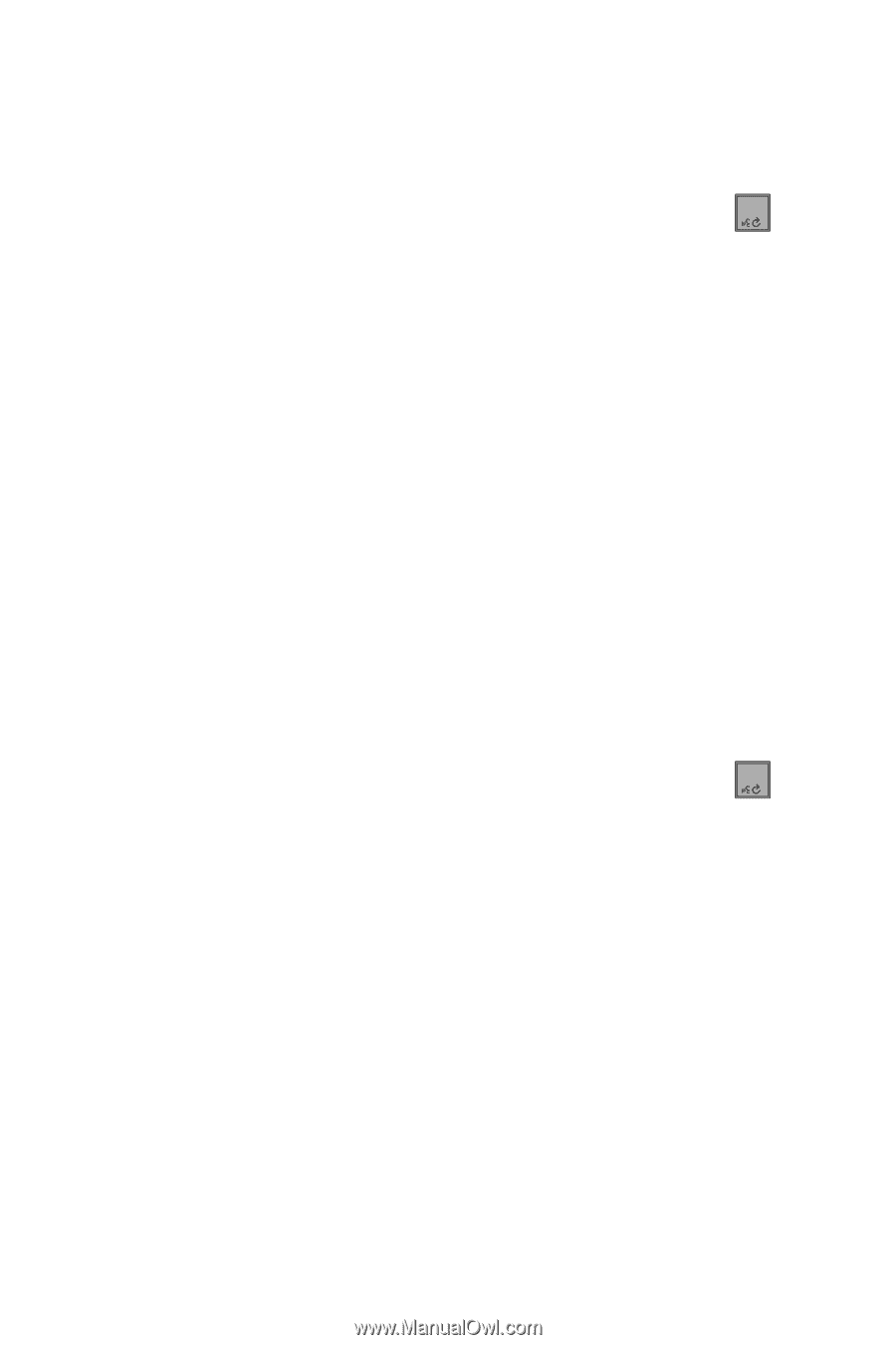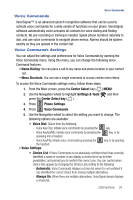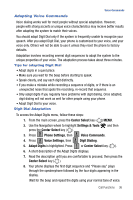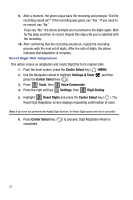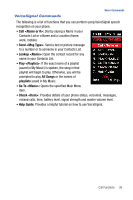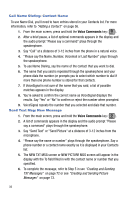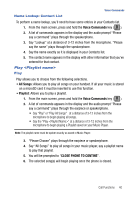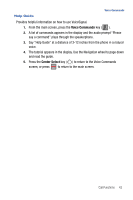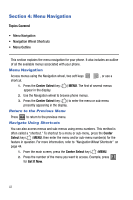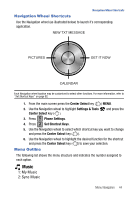Samsung SCH-U470 User Manual (ENGLISH) - Page 42
Voice Commands
 |
View all Samsung SCH-U470 manuals
Add to My Manuals
Save this manual to your list of manuals |
Page 42 highlights
Call Name Dialing: Contact Name To use Name Dial, you'll need to have entries stored in your Contacts list. For more information, refer to "Adding a Contact" on page 56. 1. From the main screen, press and hold the Voice Commands key ( 0 ). 2. After a brief pause, a list of optional commands appears in the display and the audio prompt "Please say a command" plays through the speakerphone. 3. Say "Call" at a distance of 3-12 inches from the phone in a natural voice. 4. "Please say the Name, Number, Voicemail or Last Number" plays through the speakerphone. 5. To use Name Dialing, say the name of the contact that you want to dial. 6. The name that you said is repeated through the speakerphone and your phone dials the number (or prompts you to select which number to dial if more than one phone number is stored for that contact). 7. If VoiceSignal is not sure of the name that you said, a list of possible matches appears in the display. 8. You're asked to confirm the correct name as VoiceSignal displays the results. Say "Yes" or "No" to confirm or reject the number when prompted. 9. VoiceSignal repeats the number that you selected and dials that number. Send Text Msg: New Message 1. From the main screen, press and hold the Voice Commands key ( 0 ). 2. A list of commands appears in the display and the audio prompt "Please say a command" plays through the speakerphone. 3. Say "Send Text" or "Send Picture" at a distance of 3-12 inches from the microphone. 4. "Please say the name or number" plays through the speakerphone. Say a phone number or a contact name exactly as it is displayed in your Contacts list. 5. The NEW TXT MSG screen or NEW PICTURE MSG screen will appear in the display with the To field filled in with the contact name or number that you specified. 6. To complete the message, refer to Step 5 in see "Creating and Sending TXT Messages" on page 72 or see "Creating and Sending Picture Messages" on page 73. 39