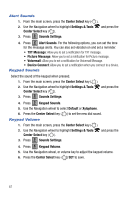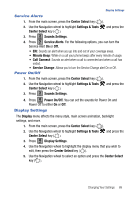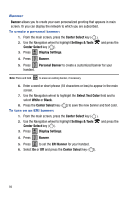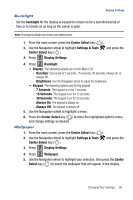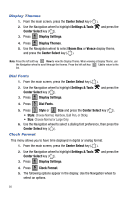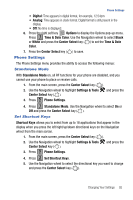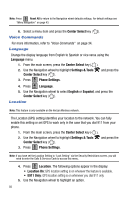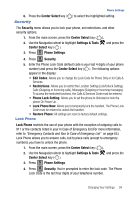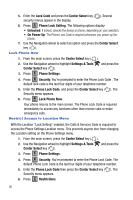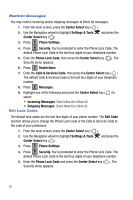Samsung SCH-U470 User Manual (ENGLISH) - Page 95
Time & Date Color
 |
View all Samsung SCH-U470 manuals
Add to My Manuals
Save this manual to your list of manuals |
Page 95 highlights
Phone Settings • Digital: Time appears in digital format, for example, 12:54pm. • Analog: Time appears in clock format. Digital format is still present in the display. • Off: No time is displayed. 6. Press the right soft key Options to display the Options pop-up menu. Press 1 Time & Date Color. Use the Navigation wheel to select Black or White and press the Center Select key ( ) to set the Time & Date Color. 7. Press the Center Select key ( ) to save. Phone Settings The Phone Settings menu provides the ability to access the following menus: Standalone Mode With Standalone Mode on, all RF functions for your phone are disabled, and you cannot use your phone to place or receive calls. 1. From the main screen, press the Center Select key ( ). 2. Use the Navigation wheel to highlight Settings & Tools and press the Center Select key ( ). 3. Press 5 jkl Phone Settings. 4. Press 1 Standalone Mode. Use the Navigation wheel to select On or Off and press the Center Select key ( ). Set Shortcut Keys Shortcut Keys allows you to select from up to 18 applications that appear in the display when you press the left/right/up/down directional keys on the Navigation wheel from the main screen. 1. From the main screen, press the Center Select key ( ). 2. Use the Navigation wheel to highlight Settings & Tools and press the Center Select key ( ). 3. Press 5 jkl Phone Settings. 4. Press 2 abc Set Shortcut Keys. 5. Use the Navigation wheel to select the directional key you want to change and press the Center Select key ( ). Changing Your Settings 92