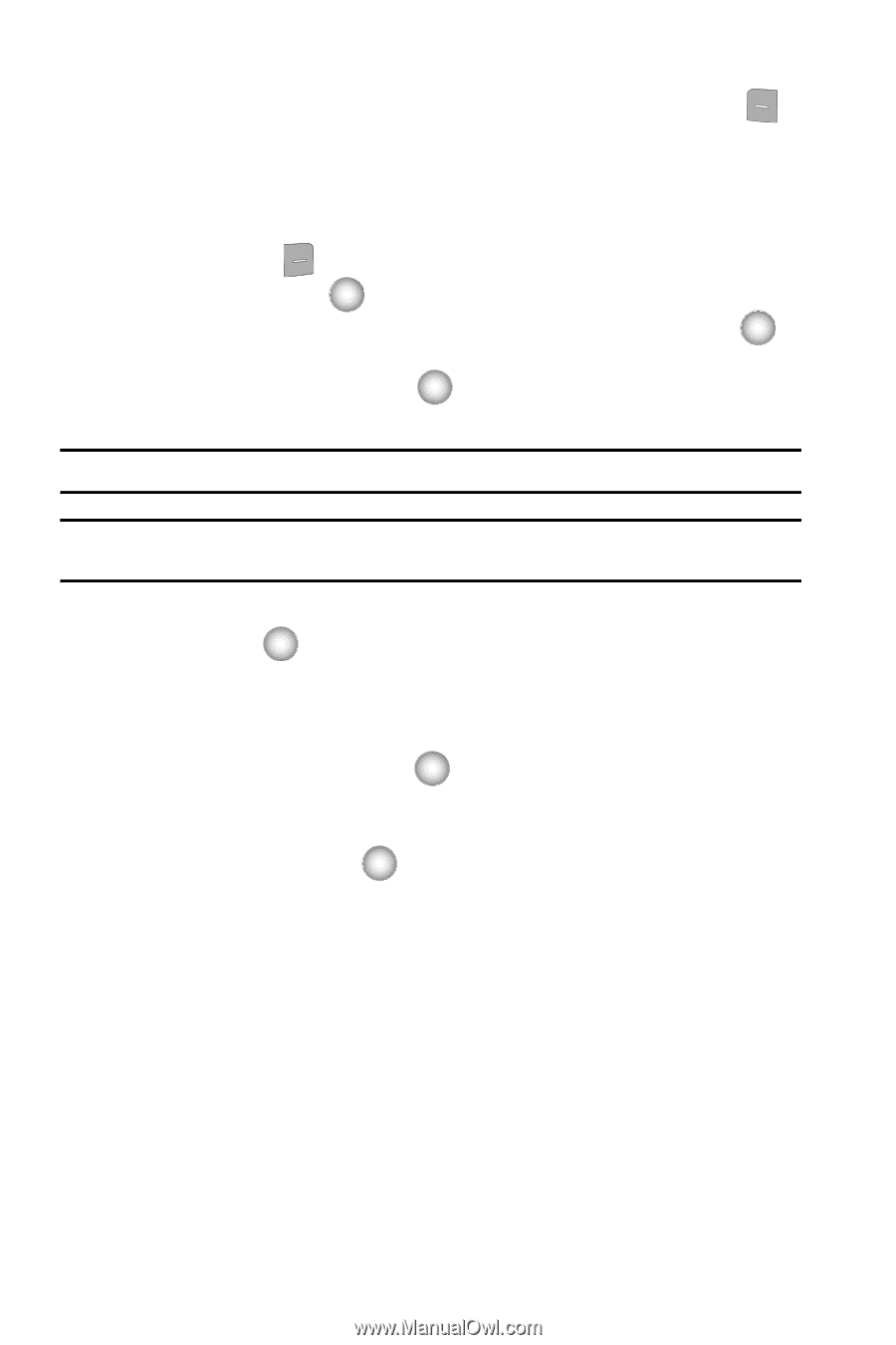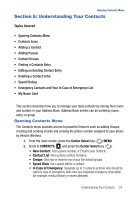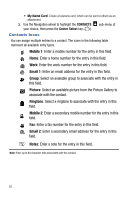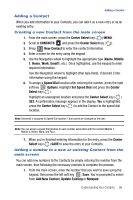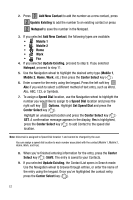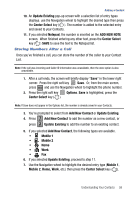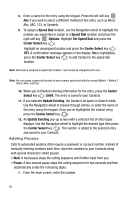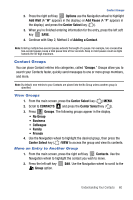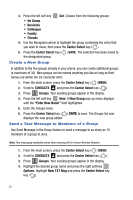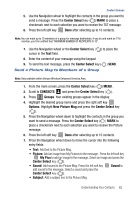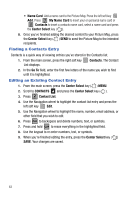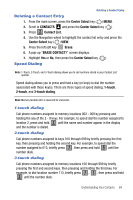Samsung SCH-U470 User Manual (ENGLISH) - Page 62
Speed Dial, Options, Set Speed Dial, Center Select, Center, Select, Update Existing, Pause
 |
View all Samsung SCH-U470 manuals
Add to My Manuals
Save this manual to your list of manuals |
Page 62 highlights
8. Enter a name for the entry using the keypad. Press the left soft key Abc if you wish to select a different method of text entry, such as Word, Abc, ABC, 123, or Symbols. 9. To assign a Speed Dial location, use the Navigation wheel to highlight the number you would like to assign to a Speed Dial location and press the right soft key Options. Highlight Set Speed Dial and press the Center Select key ( ). Highlight an unassigned location and press the Center Select key ( ) SET. A confirmation message appears in the display, Yes is highlighted, press the Center Select key ( ) to add Contact to the speed dial location. Note: Voicemail is assigned to Speed Dial location 1 and cannot be changed by the user. Note: You can assign a speed dial location to each number associated with the contact (Mobile 1, Mobile 2, Home, Work, and Fax). 10. When you're finished entering information for the entry, press the Center Select key ( ) SAVE. The entry is saved to your Contacts. 11. If you selected Update Existing, the Contact List opens in Search mode. Use the Navigation wheel to browse through entries, or enter the name of the entry using the keypad. Once you've highlighted the contact entry, press the Center Select key ( ). 12. An Update Existing pop-up screen with a selection list of entry types displays. Use the Navigation wheel to highlight the desired type then press the Center Select key ( ). The number is added to the selected entry and saved to your Contacts. Adding Pauses Calls to automated systems often require a password or account number. Instead of manually entering numbers each time, store the numbers to your Contacts along with special characters called pauses. • Wait: A hard pause stops the calling sequence until further input from you. • Pause: A two-second pause stops the calling sequence for two seconds and then automatically sends the remaining digits. 1. From the main screen, enter the number. 59