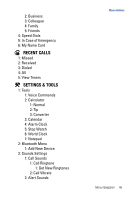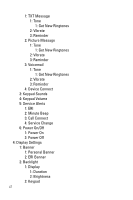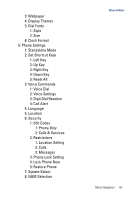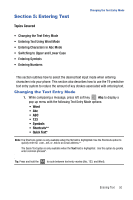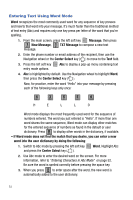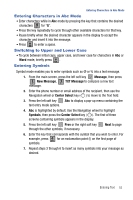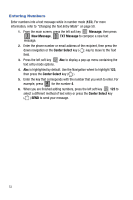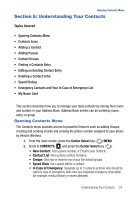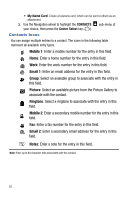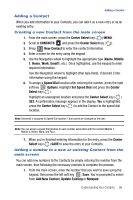Samsung SCH-U470 User Manual (ENGLISH) - Page 54
Center Select
 |
View all Samsung SCH-U470 manuals
Add to My Manuals
Save this manual to your list of manuals |
Page 54 highlights
Entering Text Using Word Mode Word recognizes the most commonly used word for any sequence of key presses and inserts that word into your message. It's much faster than the traditional method of text entry (Abc) and requires only one key press per letter of the word that you're spelling. 1. From the main screen, press the left soft key Message, then press 1 New Message, 1 TXT Message to compose a new text message. 2. Enter the phone number or email address of the recipient, then use the Navigation wheel or the Center Select key ( ) to move to the Text field. 3. Press the left soft key entry mode options. Abc to display a pop-up menu containing text 4. Abc is highlighted by default. Use the Navigation wheel to highlight Word, then press the Center Select key ( ). Now, for practice, enter the word "Hello" into your message by pressing each of the following keys only once: 4 3 5 5 6 ghi def jkl jkl mno H E L L O Word mode displays the most frequently used word for the sequence of numbers entered. The word you just entered is "Hello". If more than one word shares the same sequence, Word mode can display other matches for the entered sequence of numbers as found in the default or user dictionary. Press 0 to display other words in the dictionary, if available. • If Word mode does not find the match that you desire, you can enter a new word into the user dictionary by doing the following: 1. Switch to Abc mode by pressing the left soft key and press the Center Select key ( ). Word. Highlight Abc 2. Use Abc mode to enter the desired word on the screen. For more information, refer to "Entering Characters in Abc Mode" on page 52. Be sure the word is spelled correctly before pressing the space key. 3. When you press # to enter space after the word, the new word is automatically added to the user dictionary. 51