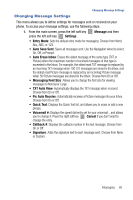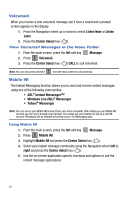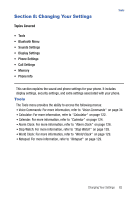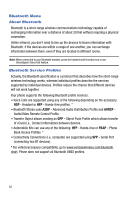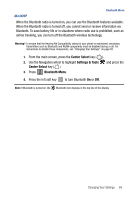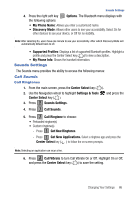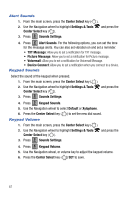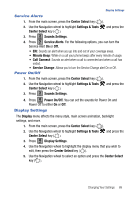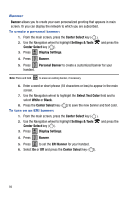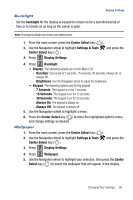Samsung SCH-U470 User Manual (ENGLISH) - Page 88
Center Select, Settings & Tools, Bluetooth Menu, Add New Device
 |
View all Samsung SCH-U470 manuals
Add to My Manuals
Save this manual to your list of manuals |
Page 88 highlights
Search This option searches for a recognized Bluetooth wireless technology device. 1. From the main screen, press the Center Select key ( ). 2. Use the Navigation wheel to highlight Settings & Tools and press the Center Select key ( ). 3. Press 2 abc Bluetooth Menu. 4. Add New Device is highlighted, press the Center Select key ( ) twice. Note: If you have NOT already activated Bluetooth on the phone, the message "TURN BLUETOOTH POWER ON?" displays. Highlight Yes to activate or No to exit and press the Center Select key ( ). 5. A list of found Bluetooth devices will be displayed. Use the Navigation wheel to highlight a Bluetooth device. Press the Center Select key ( ) to pair the devices. 6. The phone automatically attempts to send a passkey of "0000" to a hands-free device and shows the message "ATTEMPTING TO AUTO PAIR". If the default passkey is not successful, the phone will display the message " FAILED IN AUTO PAIR . ENTER PASSKEY". (If you are attempting to pair with a car kit, be sure to clear any error message on the car kit display first.) Enter the correct passkey for the device you want to pair, and press the Center Select key ( ). 7. Select Yes to connect the devices. Once connected the Bluetooth Connected icon appears in the upper half of the display. Bluetooth Settings The Bluetooth wireless technology settings menu provides the ability to view and change the device name, show the visibility, and set the security for the device. 1. From the main screen, press the Center Select key ( ). 2. Use the Navigation wheel to highlight Settings & Tools Center Select key ( ). 3. Press 2 abc Bluetooth Menu. and press the 85