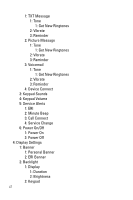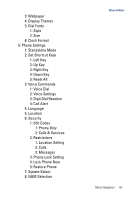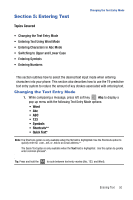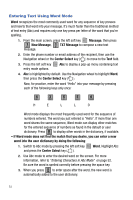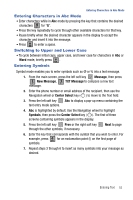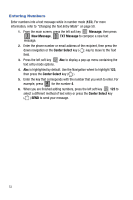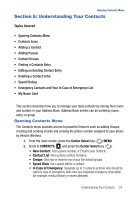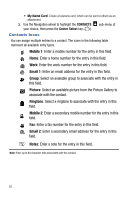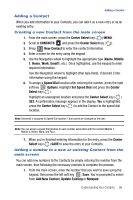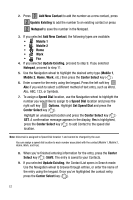Samsung SCH-U470 User Manual (ENGLISH) - Page 55
Entering Characters in Abc Mode, Switching to Upper and Lower Case, Entering Symbols
 |
View all Samsung SCH-U470 manuals
Add to My Manuals
Save this manual to your list of manuals |
Page 55 highlights
Entering Characters in Abc Mode Entering Characters in Abc Mode • Enter characters while in Abc mode by pressing the key that contains the desired characters 4 ghi for "G". • Press the key repeatedly to cycle through other available characters for that key. • Pause briefly when the desired character appears in the display to accept the character and insert it into the message. • Press # to enter a space. Switching to Upper and Lower Case • To cycle between initial caps, upper case, and lower case for characters in Abc or Word mode, briefly press . Entering Symbols Symbol mode enables you to enter symbols such as @ or % into a text message. 1. From the main screen, press the left soft key Message, then press 1 New Message, 1 TXT Message to compose a new text message. 2. Enter the phone number or email address of the recipient, then use the Navigation wheel or Center Select key ( ) to move to the Text field. 3. Press the left soft key Abc to display a pop-up menu containing the text entry mode options. 4. Abc is highlighted by default. Use the Navigation wheel to highlight Symbols, then press the Center Select key ( ). The first of three screens containing symbols appears in the display. 5. Press the left soft key Prev or the right soft key through the other symbols, if necessary. Next to page 6. Enter the key that corresponds with the symbol that you wish to enter. For example, press 4 for an exclamation point (!) on the first page of ghi symbols. 7. Repeat steps 3 through 6 to insert as many symbols into your message as desired. Entering Text 52