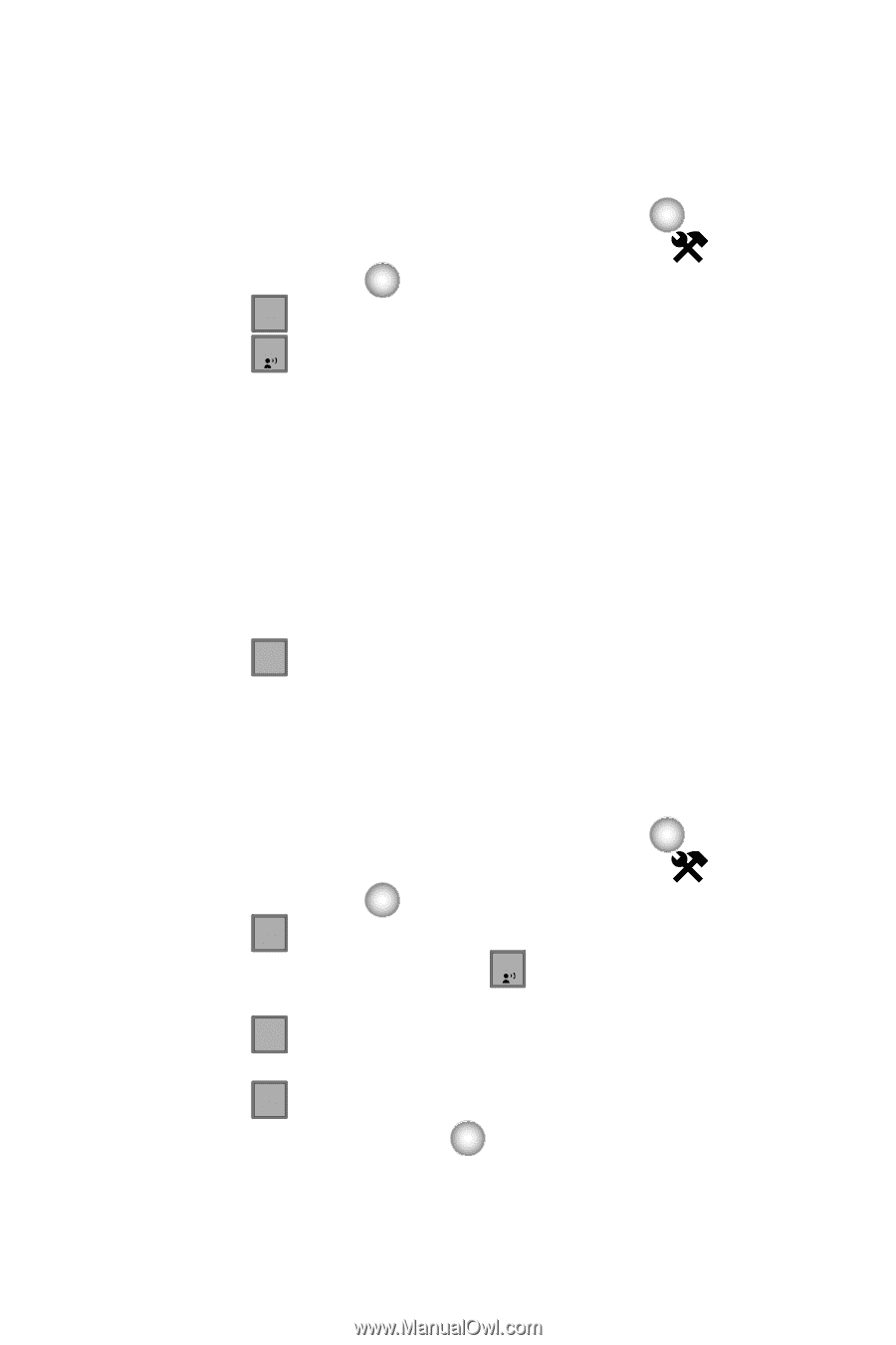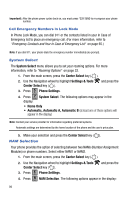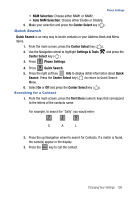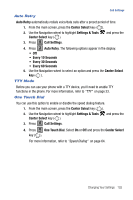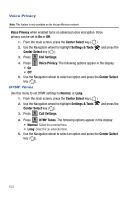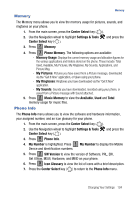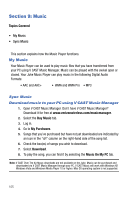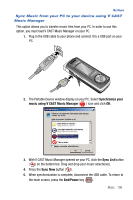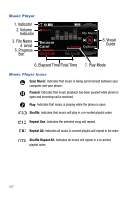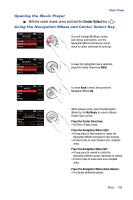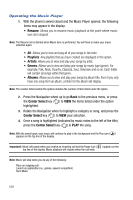Samsung SCH-U470 User Manual (ENGLISH) - Page 107
My Pictures
 |
View all Samsung SCH-U470 manuals
Add to My Manuals
Save this manual to your list of manuals |
Page 107 highlights
Memory Memory The Memory menu allows you to view the memory usage for pictures, sounds, and ringtones on your phone. 1. From the main screen, press the Center Select key ( ). 2. Use the Navigation wheel to highlight Settings & Tools and press the Center Select key ( ). 3. Press 7 pqrs Memory. 4. Press 1 Phone Memory. The following options are available: - Memory Usage: Displays the current memory usage and allocation figures for the various applications and folders stored on the phone. These include: Total Used, Available, My Pictures, My Ringtones, My Sounds, Applications, and Picture Msg. - My Pictures: Pictures you have saved from a Picture message, downloaded via the "Get It Now" application, or taken using your phone. - My Ringtones: Ringtones you have downloaded via the "Get It Now" application. - My Sounds: Sounds you have downloaded, recorded using your phone, or saved from a Picture message with Sound attached. 5. Press 2 abc Music Memory to view the Available, Used and Total memory usage for music files. Phone Info The Phone Info menu allows you to view the software and hardware information, your assigned number, and an icon glossary for your phone. 1. From the main screen, press the Center Select key ( ). 2. Use the Navigation wheel to highlight Settings & Tools and press the Center Select key ( ). 3. Press 8 tuv Phone Info. 4. My Number is highlighted. Press 1 My Number to display the Mobile Device and Identification numbers. 5. Press 2 abc SW Version to view the version of Software, PRL, ERI, Get it Now, MSUI, Hardware, and MEID on your phone. 6. Press 3 def Icon Glossary to view the list of icons with a brief description. 7. Press the Center Select key ( ) to return to the Phone Info menu. Changing Your Settings 104