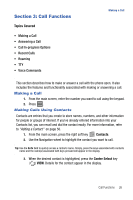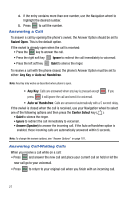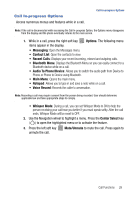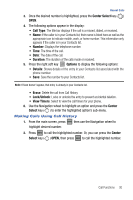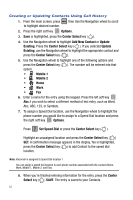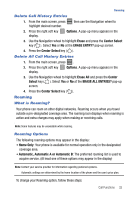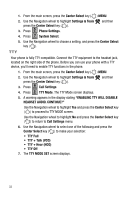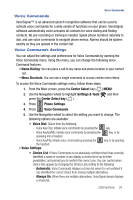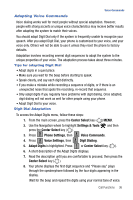Samsung SCH-U470 User Manual (ENGLISH) - Page 34
Options, Center Select, Add New Contact, Update, Existing, Mobile 1, Mobile 2, Set Speed Dial,
 |
View all Samsung SCH-U470 manuals
Add to My Manuals
Save this manual to your list of manuals |
Page 34 highlights
Creating or Updating Contacts Using Call History 1. From the main screen, press sEND then Use the Navigation wheel to scroll to highlight desired number. 2. Press the right soft key Options. 3. Save is highlighted, press the Center Select key ( ). 4. Use the Navigation wheel to highlight Add New Contact or Update Existing. Press the Center Select key ( ). If you selected Update Existing, use the Navigation wheel to highlight the appropriate contact and press the Center Select key ( ). 5. Use the Navigation wheel to highlight one of the following options and press the Center Select key ( ). The number will be entered into that option: • Mobile 1 • Mobile 2 • Home • Work • Fax 6. Enter a name for the entry using the keypad. Press the left soft key Abc if you wish to select a different method of text entry, such as Word, Abc, ABC, 123, or Symbols. 7. To assign a Speed Dial location, use the Navigation wheel to highlight the phone number you would like to assign to a Speed Dial location and press the right soft key Options. Press 1 Set Speed Dial or press the Center Select key ( ). Highlight an unassigned location and press the Center Select key ( ) SET. A confirmation message appears in the display, Yes is highlighted, press the Center Select key ( ) to add Contact to the speed dial location. Note: Voicemail is assigned to Speed Dial location 1. You can assign a speed dial location to each phone number associated with the contact (Home, Work, Mobile 1, Mobile 2, and Fax). 8. When you're finished entering information for the entry, press the Center Select key ( ) SAVE. The entry is saved to your Contacts. 31