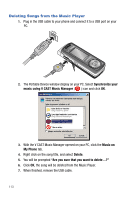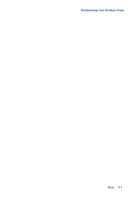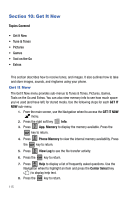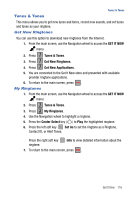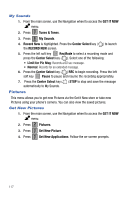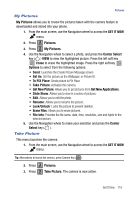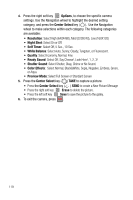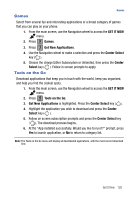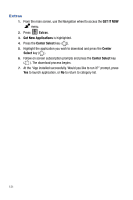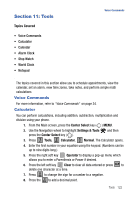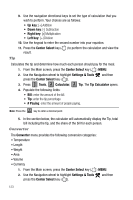Samsung SCH-U470 User Manual (ENGLISH) - Page 121
To PIX Place
 |
View all Samsung SCH-U470 manuals
Add to My Manuals
Save this manual to your list of manuals |
Page 121 highlights
Pictures My Pictures My Pictures allows you to review the pictures taken with the camera feature or downloaded and stored into your phone. 1. From the main screen, use the Navigation wheel to access the GET IT NOW menu. 2. Press 2 abc Pictures. 3. Press 2 abc My Pictures. 4. Use the Navigation wheel to select a photo, and press the Center Select key ( ) VIEW to view the highlighted picture. Press the left soft key Erase to erase the highlighted image. Press the right soft key Options to select from the following options: • Send: Launches the Create Picture Message screen. • Set As: Set the picture as the Wallpaper, or Picture ID. • To PIX Place: Sends picture to PIX Place • Take Picture: Activates the camera. • Get New Picture: Allows you to get pictures from Get New Applications. • Slide Show: Allows you to view in a series of pictures. • Edit: Allows you to edit the photo. • Rename: Allows you to rename the picture. • Lock/Unlock: Locks the picture to prevent deletion. • Erase Files: Allows you to erase pictures. • File Info: Provides the file name, date, time, resolution, size and rights to the selected picture. 5. Use the Navigation wheel to make your selection and press the Center Select key ( ). Take Picture This menu launches the camera. 1. From the main screen, use the Navigation wheel to access the GET IT NOW menu. Tip: Alternatively to launch the camera, press Camera Key ( ). 2. Press 2 abc Pictures. 3. Press 3 Take Picture. The camera is now active. def Get It Now 118