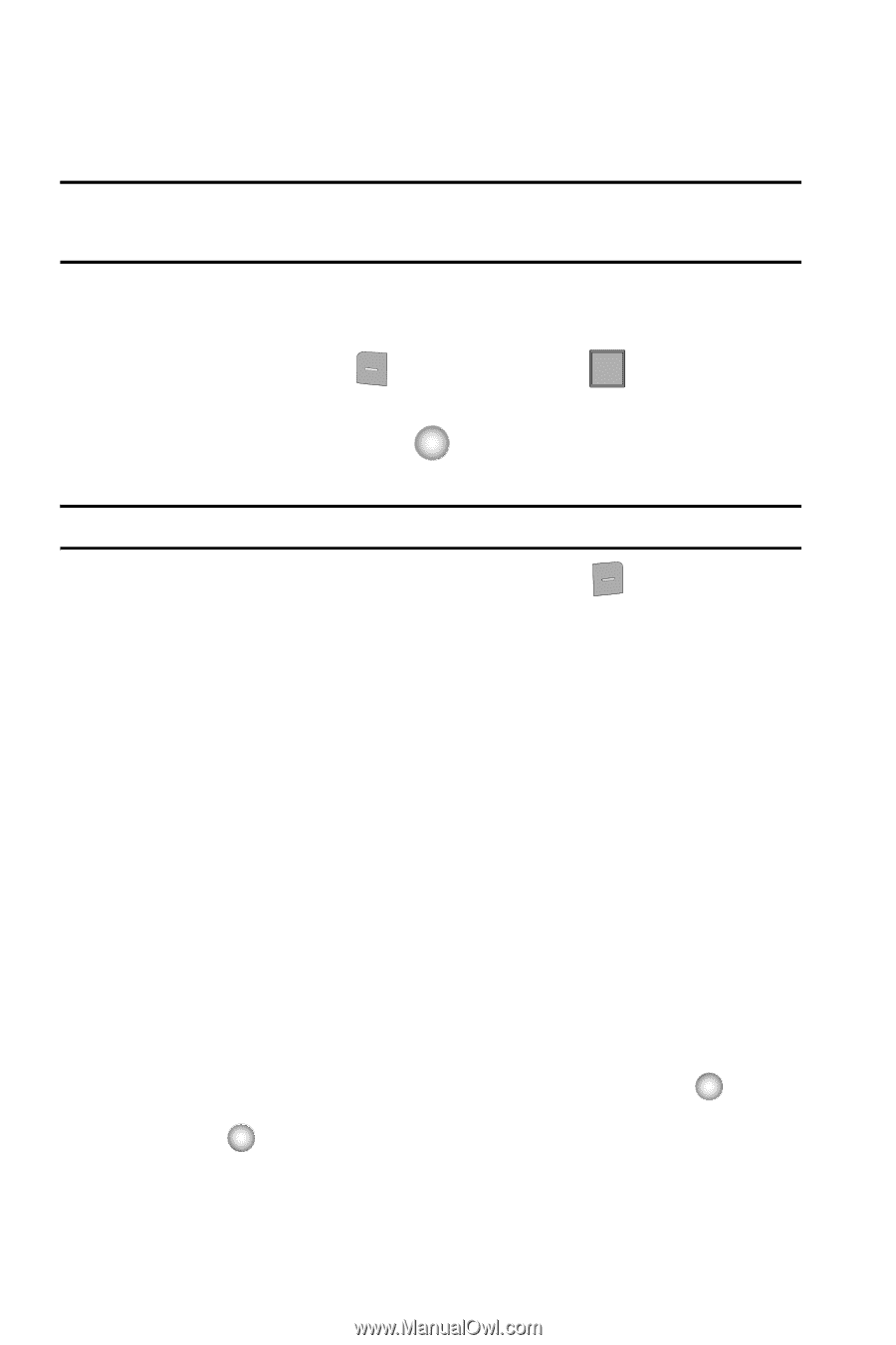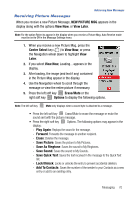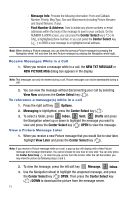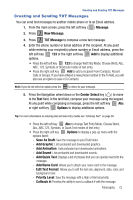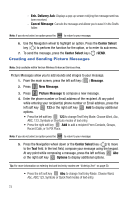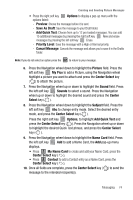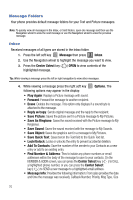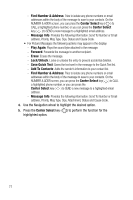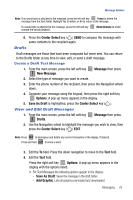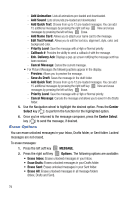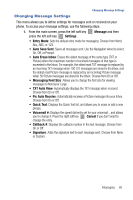Samsung SCH-U470 User Manual (ENGLISH) - Page 78
Add To Contacts
 |
View all Samsung SCH-U470 manuals
Add to My Manuals
Save this manual to your list of manuals |
Page 78 highlights
Message Folders Your phone provides default message folders for your Text and Picture messages. Note: To quickly view all messages in the Inbox, or Sent folders, open one message and then use the Navigation wheel to view the next message or use the Navigation wheel to view the previous message. Inbox Received messages of all types are stored in the Inbox folder. 1. Press the left soft key Message then press 2 abc Inbox. 2. Use the Navigation wheel to highlight the message you want to view. 3. Press the Center Select key ( ) OPEN to view contents of the highlighted message. Tip: While viewing a message press the left or right navigation to view other messages. 4. While viewing a message press the right soft key Options. The following options may appear in the display: • Play Again: Replays a Picture message with sound. • Forward: Forward the message to another recipient. • Erase: Deletes the message. This option only displays if a sound byte is attached to the message. • Reply w/copy: Sends original message and the reply to the recipient. • Save Picture: Saves the picture sent in a Picture message to My Pictures. • Save As Ringtone: Saves the sound received with the Picture message to My Ringtones. • Save Sound: Saves the sound received with the message to My Sounds. • Save Object: Saves the graphics sent in a message to My Pictures. • Save Quick Text: Saves text in the Text field to the Quick Text list. • Lock/Unlock: Locks or unlocks the entry to prevent accidental deletion. • Add To Contacts: Save the number of the sender to your Contacts as a new entry or add to an existing entry. • Find Number & Address: Tries to isolate any phone numbers or email addresses within the body of the message to save to your contacts. On the NUMBER & ADDR screen, you can press the Center Select key ( ) to CALL a highlighted phone number, or you can press the Center Select key ( ) to SEND a new message to a highlighted email address. • Message Info: Provides the following information: From (also provides the date and time the message was received), Callback Number, Priority, Msg Type, Size 75