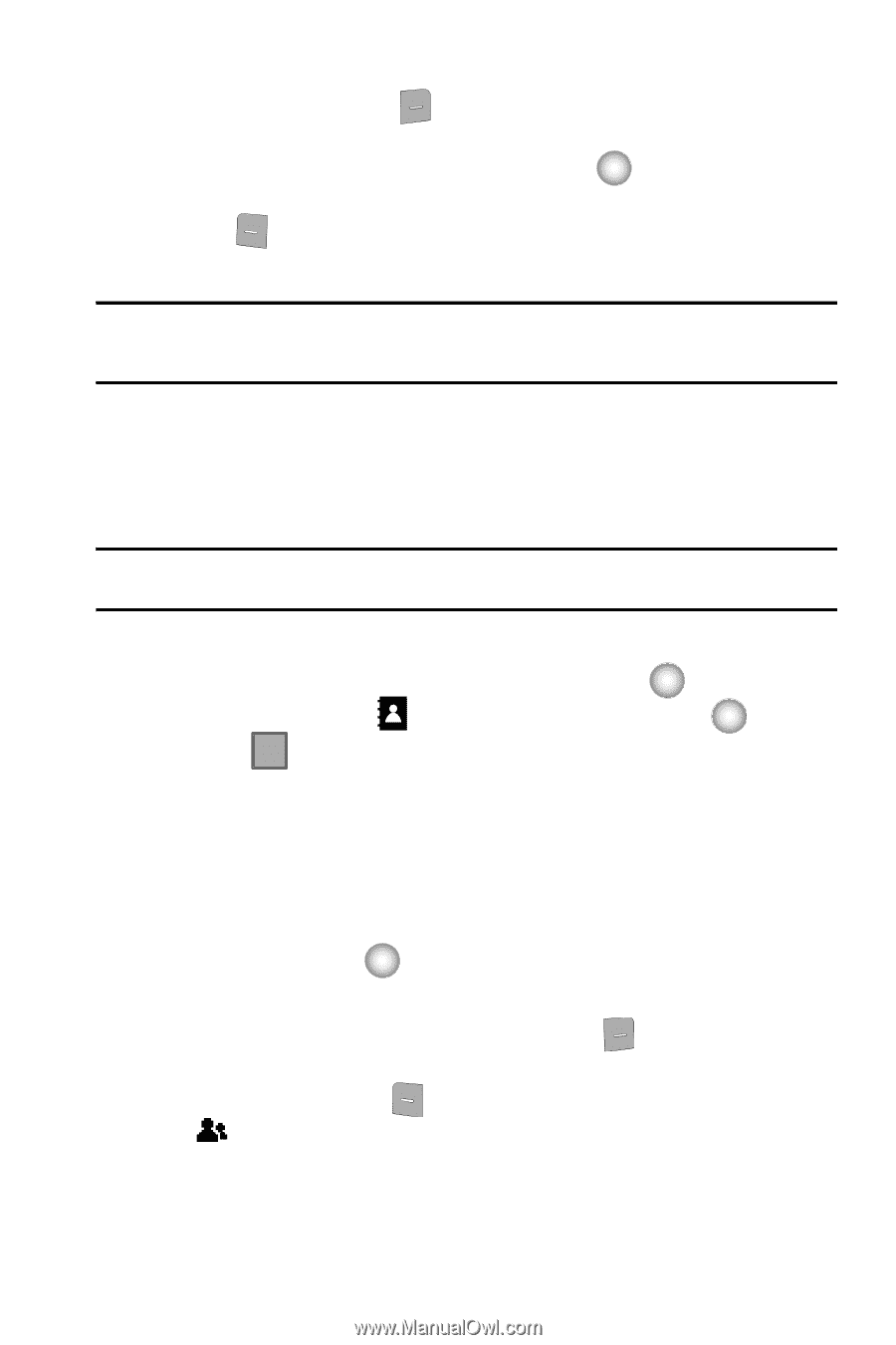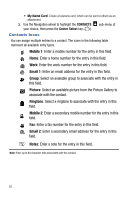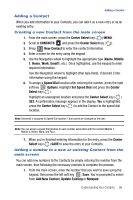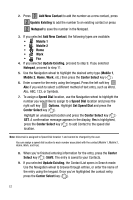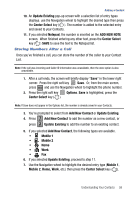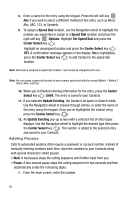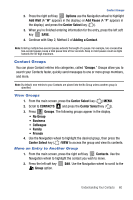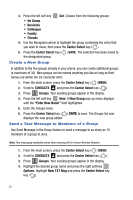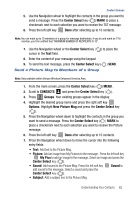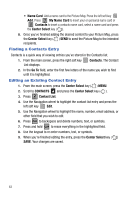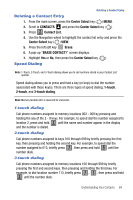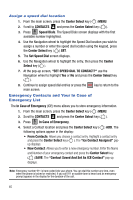Samsung SCH-U470 User Manual (ENGLISH) - Page 63
Contact Groups
 |
View all Samsung SCH-U470 manuals
Add to My Manuals
Save this manual to your list of manuals |
Page 63 highlights
Contact Groups 2. Press the right soft key Options use the Navigation wheel to highlight Add Wait (A "W" appears in the display.) or Add Pause (A "P" appears in the display.) and press the Center Select key ( ). 3. When you're finished entering information for the entry, press the left soft key SAVE. 4. Continue with Step 2, Method 2 of Adding a Contact. Note: Entering multiple two-second pauses extends the length of a pause. For example, two consecutive two-second pauses cause a total pause time of four seconds. Keep in mind pauses count as digits towards the 48-digit maximum. Contact Groups You can place Contact entries into categories, called "Groups." Groups allow you to search your Contacts faster, quickly send messages to one or more group members, and more. Note: By default, new entries to your Contacts are placed into the No Group unless another group is specified. View Groups 1. From the main screen, press the Center Select key ( ) MENU. 2. Scroll to CONTACTS and press the Center Select key ( ). 3. Press 3 def Groups. The following groups appear in the display. • No Group • Business • Colleague • Family • Friends 4. Use the Navigation wheel to highlight the desired group, then press the Center Select key ( ) VIEW to access the group and view its contents. Move an Entry to Another Group 1. From the main screen, press the right soft key Contacts. Use the Navigation wheel to highlight the contact you wish to move. 2. Press the left soft key Group option. Edit. Use the Navigation wheel to scroll to the Understanding Your Contacts 60