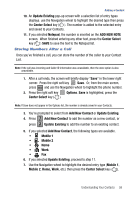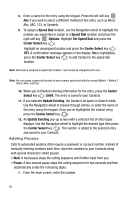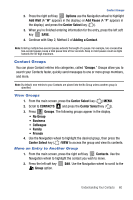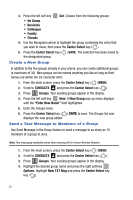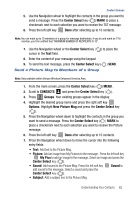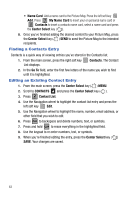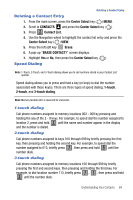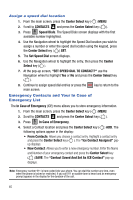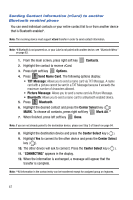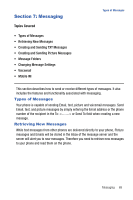Samsung SCH-U470 User Manual (ENGLISH) - Page 66
Name Card, My Name Card, Contacts, Center Select, Go To, CONTACTS, Contact List
 |
View all Samsung SCH-U470 manuals
Add to My Manuals
Save this manual to your list of manuals |
Page 66 highlights
• Name Card: Add a name card to the Picture Msg. Press the left soft key Add. Press 1 My Name Card to insert your on personal name card or 2 abc Contacts to insert a contacts name card, select a name card and press the Center Select key ( ). 8. Once you've finished adding the desired content to your Picture Msg, press the Center Select key ( ) SEND to send the Picture Msg to the intended recipients. Finding a Contacts Entry Contacts is a quick way of viewing entries you've stored in the Contacts list. 1. From the main screen, press the right soft key List displays. Contacts. The Contact 2. In the Go To field, enter the first few letters of the name you wish to find until it is highlighted. Editing an Existing Contact Entry 1. From the main screen, press the Center Select key ( ) MENU. 2. Scroll to CONTACTS and press the Center Select key ( ). 3. Press 2 abc Contact List. 4. Use the Navigation wheel to highlight the contact list entry and press the left soft key Edit. 5. Use the Navigation wheel to highlight the name, number, email address, or other field that you wish to edit. 6. Press CLR to backspace and delete numbers, text, or symbols. 7. Press and hold CLR to erase everything in the highlighted field. 8. Use the keypad to re-enter numbers, text, or symbols. 9. When you're finished editing the entry, press the Center Select key ( ) SAVE. Your changes are saved. 63