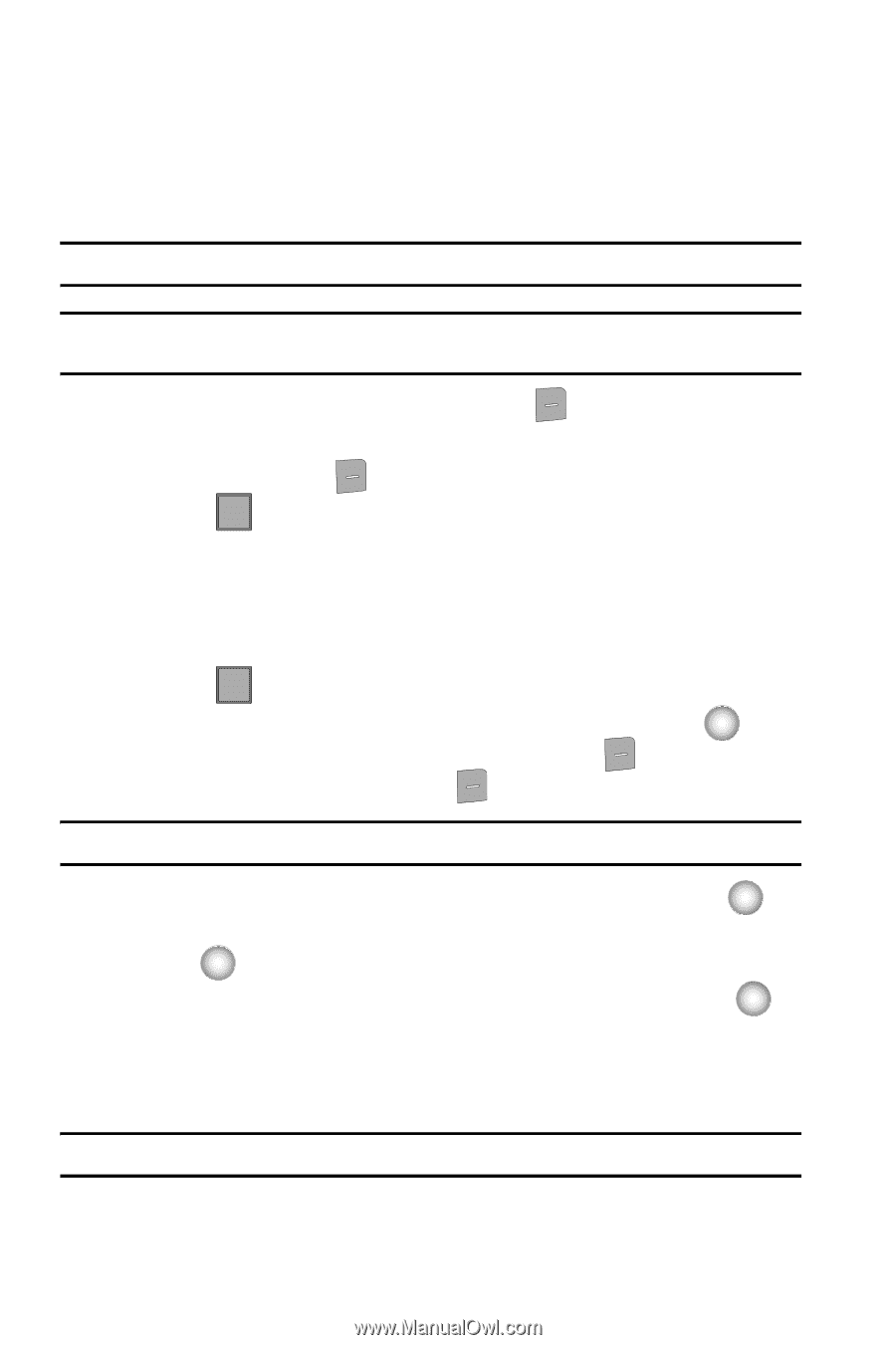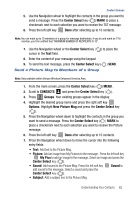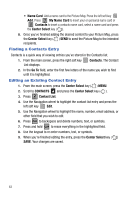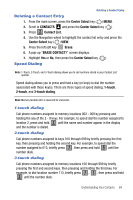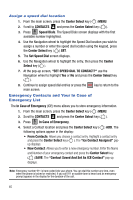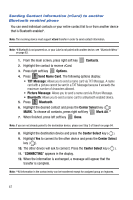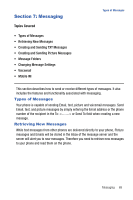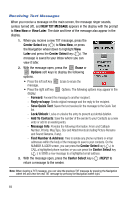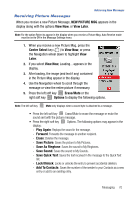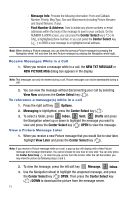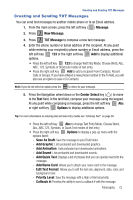Samsung SCH-U470 User Manual (ENGLISH) - Page 70
Contacts, Options, Send Name Card, TXT Message, Picture Message, Bluetooth, Center Select, Mark All - juke
 |
View all Samsung SCH-U470 manuals
Add to My Manuals
Save this manual to your list of manuals |
Page 70 highlights
Sending Contact Information (vCard) to another Bluetooth enabled phone You can send individual contacts or your entire contact list to or from another device that is Bluetooth enabled*. Note: The receiving device must support vCard transfer in order to send contact information. Note: *If Bluetooth is not powered on, or your Juke is not paired with another device, see "Bluetooth Menu" on page 83. 1. From the main screen, press right soft key Contacts. 2. Highlight the contact to receive vCard. 3. Press right soft key Options. 4. Press 8 tuv Send Name Card. The following options display: • TXT Message: Allows you to send a name card via TXT Message. A name card with a picture cannot be sent in a TXT Message because it exceeds the maximum number of characters allowed. • Picture Message: Allows you to send a name card via Picture Message. • Bluetooth: Allows you to send a name card to a Bluetooth enabled device. 5. Press 3 def Bluetooth. 6. Highlight the desired contact and press the Center Select key ( ) MARK. To choose all contacts, press right soft key Mark All.** 7. When finished, press left soft key Done. Note: If you are not already paired to the destination device, please see Step 3 of Search on page 84. 8. Highlight the destination device and press the Center Select key ( ). 9. Highlight Yes to connect to the other device and press the Center Select key ( ). 10. The other device will ask to connect. Press the Center Select key ( ). 11. "CONNECTING" appears in the display. 12. When the information is exchanged, a message will appear that the transfer is complete. Note: **All information in the contact entry can be transferred except for assigned group or ringtones. 67