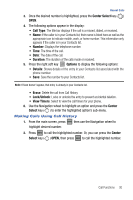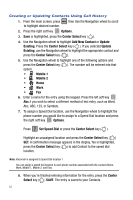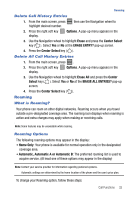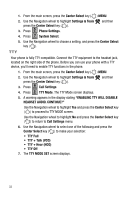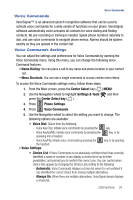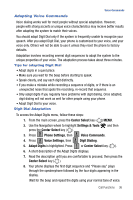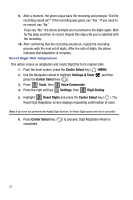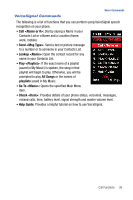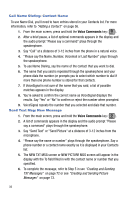Samsung SCH-U470 User Manual (ENGLISH) - Page 37
Center Select key - software
 |
View all Samsung SCH-U470 manuals
Add to My Manuals
Save this manual to your list of manuals |
Page 37 highlights
Voice Commands Voice Commands VoiceSignal™ is an advanced speech recognition software that can be used to activate voice commands for a wide variety of functions on your phone. VoiceSignal software automatically voice activates all contacts for voice dialing and finding contacts. No pre-recording or training is needed. Speak phone numbers naturally to dial, and use voice commands to navigate phone menus. Names should be spoken exactly as they are spelled in the contact list. Voice Commands Settings You can adjust the settings and preferences for Voice Commands by opening the Voice Commands menu. Using this menu, you can change the following Voice Command features: • Name Dialing: You can place a call to any name and phone location in your contact list. • Menu Shortcuts: You can use a single command to access certain menu items. To access the Voice Commands settings menu, follow these steps: 1. From the Main screen, press the Center Select key ( ) MENU. 2. Use the Navigation wheel to highlight Settings & Tools and then press the Center Select key ( ). 3. Press 5 jkl Phone Settings. 4. Press 3 def Voice Commands. 5. Use the Navigation wheel to select the setting you want to change. The following options are available: • Voice Dial: Select from the following: - Voice Key Only: Initiate voice commands by pressing the 0 key. - Voice Key/EarMic: Initiate voice commands by pressing the 0 key, or by speaking into a headset. - Voice Key/Flip: Initiate voice commands by pressing the 0 key, or by opening the handset. • Voice Settings: • Choice List: If Voice Commands is not absolutely confident that it has correctly identified a name or number, it can display a choice list of up to three possibilities, and prompt you to confirm the correct one. You can control when choice lists appear by changing the Choice Lists setting to the following: - Automatic: Voice Commands displays a choice list when it is not confident it has identified the correct choice from among multiple alternatives. - Always On: When there are multiple alternatives, VoiceSignal always displays a choice list. Call Functions 34