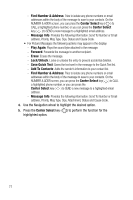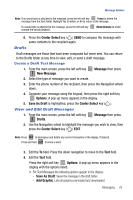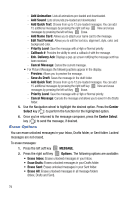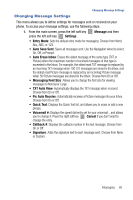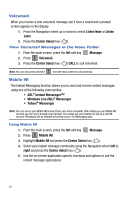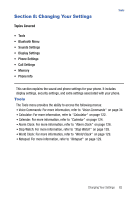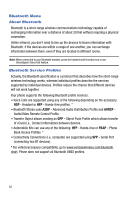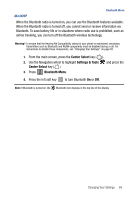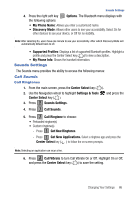Samsung SCH-U470 User Manual (ENGLISH) - Page 84
Listen Now, Listen, Later, Center Select, Message., Voicemail, Instant Messenger™, Windows Live WL,
 |
View all Samsung SCH-U470 manuals
Add to My Manuals
Save this manual to your list of manuals |
Page 84 highlights
Voicemail When you receive a new voicemail message you'll hear a sound and a prompt screen appears in the display. 1. Press the Navigation wheel up or down to select Listen Now or Listen Later. 2. Press the Center Select key ( ). View Voicemail Messages in the Inbox Folder 1. From the main screen, press the left soft key Message. 2. Press 5 jkl Voicemail. 3. Press the Center Select key ( ) CALL to call voicemail. Note: You can also press and hold 1 from the main screen to call voicemail. Mobile IM The Instant Messaging function allows you to send and receive instant messages using one of the following communities: • AOL® Instant Messenger™ • Windows Live (WL)® Messenger • Yahoo!® Messenger Note: You can set up your Mobile IM account from your home computer. After setting up your Mobile IM account you can log in through your handset. You cannot use your handset to set up a new IM account. Messages will be charged according to your Text Massaging plan. Using Mobile IM 1. From the main screen, press the left soft key Message. 2. Press 6 mno Mobile IM. 3. Highlight Mobile IM and press the Center Select key ( ). 4. Select your instant message community using the Navigation wheel left or right and press the Center Select key ( ). 5. Use the on-screen application specific functions and options to use the instant message applications. 81