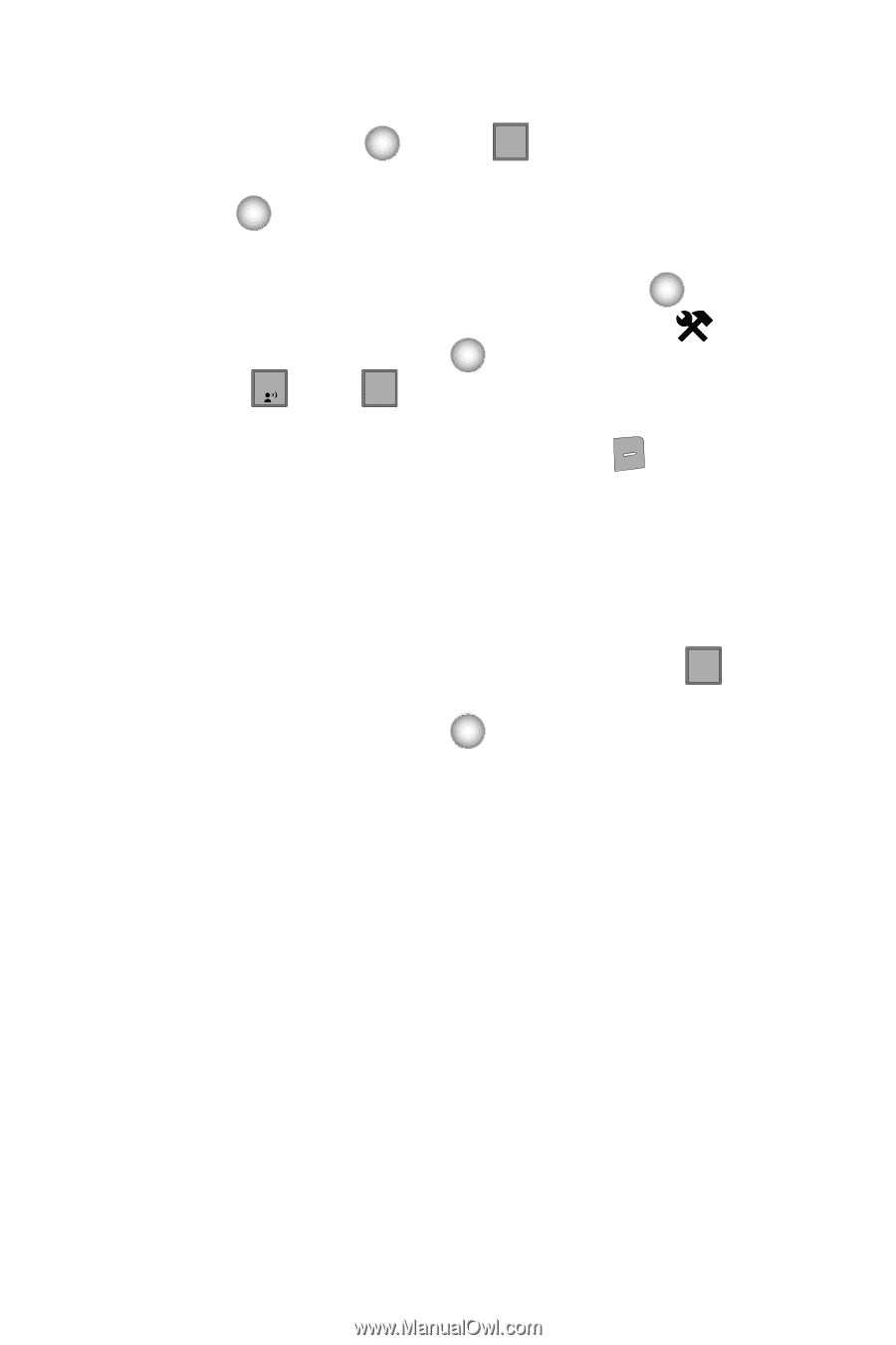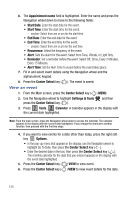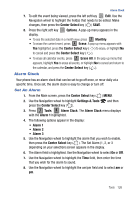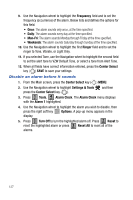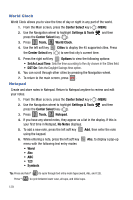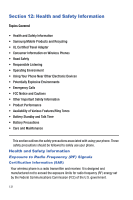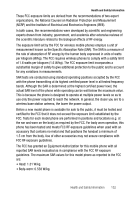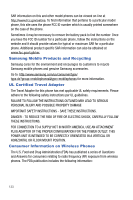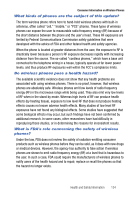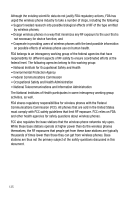Samsung SCH-U470 User Manual (ENGLISH) - Page 133
Center Select, Settings & Tools, Tools, Notepad, Options, Erase Notes
 |
View all Samsung SCH-U470 manuals
Add to My Manuals
Save this manual to your list of manuals |
Page 133 highlights
Notepad 7. Use the Navigation wheel to select a text entry modes and press the Center Select key ( ) or press CLR to exit the pop-up menu. 8. When you're finished entering details for the note, press the Center Select key ( ). The note is saved. Review, Edit, and Erase Notes 1. From the Main screen, press the Center Select key ( ) MENU. 2. Use the Navigation wheel to highlight Settings & Tools and then press the Center Select key ( ). 3. Press 1 Tools, 7 pqrs Notepad. The Notepad menu opens. If you have any stored notes, they appear as a list in the display. 4. With a note highlighted, press the right soft key Options. A pop-up menu with the options listed in the following table appears in the display: • Edit: Edit the note currently highlighted or appearing in the display. • Erase: Erase the note currently highlighted or appearing in the display. • Erase Notes: Erase notes marked with a checkmark. • Lock/Unlock: Locks or unlocks the entry to prevent accidental deletion. 5. Use the Navigation wheel to highlight an option or press CLR to exit the pop-up menu. 6. Press the Center Select key ( ) to perform the highlighted option's function. Tools 130