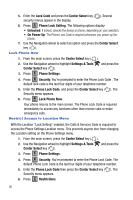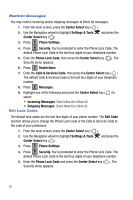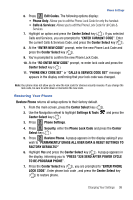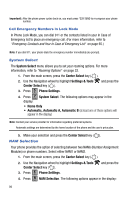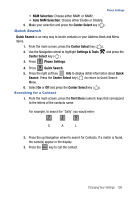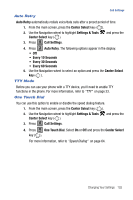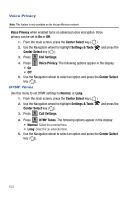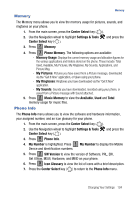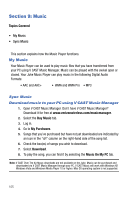Samsung SCH-U470 User Manual (ENGLISH) - Page 103
NAM Selection, Auto NAM Selection, Center Select, Quick Search, Settings & Tools, Phone Settings
 |
View all Samsung SCH-U470 manuals
Add to My Manuals
Save this manual to your list of manuals |
Page 103 highlights
Phone Settings • NAM Selection: Choose either NAM1 or NAM2. • Auto NAM Selection: Choose either Enable or Disable. 5. Make your selection and press the Center Select key ( ). Quick Search Quick Search is an easy way to locate contacts in your Address Book and Menu items. 1. From the main screen, press the Center Select key ( ). 2. Use the Navigation wheel to highlight Settings & Tools and press the Center Select key ( ). 3. Press 5 jkl Phone Settings. 4. Press 9 wxyz Quick Search. 5. Press the right soft key Info to display detail information about Quick Search. Press the Center Select key ( ) to return to Quick Search Menu. 6. Select On or Off and press the Center Select key ( ). Searching for a Contact 1. From the main screen, press the first three numeric keys that correspond to the letters of the contacts name. For example, to search for "Sally" you would enter: 7 2 5 pqrs abc jkl S A L 2. Press the up Navigation wheel to search for Contacts. If a match is found, the name(s) appear in the display. 3. Press the sEND key to call the contact. Changing Your Settings 100