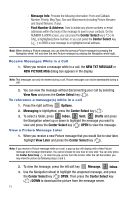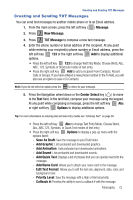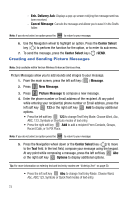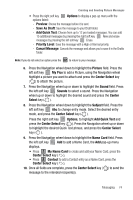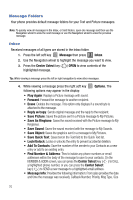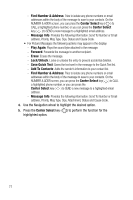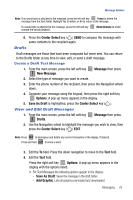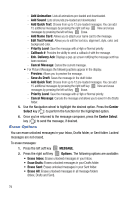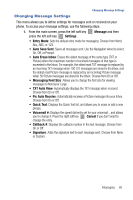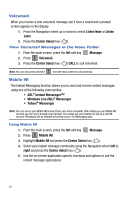Samsung SCH-U470 User Manual (ENGLISH) - Page 79
Erase, Center Select, REPLY, Enh. Delivery Ack, Options, Message, Forward, Lock/Unlock, Save Quick - review
 |
View all Samsung SCH-U470 manuals
Add to My Manuals
Save this manual to your list of manuals |
Page 79 highlights
Message Folders (if a Picture, or Sound were included in the message) and Attachments (if a Picture, or Sound were included in the message). Press the left soft key Erase to delete the message from the Inbox. Highlight Yes to delete, or No to return to the message. 5. Press the Center Select key ( ) REPLY to return a message to the sender. Note: When Auto Erase is turned on, the oldest read TXT message is replaced by an incoming TXT message when0 TXT messages are stored in the Inbox, and the oldest read Picture message is replaced by an incoming Picture message when 50 Picture messages are stored in the Inbox. For information on how to set Auto Erase and Auto Receive, see "Changing Message Settings" on page 80. Sent Your phone stores messages in the Sent folder, regardless of whether the message was successfully transmitted. Verify if and when a TXT message or Email was successfully transmitted by enabling the Enh. Delivery Ack feature. Press the right soft key Options to set the Enh. Delivery Ack feature On when creating a new message. Note: Enhanced Delivery Acknowledgement can't be set for Picture messages. Review Messages in the Sent Folder 1. From the main screen, press the left soft key 3 def Sent. Message then press 2. Use the Navigation wheel to highlight the message you wish to review, then press the Center Select key ( ) OPEN. Tip: While viewing a message press the left or right navigation to view other messages. 3. While viewing the message, press the right soft key Options. Use the Navigation wheel to highlight the desired option. Press the Center Select key ( ) to perform the function for the highlighted option. Options are dependent on the message type: • For Text Messages the following options may appear in the display: - Forward: Forwards the message to another recipient. - Lock/Unlock: Locks or unlocks the entry to prevent accidental deletion. - Save Quick Text: Saves the text sent in the message to the Quick Text list. - Add To Contacts: Adds the sender's information to your contact list. Messaging 76