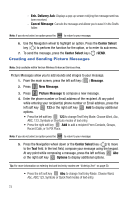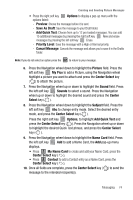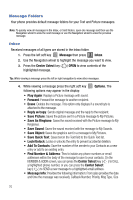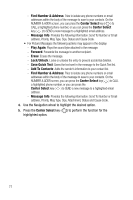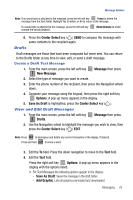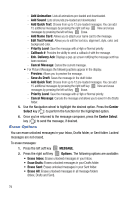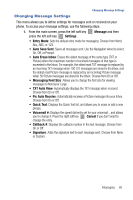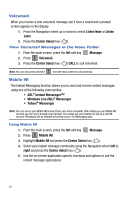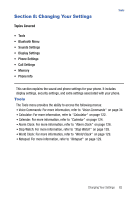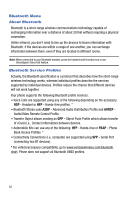Samsung SCH-U470 User Manual (ENGLISH) - Page 81
Center Select, Message, New Message, Options, Save As Draft, Drafts, Add Graphic
 |
View all Samsung SCH-U470 manuals
Add to My Manuals
Save this manual to your list of manuals |
Page 81 highlights
Message Folders Note: If no sound byte is attached to the message, press the left soft key Erase to delete the message from the Sent folder. Highlight Yes to delete, or No to return to the message. If a sound byte is attached to the message, press the left soft key unmute the sound playback. Mute/Unmute to mute/ 6. Press the Center Select key ( ) SEND to compose the message with same contents to the recipient again. Drafts Draft messages are those that have been composed but never sent. You can return to the Drafts folder at any time to view, edit, or send a draft message. Create a Draft Text Message 1. From the main screen, press the left soft key 1 New Message. Message then press 2. Select the type of message you want to create. 3. Enter the phone number of the recipient, then press the Navigation wheel down. 4. Compose your message using the keypad, then press the right soft key Options. A pop-up menu appears in the display. 5. Save As Draft is highlighted, press the Center Select key ( ). View and Edit Draft Messages 1. From the main screen, press the left soft key Message then press 4 Drafts. ghi 2. Use the Navigation wheel to highlight the message you wish to view, then press the Center Select key ( ) EDIT. Note: Press CLR to backspace and delete any current characters in the display, if desired. Press and hold CLR to erase a word. 3. Edit the To field. Press the down navigation to move to the Text field. 4. Edit the Text field. Press the right soft key Options. A pop-up menu appears in the display with the options listed. • For Text Messages the following options appear in the display: - Save As Draft: Saves the message in the draft folder. - Add Graphic: Lists all graphics pre-loaded and downloaded. Messaging 78