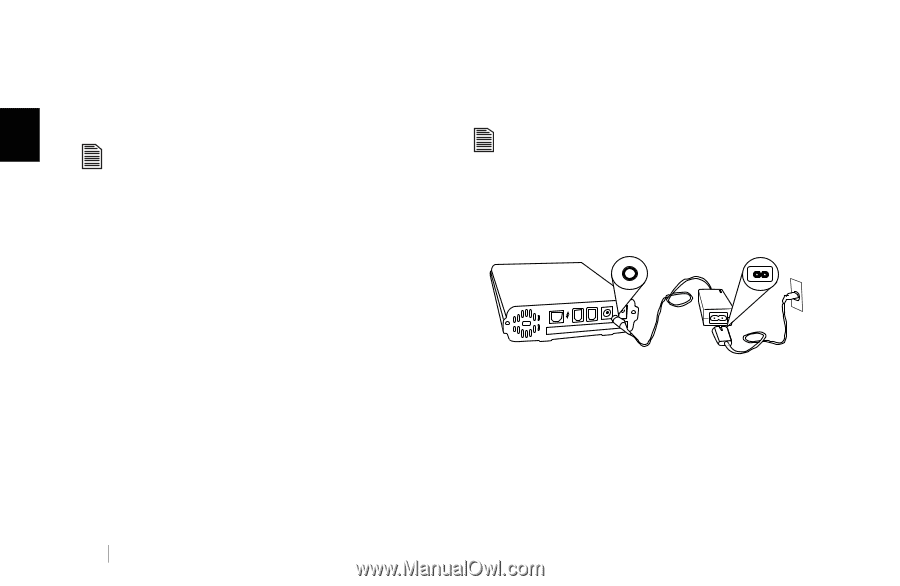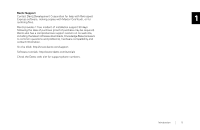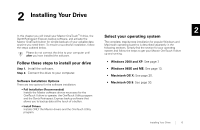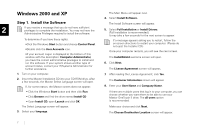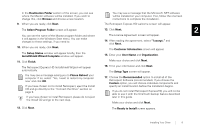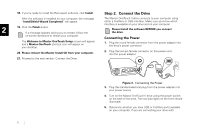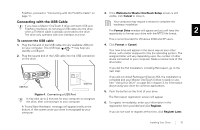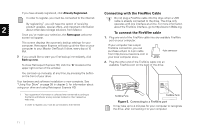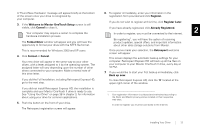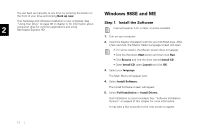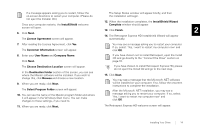Seagate OneTouch II OneTouch II Installation Guide - Page 11
Step 2., Conne, t the Dr - usb
 |
View all Seagate OneTouch II manuals
Add to My Manuals
Save this manual to your list of manuals |
Page 11 highlights
18. If you're ready to install the Retrospect software, click Install. Step 2. Connect the Drive After the software is installed on your computer, the message "InstallShield Wizard Completed" will appear. The Maxtor OneTouch II drive connects to your computer using either a FireWire or USB interface. Make sure you know which interface is available on your drive and on your computer. 2 19. Click the Finish button. If a message appears asking you to restart, follow the Please Install the software BEFORE you connect the drive. on-screen directions to restart your computer. Connecting the Power The Welcome to Maxtor OneTouch Setup screen will appear and a Maxtor OneTouch shortcut icon will appear on your desktop. 1. Plug the round female connector from the power adapter into the drive's power connector. 20. Please remove the Maxtor Install CD from your computer. 2. Plug the two-pin female connector on the power cord into the power adapter. 21. Proceed to the next section: Connect the Drive. Figure 3. Connecting the Power 3. Plug the standard electrical plug from the power adapter into your power source. 4. Turn on the Maxtor OneTouch II drive using the power switch on the back of the drive. The two blue lights on the front should illuminate. 5. Determine whether you have USB or FireWire ports available on your computer. If you are connecting your drive with 9