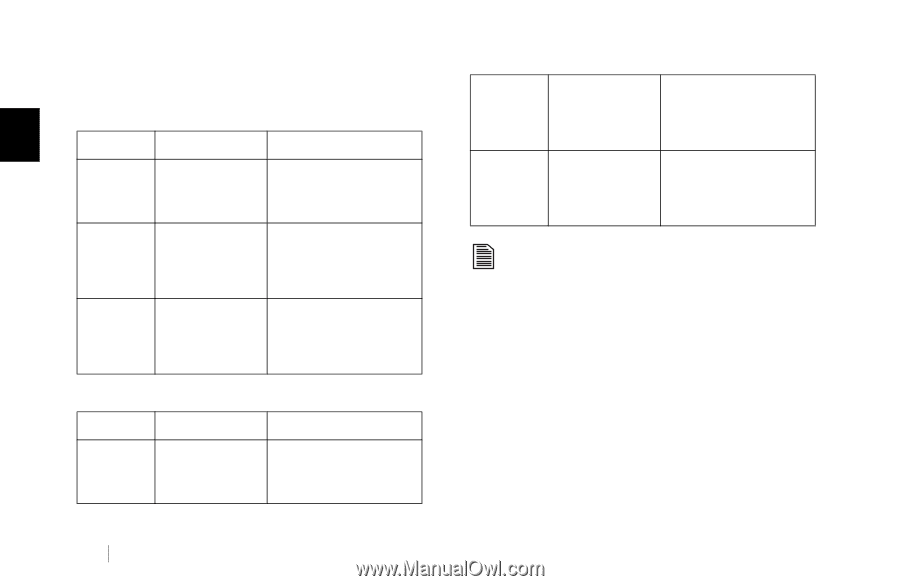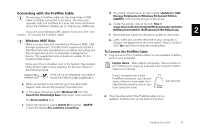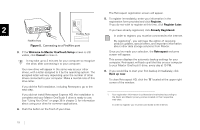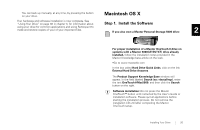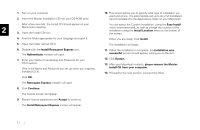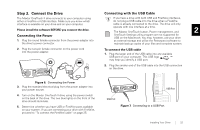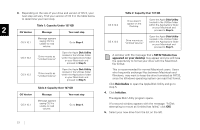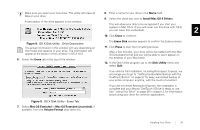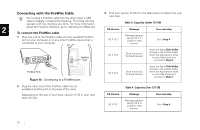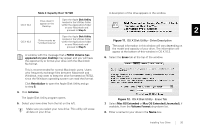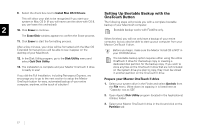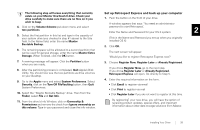Seagate OneTouch II OneTouch II Installation Guide - Page 25
FAT32 Volume h, red on your desktop
 |
View all Seagate OneTouch II manuals
Add to My Manuals
Save this manual to your list of manuals |
Page 25 highlights
3. Depending on the size of your drive and version of OS X, your next step will vary. Find your version of OS X in the table below to determine your next step. Table 1: Capacity Under 137 GB 2 OS Version Message Your next step OS X 10.1 Message appears saying OS X is unable to read volume. Go to Step 4. OS X 10.2 OS X 10.3 Table 2: Capacity Over 137 GB Drive doesn't appear on the Desktop. Open the Apple Disk Utility located in the Utilities folder within the Applications folder on your Macintosh and proceed to Step 5. Drive mounts as "Untitled Volume." Open the Apple Disk Utility located in the Utilities folder within the Applications folder on your Macintosh and proceed to Step 5. OS X 10.2 Drive mounts as "Untitled Volume." Open the Apple Disk Utility located in the Utilities folder within the Applications folder on your Macintosh and proceed to Step 5. A window with the message that a FAT32 Volume has appeared on your desktop may appear and you will have the opportunity to format your drive with the Macintosh file format. OS X 10.3 Drive mounts as "Untitled Volume." Open the Apple Disk Utility located in the Utilities folder within the Applications folder on your Macintosh and proceed to Step 5. OS Version OS X 10.1 Table 2: Capacity Over 137 GB Message Your next step Message appears saying OS X is unable to read volume. Go to Step 4. This is recommended for normal Macintosh users. Users who frequently exchange files between Macintosh and Windows, may want to keep the drive formatted as FAT32, since the Windows operating system can read that format. Click Reinitialize to open the Apple Disk Utility and go to step 5. 4. Click Initialize. The Apple Disk Utility program opens. (If a second window appears with the message: "A Disk attempting to mount as Untitled has failed," click OK) 5. Select your new drive from the list on the left. 23