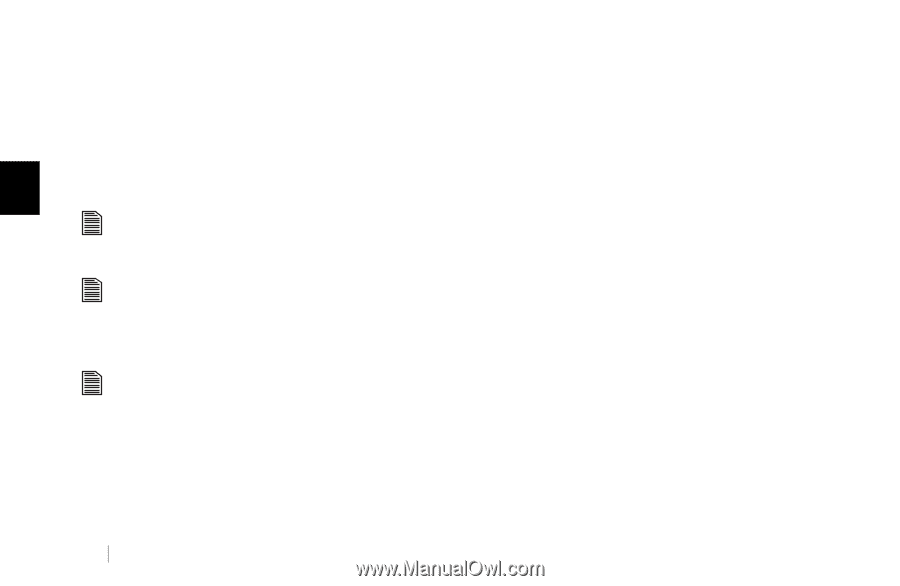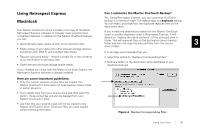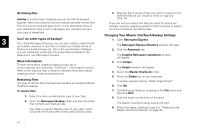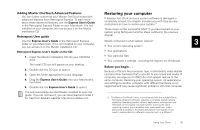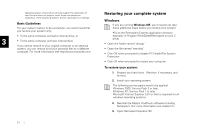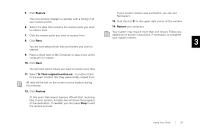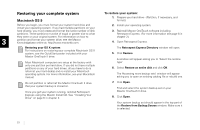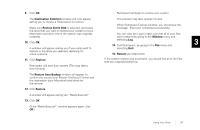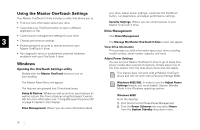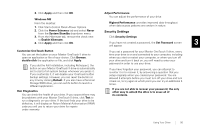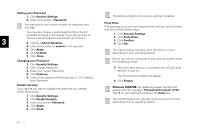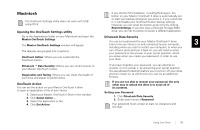Seagate OneTouch II OneTouch II Installation Guide - Page 55
Restor, ng your OS X system, Retrospe, t Express D, Restore, n ent, Restore from B, kup:Sour
 |
View all Seagate OneTouch II manuals
Add to My Manuals
Save this manual to your list of manuals |
Page 55 highlights
Restoring your complete system Macintosh OS 9 To restore your system: 1. Prepare your hard drive - (Partition, if necessary, and format.) Before you begin, you must format your system hard drive and install your operating system. If you had multiple partitions on your hard drive(s), you must create and format the same number of disk partitions. These partitions must be of equal or greater size to what they were on your original system. For information on how to 3 partition and format your system drive, see the Maxtor Knowledgebase online at: http://www.maxtorkb.com. 2. Install your operating system. 3. Reinstall Maxtor OneTouch software including Retrospect Express. (For more information see page 6 in chapter 2.) 4. Open Retrospect Express. Restoring your OS X system For instructions on restoring your complete Macintosh OS X system, see the QuickStart poster included with your Maxtor OneTouch II drive. Most Macintosh computers are setup at the factory with only one partition per hard drive. If you did not have multiple partitions on any of your hard drives, all you have to do is reformat your hard disk(s) and re-install your Macintosh operating system. For more information, see your Macintosh manual. The Retrospect Express Directory window will open. 5. Click Restore. A window will appear asking you to 'Select the restore type' 6. Select Restore an entire disk and click OK. The 'Accessing more backup sets' window will appear asking you to open an existing catalog file or rebuild one. Do not partition or reformat the Maxtor OneTouch II drive that your system backup is stored on. Once you get your system running, reinstall Retrospect Express using the Maxtor Install CD. See "Installing Your Drive" on page 6 in chapter 2. 7. Click Open. Find and select the system backup set on your Maxtor OneTouch II drive. 8. Click Open. Your system backup set should appear in the top part of the Restore from Backup:Source window. Make sure it is selected. 53