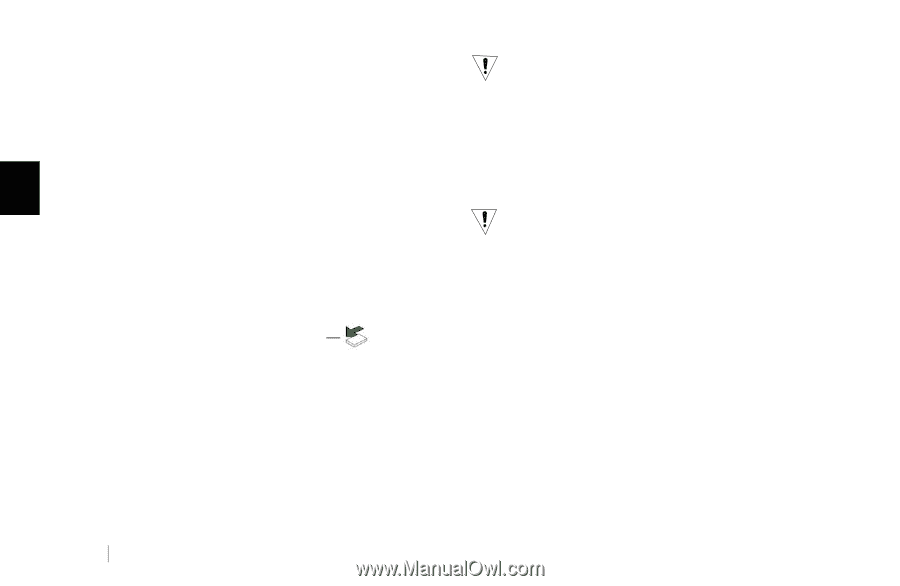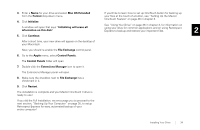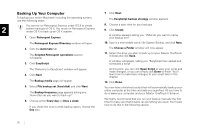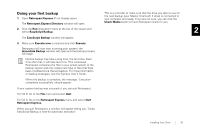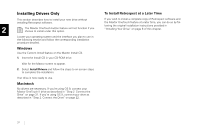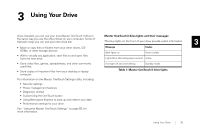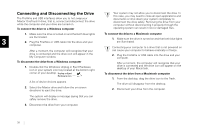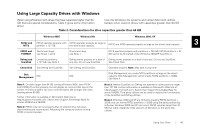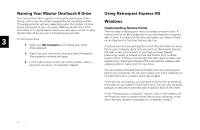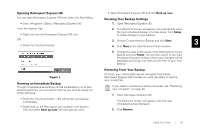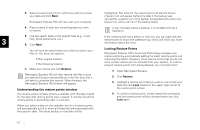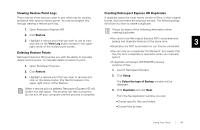Seagate OneTouch II OneTouch II Installation Guide - Page 41
Conne, ng the Dr
 |
View all Seagate OneTouch II manuals
Add to My Manuals
Save this manual to your list of manuals |
Page 41 highlights
Connecting and Disconnecting the Drive The FireWire and USB interfaces allow you to hot swap your Maxtor OneTouch II drive; that is, connect and disconnect the drive while the computer and your drive are turned on. To connect the drive to a Windows computer Your system may not allow you to disconnect the drive. In this case, you may need to close all open applications and documents or shut down your system completely to disconnect the drive safely. Removing the drive from your computer without disconnecting it properly through the operating system can result in lost or damaged files. 1. Make sure the drive is turned on and that both blue lights To connect the drive to a Macintosh computer are illuminated. 3 2. Plug the FireWire or USB cable into the drive and your computer. 1. Make sure the drive is turned on and that both blue lights are illuminated. Connecting your computer to a drive that is not powered on After a moment, the computer will recognize that your can cause your computer to behave erratically or freeze. drive is connected and the drive icon will appear in the My Computer window. 2. Plug the FireWire or USB cable into the drive and your computer. To disconnect the drive from a Windows computer 1. Double-click the Windows Unplug or Eject Hardware icon in your system icon tray located at the bottom right corner of your desktop. Unplug or Eject Hardware icon A list of device choices appears. After a moment, the computer will recognize that your drive is connected and the drive icon will appear on the desktop of your Macintosh. To disconnect the drive from a Macintosh computer 1. From the desktop, drag the drive icon to the Trash. The drive will disappear from the desktop. 2. Select the Maxtor drive and follow the on-screen directions to eject the drive. 2. Disconnect your drive from the computer. The system will display a message saying that you can safely remove the drive. 3. Disconnect the drive from your computer. 39