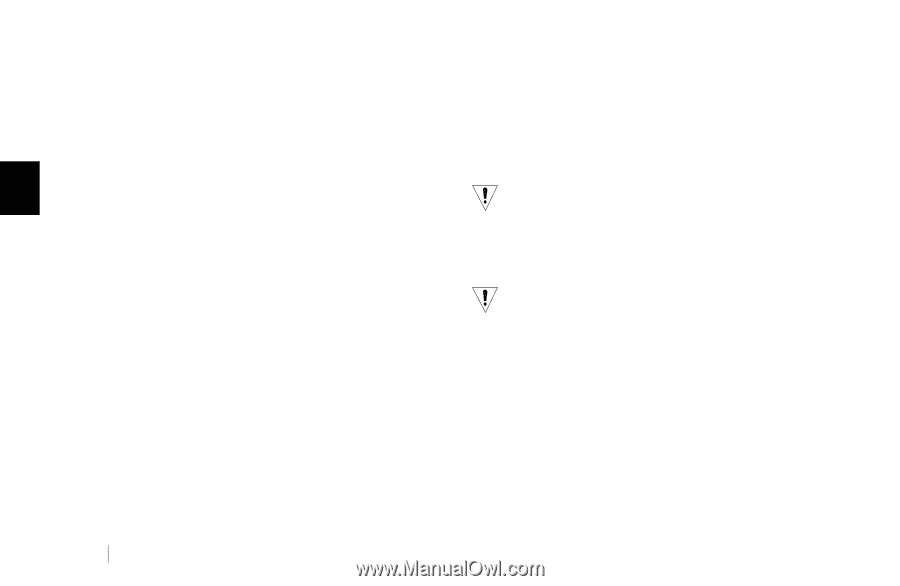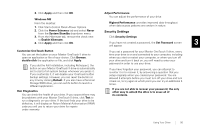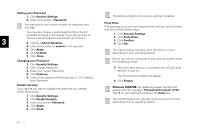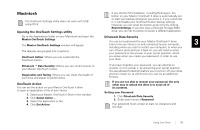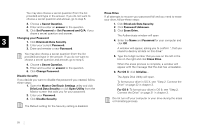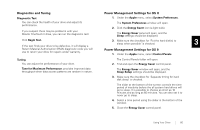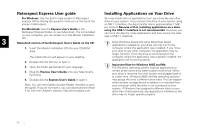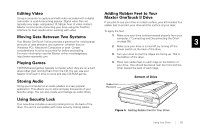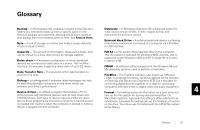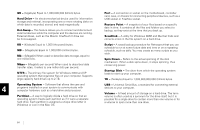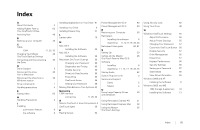Seagate OneTouch II OneTouch II Installation Guide - Page 63
Retrospe, t Express User gu, ng Appl, ons on Your Dr - download
 |
View all Seagate OneTouch II manuals
Add to My Manuals
Save this manual to your list of manuals |
Page 63 highlights
Retrospect Express User guide Installing Applications on Your Drive For Windows: Use the built-in help system in Retrospect You may install and run applications from your drive like any other Express HD by clicking the question mark icon at the top of the drive on your system. If you connect the drive to your system using screen in Retrospect. a USB 1.1 interface, the data transfer rate is approximately 1 MB per second. Because of this, installing applications on a drive For Macintosh: Use the Express User's Guide in the using the USB 1.1 interface is not recommended. However, you Retrospect Express Folder on your Macintosh. If is not installed can store the data for many applications and then access the data on your computer, you can access it on the Maxtor installation over a USB 1.1 interface. CD. 3 Macintosh version of the Retrospect User's Guide on the CD: Most Windows-based and some Macintosh-based applications installed on your drive will only run on the 1. Insert the Maxtor Installation CD into your CD-ROM computer where the application was installed. If you move drive. your drive to any other computer, the application may no longer function. Once the drive is reconnected to the The Install CD icon will appear on your desktop. computer where the application was originally installed, the 2. Double-click the CD icon to open it. application will function properly. 3. Open the folder appropriate for your language. Important Note for Windows 98SE and Me: The Windows operating system expects applications to 4. Drag the Express User's Guide onto your Macintosh's hard drive. remain at the same drive letter location at all times. When your drive is removed from the system and plugged back in at a later time, Windows 98SE and Me operating systems 5. Double-click the Express User's Guide to open it. may assign the drive a different drive letter. This can happen Note: You will need Adobe Acrobat Reader installed to open the guide. If you do not have it, you can download and install it for free from Adobe's website: http://www.adobe.com when another storage device is added to or removed from your computer while the drive is not connected to your system. If Windows has assigned a different letter to your drive than it had previously, any applications installed on the drive may no longer operate properly. 61