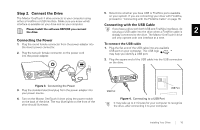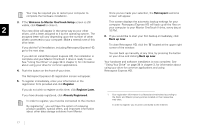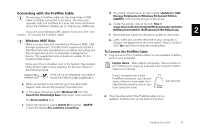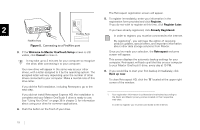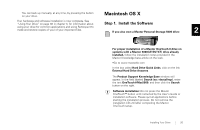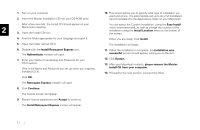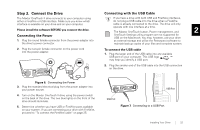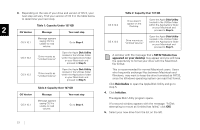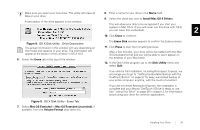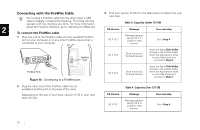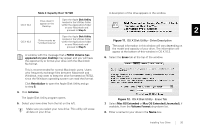Seagate OneTouch II OneTouch II Installation Guide - Page 23
Insert the Maxtor Installation CD into your CD-ROM drive. - review
 |
View all Seagate OneTouch II manuals
Add to My Manuals
Save this manual to your list of manuals |
Page 23 highlights
1. Turn on your computer. 2. Insert the Maxtor Installation CD into your CD-ROM drive. 10. This screen allows you to specify what type of installation you want and where. It is automatically set up to do a Full Installation (recommended) into the Applications folder on your Macintosh. After a few seconds, the Install CD should appear on your 2 Macintosh's desktop. 3. Open the Install CD Icon. You can select the Custom Installation, using the Easy Install menu (recommended), as well as change the location of the installation using the Install Location menu at the bottom of the screen. 4. Find the folder appropriate for your language and open it. When you are ready, Click Install. 5. Open the folder named OS X. The installation will begin. 6. Double-click the Install Retrospect Express icon. The Authenticate window will open. 7. Enter your Name (if necessary) and Password for your OS X system. (This is the Name and Password you set up when you originally installed OS X) Click OK. 11. When the installation is complete, the Installation was successful screen should appear, asking you to Restart. 12. Click Restart. 13. After your Macintosh restarts, please remove the Maxtor Install CD from your computer. 14. Proceed to the next section: Connect the Drive. The Retrospect Express Installer will open. 8. Click Continue. The license screen will appear. 9. Review license agreement and Accept to continue. The Install Retrospect Express screen will appear. 21