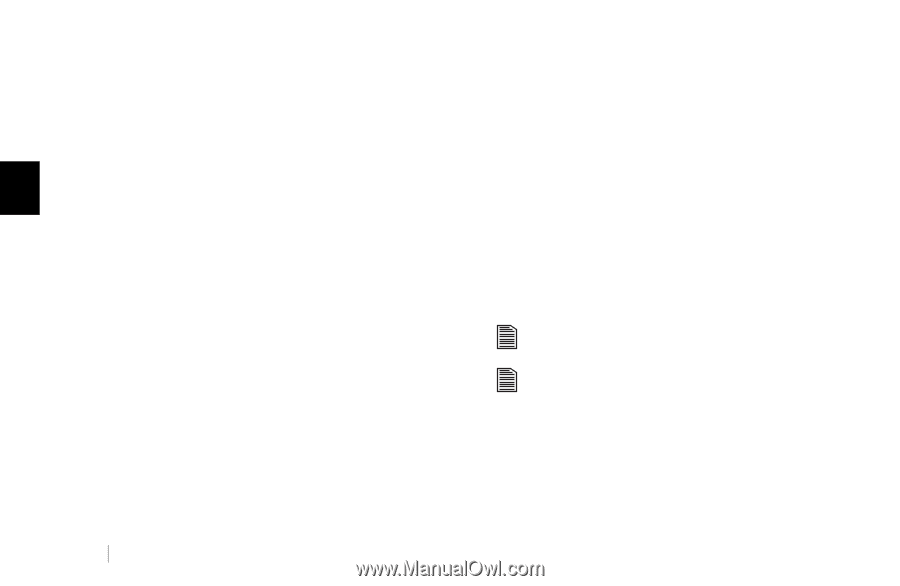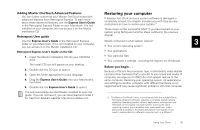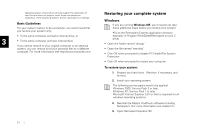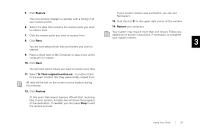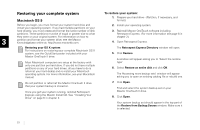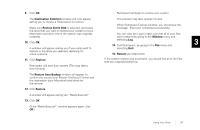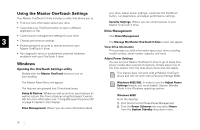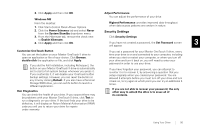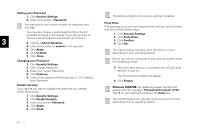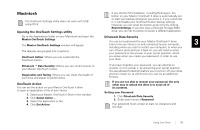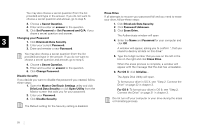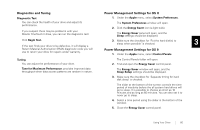Seagate OneTouch II OneTouch II Installation Guide - Page 57
ng the OneTou, h Sett, ngs ut, gement - troubleshooting
 |
View all Seagate OneTouch II manuals
Add to My Manuals
Save this manual to your list of manuals |
Page 57 highlights
Using the Maxtor OneTouch Settings Your Maxtor OneTouch II drive includes a utility that allows you to: • Find out more information about your drive • Customize your OneTouch button to open a different application or file your drive, adjust power settings, customize the OneTouch button, run diagnostics, and adjust performance settings. Security Settings: Where you can control access to your Maxtor OneTouch II drive. Drive Management • Control power management settings for your drive 3 • Change performance settings • Enable password security to restrict access to your Maxtor OneTouch II drive • Run diagnostic tests to troubleshoot potential hardware problems with your OneTouch II drive Windows Opening the OneTouch Settings utility Double-click the Maxtor OneTouch shortcut icon on your desktop. Click Drive Management The Manage My Maxtor OneTouch II drive screen will appear. View Drive Information This provides you with information about your drive including model number, serial number capacity, and more. Adjust Power Settings You can set your Maxtor OneTouch II drive to go to sleep (low power mode) after a period of inactivity. Simply select one of the time options from the drop-down menu and click Apply. This feature does not work with all Maxtor OneTouch drives and will not work with a Personal Storage 5000. The Maxtor Main Menu will appear. The features are grouped into 3 functional areas: Setup & Restore: Where you set up and run your backups as well as restore files from a backup using Retrospect Express HD. For more information see "Using Retrospect Express HD" on page 41 earlier in this chapter. Drive Management: Where you can view information about Windows 98SE/ME: In order to use the Adjust Power Settings feature, you must disable, System Standby Mode in the Windows operating system. Windows 98SE From the desktop: 1. Click Start>Control Panel>Panel Management 2. Click the Power Schemes tab and select Never from the System Standby drop-down menu. 55