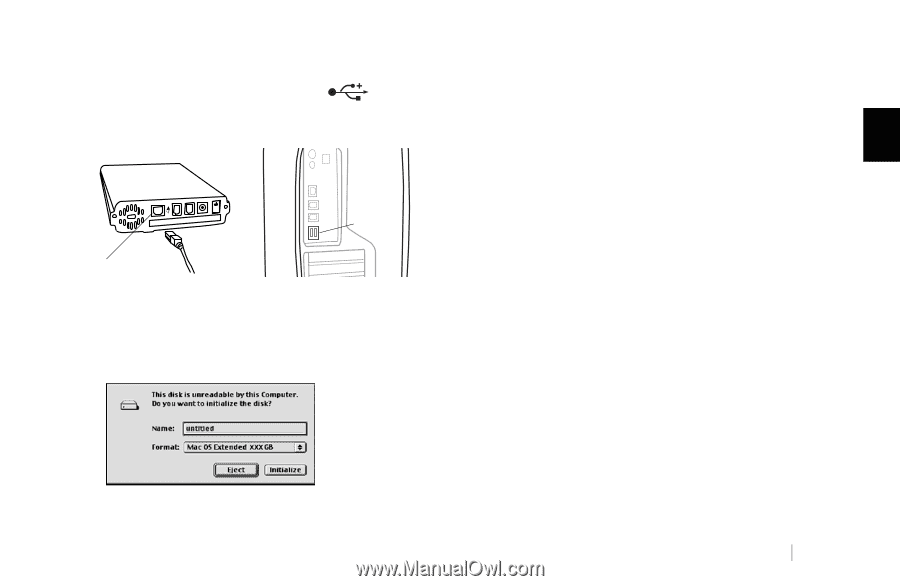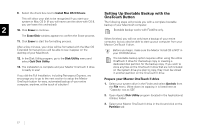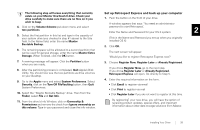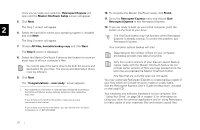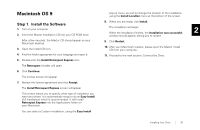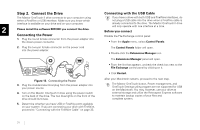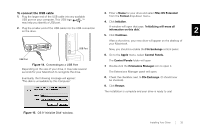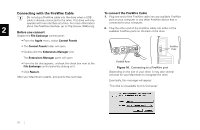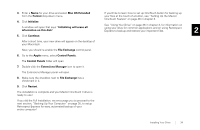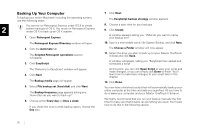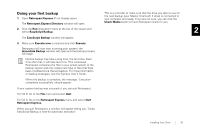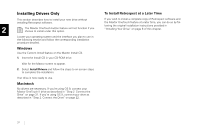Seagate OneTouch II OneTouch II Installation Guide - Page 34
Connecting to a USB Port, Initialize Disk' window.
 |
View all Seagate OneTouch II manuals
Add to My Manuals
Save this manual to your list of manuals |
Page 34 highlights
To connect the USB cable 1. Plug the larger end of the USB cable into any available USB port on your computer. This USB logo ™ may help you identify a USB port. 3. Enter a Name for your drive and select Mac OS Extended from the Format drop-down menu. 4. Click Initialize. 2. Plug the smaller end of the USB cable into the USB connection on the drive. A window will open that says: 'Initializing will erase all information on this disk.' 2 5. Click Continue. USB Port After a short time, your new drive will appear on the desktop of your Macintosh. Now, you should re-enable the File Exchange control panel. USB Port Figure 14. Connecting to a USB Port Depending on the size of your drive, it may take several seconds for your Macintosh to recognize the drive. 6. Go to the Apple menu, select Control Panels. The Control Panels folder will open 7. Double-click the Extensions Manager icon to open it. The Extensions Manager panel will open. Eventually, the following message will appear: 'This disk is unreadable by this Computer.' 8. Check the checkbox next to File Exchange. (It should now be checked). 9. Click Restart. The installation is complete and your drive is ready to use! Figure 15. OS 9 'Initialize Disk' window. Installing Your Drive 32