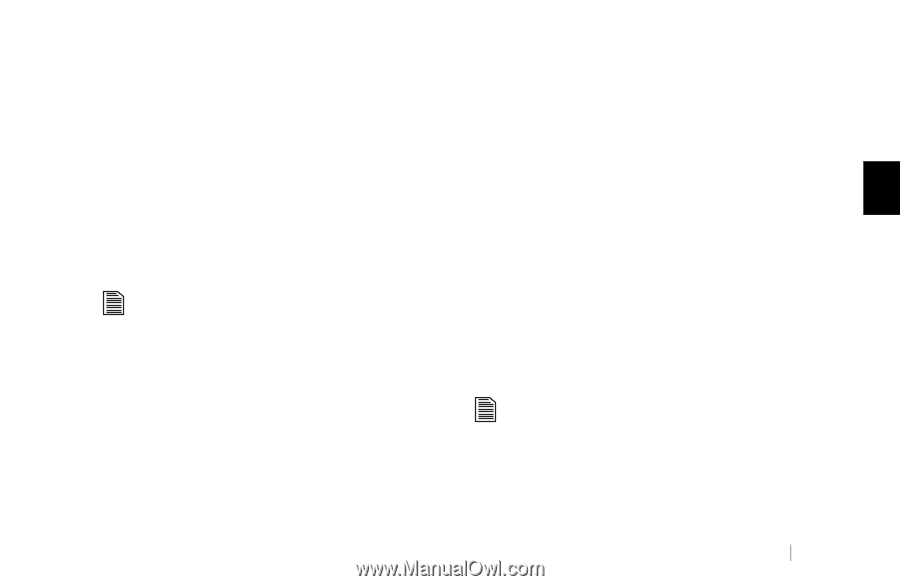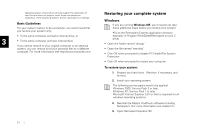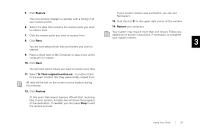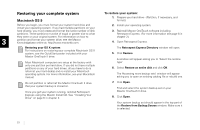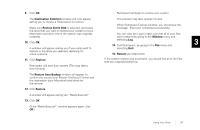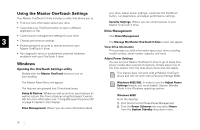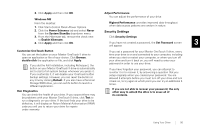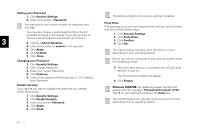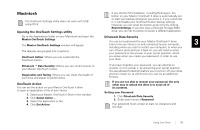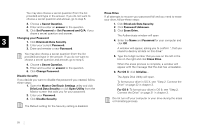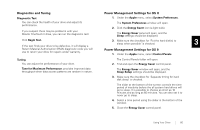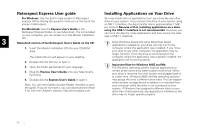Seagate OneTouch II OneTouch II Installation Guide - Page 58
ty Sett - password reset
 |
View all Seagate OneTouch II manuals
Add to My Manuals
Save this manual to your list of manuals |
Page 58 highlights
3. Click Apply and then click OK. Adjust Performance Windows ME You can adjust the performance of your drive. From the desktop: 1. Click Start>Control Panel>Power Options Highest Performance: provides improved data throughput when data access patterns are random in nature. 2. Click the Power Schemes tab and select Never from the System Standby drop-down menu. Security Settings 3. From the Hibernate tab, remove the check next Click Security Settings to Enable hibernate. 4. Click Apply and then click OK. If you have not created a password, the Set Password screen 3 will appear. Customize OneTouch Button You can set the button on your Maxtor OneTouch II drive to open an application or file of your choice. Click Browse, double-click the application or file, and click Apply. If you did the Full Installation, including Retrospect, the button on your Maxtor OneTouch II drive is automatically set to start a full system backup whenever you press it. If you customize it, it will disable your OneTouch button backup settings. However, you can reset the button at any time by clicking Default. If you also have a Personal Storage 5000 drive, you can set its button to launch a different application. Run Diagnostics You can check the health of your drive. If you suspect there may be problems with your Maxtor OneTouch II drive, click Test to run a diagnostic on your drive. If the test finds your drive to be defective, it will display an Return Material Authorization (RMA) code you will use to return your drive for repairs under warranty. If you set a password for your Maxtor OneTouch II drive, every time your drive is on and connected to your computer, including when you start or restart your computer, or when you turn off your drive and turn it back on, you will need to enter your password in order to use your drive. If you have forgotten your password, you can attempt to re-enter it or to recover it, by answering a question that you setup originally when you created your password. You are allowed 5 attempts before you must turn off your drive and turn it back on, to try again at which point you can try an additional 5 times. If you are not able to recover your password, the only other way to unlock the drive is to erase all of its contents. Using Your Drive 56