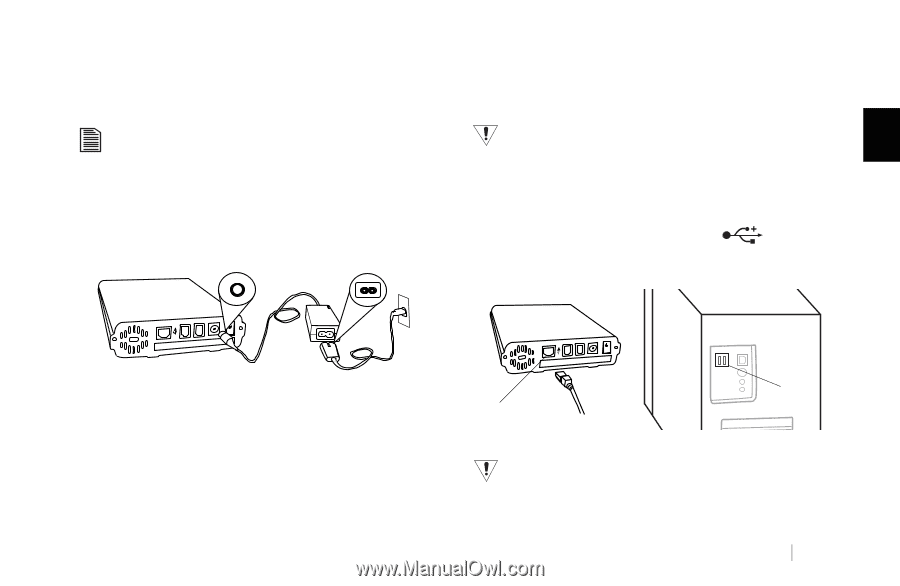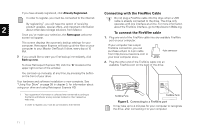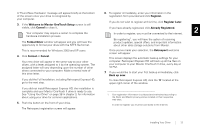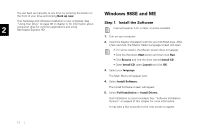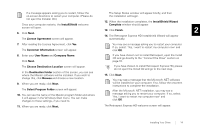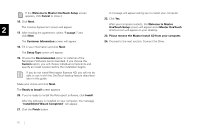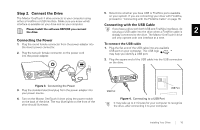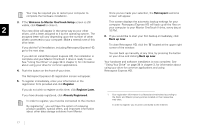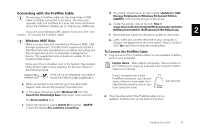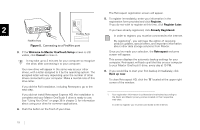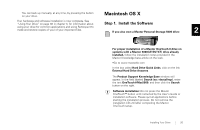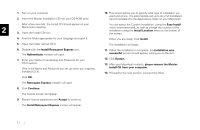Seagate OneTouch II OneTouch II Installation Guide - Page 18
Conne, ng the Power, th the USB C - power cord
 |
View all Seagate OneTouch II manuals
Add to My Manuals
Save this manual to your list of manuals |
Page 18 highlights
Step 2. Connect the Drive The Maxtor OneTouch II drive connects to your computer using either a FireWire or USB interface. Make sure you know which interface is available on your drive and on your computer. 5. Determine whether you have USB or FireWire ports available on your system. If you are connecting your drive with FireWire, proceed to "Connecting with the FireWire Cable" on page 18. Connecting with the USB Cable Please Install the software BEFORE you connect the drive. Connecting the Power If you have a drive with both USB and FireWire interfaces, do not plug a USB cable into the drive when a FireWire cable is 2 already connected to the drive. The Maxtor OneTouch II drive will only operate with one interface at a time. 1. Plug the round female connector from the power adapter into the drive's power connector. 2. Plug the two-pin female connector on the power cord into the power adapter. To connect the USB cable 1. Plug the flat end of the USB cable into any available USB port on your computer. This USB logo ™ may help you identify a USB port. 2. Plug the square end of the USB cable into the USB connection on the drive. Figure 3. Connecting the Power 3. Plug the standard electrical plug from the power adapter into your power source. 4. Turn on the Maxtor OneTouch II drive using the power switch on the back of the drive. The two blue lights on the front of the drive should illuminate. USB Port USB Port Figure 4. Connecting to a USB Port It may take up to 2 minutes for your computer to recognize the drive, after connecting it to your computer. Installing Your Drive 16