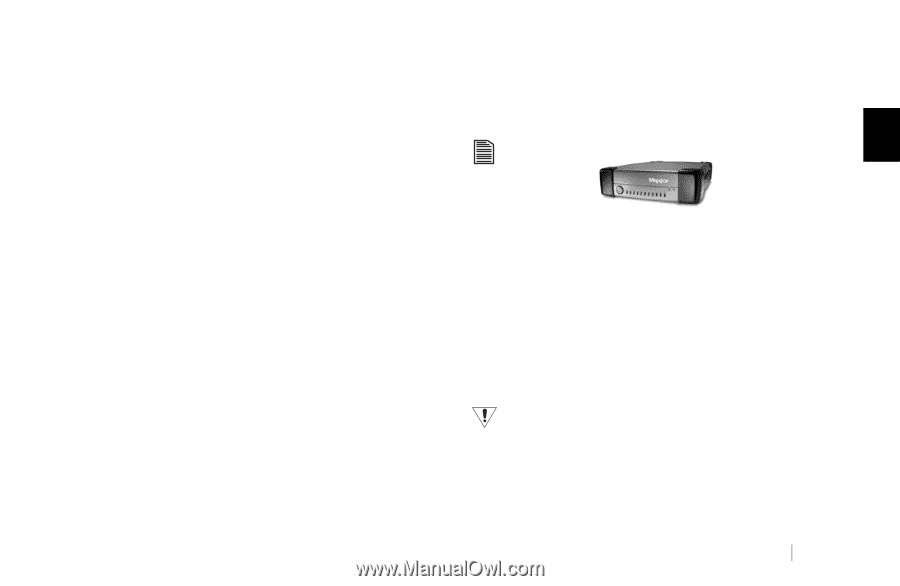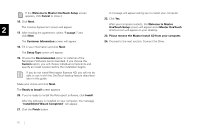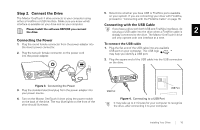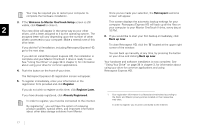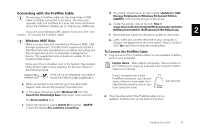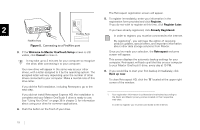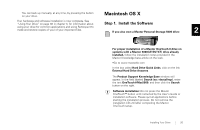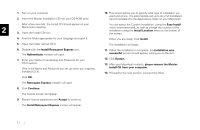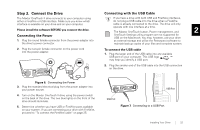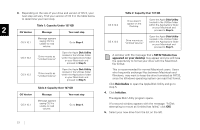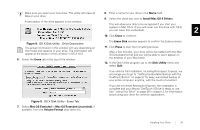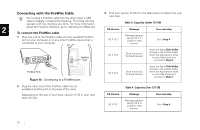Seagate OneTouch II OneTouch II Installation Guide - Page 22
OneTouch setup. - support
 |
View all Seagate OneTouch II manuals
Add to My Manuals
Save this manual to your list of manuals |
Page 22 highlights
You can back up manually, at any time, by pressing the button on your drive. Macintosh OS X Your hardware and software installation is now complete. See "Using Your Drive" on page 38 in chapter 3, for information about Step 1. Install the Software using your drive for common applications and using Retrospect to make and restore copies of your of your important files. If you also own a Maxtor Personal Storage 5000 drive: 2 For proper installation of a Maxtor OneTouch II drive on systems with a Maxtor 5000(LE/DV/XT) drive already installed, follow the installation notes provided in the Maxtor Knowledge base article on the web. •Go to www.maxtorkb.com In the box called Hard Drive Quick Links, click on the link External Hard Drive Answers. The Product Support Knowledge Base window will appear. In the field labeled Search (ex: +install+xp), enter the text OneTouch@Mac5000, and then click the Search button on the right. Software installation: Do not press the Maxtor OneTouch™ button until instructed by the User's Guide or installation software. Please quit all applications before starting the installation process. Do not remove the installation CD until after completing the Maxtor OneTouch setup. Installing Your Drive 20