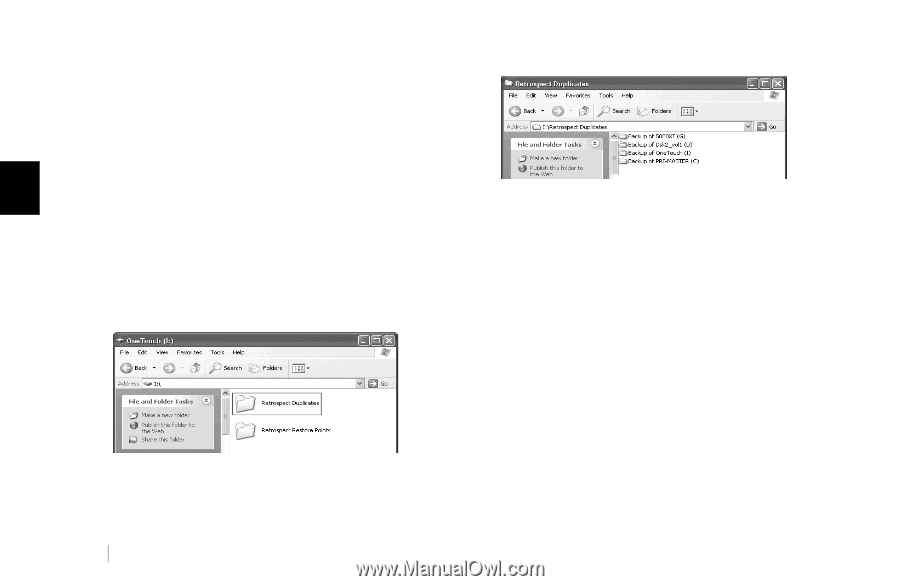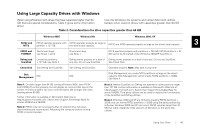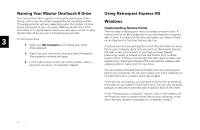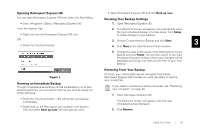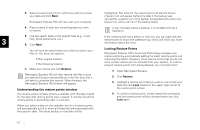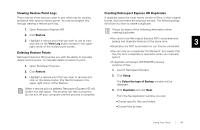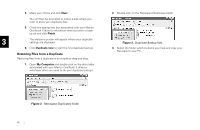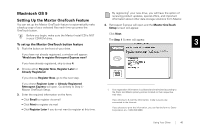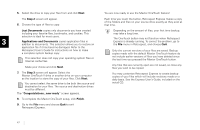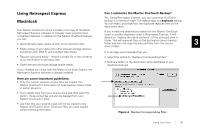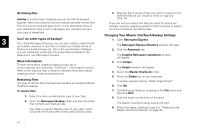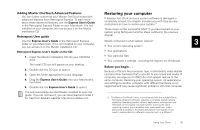Seagate OneTouch II OneTouch II Installation Guide - Page 47
Restor, les
 |
View all Seagate OneTouch II manuals
Add to My Manuals
Save this manual to your list of manuals |
Page 47 highlights
4. Make your choice and click Next. You will then be prompted to select a disk where you wish to store your duplicate files. 5. Check the appropriate box associated with your Maxtor OneTouch II drive (or whichever drive you wish to back up to) and click Finish. 3 The welcome screen will appear where your duplicate settings are displayed. 6. Click Duplicate now to start the first duplicate backup. Restoring Files from a Duplicate Restoring files from a duplicate is as simple as drag and drop. 1. Open My Computer and double-click on the drive letter associated with your Maxtor OneTouch II drive (or whichever drive you used to do your duplicate backup). 2. Double-click on the Retrospect Duplicates folder Figure 3. Duplicate Backup files 3. Select the folder which contains your files and copy your files back to your PC. Figure 2. Retrospect Duplicates folder 45