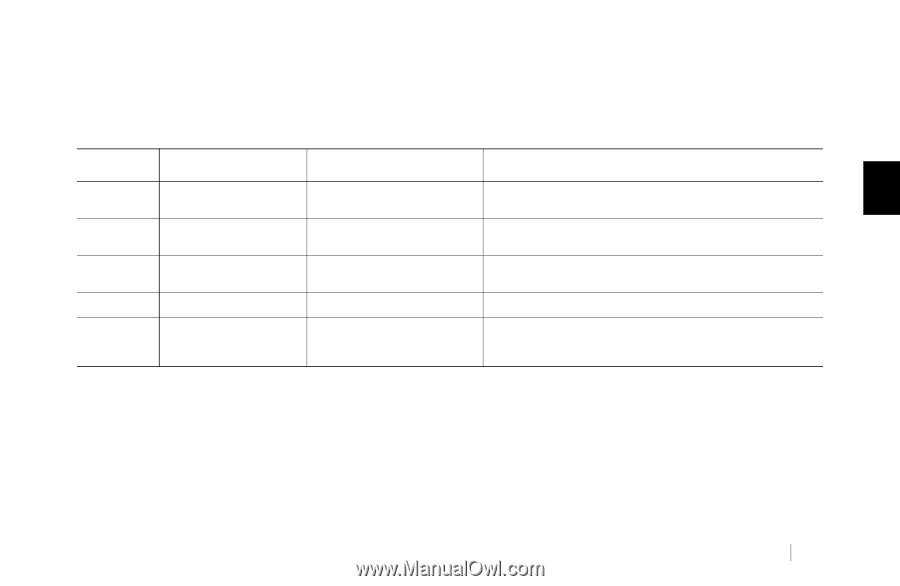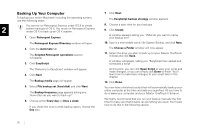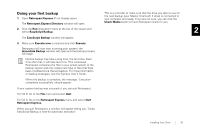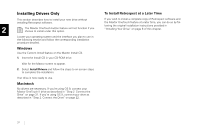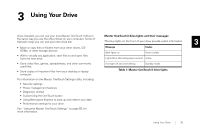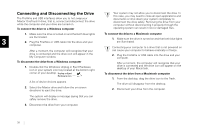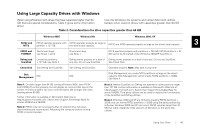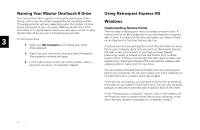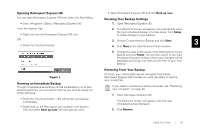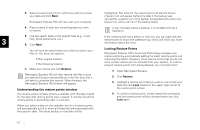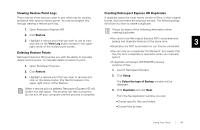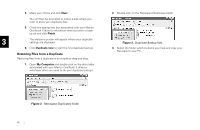Seagate OneTouch II OneTouch II Installation Guide - Page 42
rge C, ty Dr, ves w, ndows - won t work in windows 8
 |
View all Seagate OneTouch II manuals
Add to My Manuals
Save this manual to your list of manuals |
Page 42 highlights
Using Large Capacity Drives with Windows When using Windows with drives that have capacities higher than 64 GB, there are special considerations. Table 2 gives some information about how the Windows file systems and certain Microsoft utilities behave when used on drives with capacities greater than 64 GB. Table 2: Considerations for drive capacities greater than 64 GB Windows 98SE Windows Me Windows 2000, XP FAT32 and NTFS FAT32 operates properly with partition < 127 GB. FAT32 operates properly as large as the drive's total capacity. FAT32 and NTFS operate properly as large as the drive's total capacity. 3 FDISK and FORMAT Two known bugs, see Notes 1 and 2 One known bug, see Note 1. NTFS operates properly with partitions > 320 GB, FAT32 partitions > 32 GB cannot be formatted under Windows 2000/XP. See Note 4. Defrag and Limited to partitions ScanDisk < 127 GB, see Note 3 Defrag works properly on a disk of Defrag works properly on a disk of any size. Do not use ScanDisk. any size. Do not use ScanDisk See Check Disk. Check Disk See Defrag and ScanDisk See Defrag and ScanDisk Operates properly. Note: May take a long time! Disk Management N/A N/A Disk Management can create NTFS partitions as large as the drive's capacity. Disk Management cannot create FAT32 partitions > 32GB. See Note 4. Note 1: On disks larger than 64 GB running Windows 98SE, both FDISK and FORMAT function properly, but will display an incorrect disk size on the screen. A similar problem can occur with Windows Me at larger disk sizes (starting above 80 GB). Further information is available on Microsoft's Web site at http://support.microsoft.com. Search their Support Knowledge Base for articles 263044 and 263045. Note 2: FDISK may not run properly after an external drive has been disconnected and reconnected. Rebooting the computer before running FDISK is recommended. Note 3: Neither ScanDisk nor Defrag will operate on drive partitions larger than 127 GB. Further information is available on Microsoft's Web site at http://support.microsoft.com. Search their Support Knowledge Base for article 184006. Third party utilities can be used to replace the functionality of the ScanDisk and Defrag utilities. Note 4: Windows 2000 and XP are limited to creating FAT32 partitions < 32GB; you can format FAT32 partitions > 32GB using 3rd party partitioning software. Windows 2000 and XP can mount FAT32 volumes larger than 32 GB that were created by other versions of Windows or 3rd party disk utilities. Using Your Drive 40