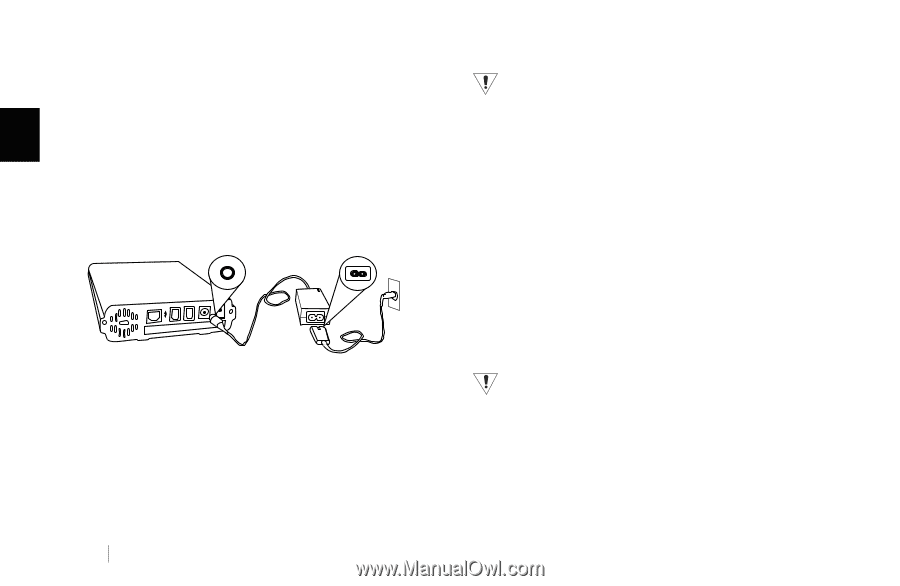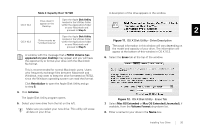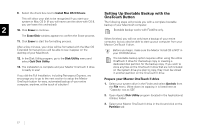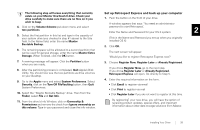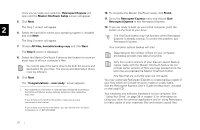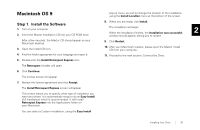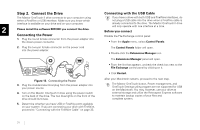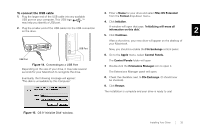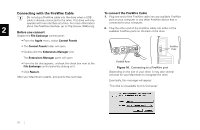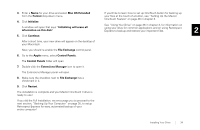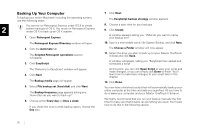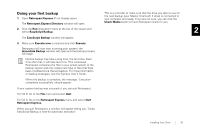Seagate OneTouch II OneTouch II Installation Guide - Page 33
Before
 |
View all Seagate OneTouch II manuals
Add to My Manuals
Save this manual to your list of manuals |
Page 33 highlights
Step 2. Connect the Drive Connecting with the USB Cable The Maxtor OneTouch II drive connects to your computer using either a FireWire or USB interface. Make sure you know which interface is available on your drive and on your computer. 2 Please install the software BEFORE you connect the drive. If you have a drive with both USB and FireWire interfaces, do not plug a USB cable into the drive when a FireWire cable is already connected to the drive. The Maxtor OneTouch II drive will only operate with one interface at a time. Before you connect Connecting the Power 1. Plug the round female connector from the power adapter into the drive's power connector. Disable the File Exchange control panel: • From the Apple menu, select Control Panels 2. Plug the two-pin female connector on the power cord into the power adapter. The Control Panels folder will open. • Double-click the Extensions Manager icon. The Extensions Manager panel will open. • From the list that appears, uncheck the check box next to the File Exchange control panel by clicking on it. • Click Restart. Figure 13. Connecting the Power 3. Plug the standard electrical plug from the power adapter into your power source. 4. Turn on the Maxtor OneTouch II drive using the power switch on the back of the drive. The two blue lights on the front of the drive should illuminate. 5. Determine whether you have USB or FireWire ports available on your system. If you are connecting your drive with FireWire, proceed to "Connecting with the FireWire Cable" on page 33. After your Macintosh restarts, proceed to the next step. The Maxtor OneTouch button, Power management, and OneTouch Settings utility program are not supported for USB on the Macintosh. You may, however, use your drive as external storage and utilize the Retrospect Express software to maintain backup copies of your files and complete system. 31