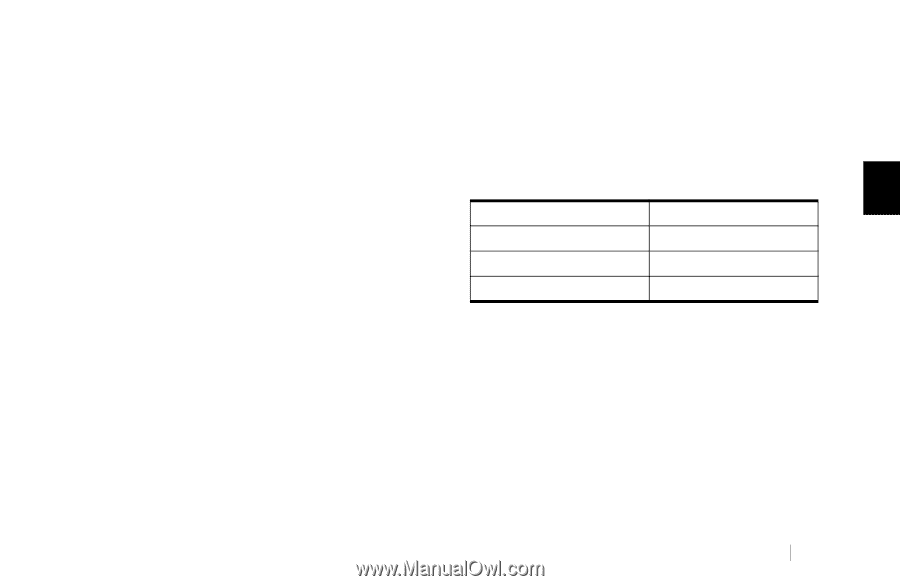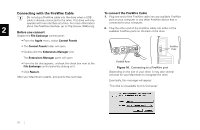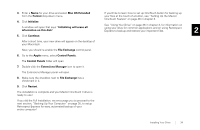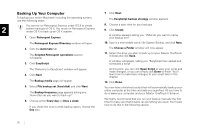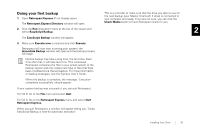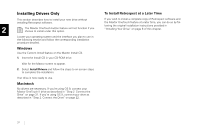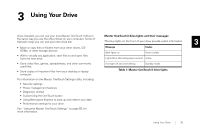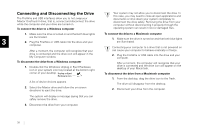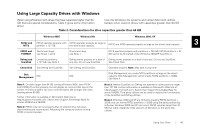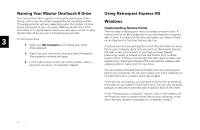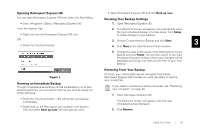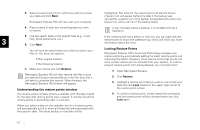Seagate OneTouch II OneTouch II Installation Guide - Page 40
See Using the Maxtor OneTouch Settings on - blinking light
 |
View all Seagate OneTouch II manuals
Add to My Manuals
Save this manual to your list of manuals |
Page 40 highlights
3 Using Your Drive Once installed, you can use your new Maxtor OneTouch II drive in Maxtor OneTouch II drive lights and their messages the same way you use the other drives on your computer. Some of the basic ways you can use your new drive are: The blue lights on the front of your drive provide useful information. 3 • Move or copy files or folders from your other drives, CDROMs, or other storage devices. • Within virtually any application, save files to and open files from the new drive. Message Status Both lights on Power on/idle Lights blink alternating every second Active • Store video files, games, spreadsheets, and other commonly used files. • Store copies of important files from your desktop or laptop computer. One light off and one blinking Standby mode Table 1: Maxtor OneTouch II drive lights For information on the Maxtor OneTouch Settings utility, including: • Security settings • Power management features • Diagnostic utilities • Customizing the OneTouch button • Using Retrospect Express to back up and restore your data • Performance settings for your drive See "Using the Maxtor OneTouch Settings" on page 55, for more information. Using Your Drive 38