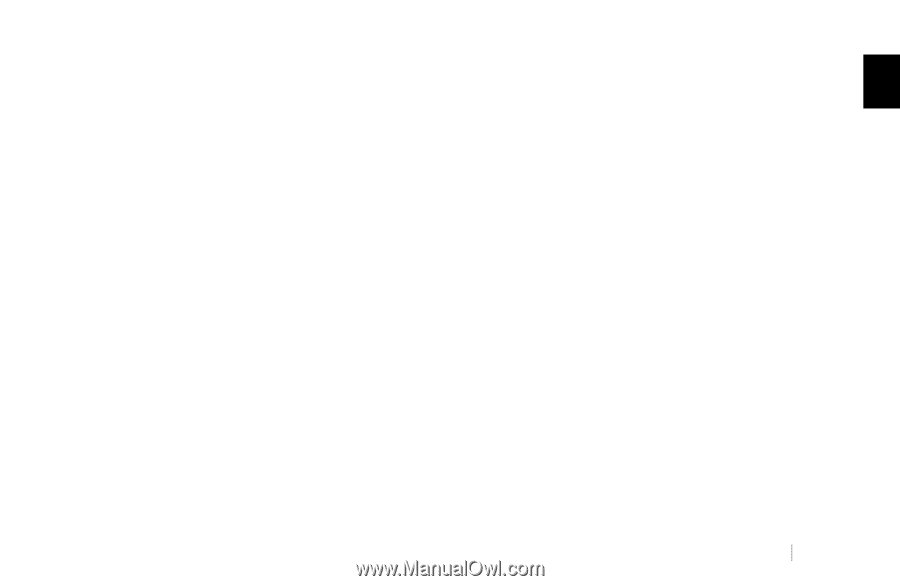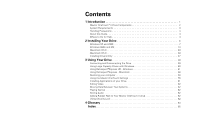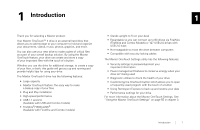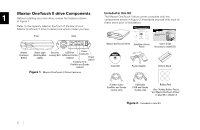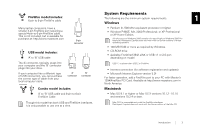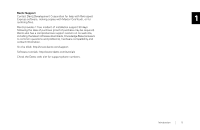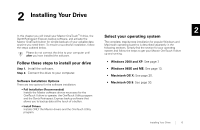Seagate OneTouch II OneTouch II Installation Guide - Page 3
Introdu - external hard drive
 |
View all Seagate OneTouch II manuals
Add to My Manuals
Save this manual to your list of manuals |
Page 3 highlights
1 Introduction 1 Thank you for selecting a Maxtor product. Your Maxtor OneTouchTM II drive is an external hard drive that allows you to add storage to your computer to hold and organize your documents, videos, music, photos, graphics, and more. You can also use your new drive to make copies of critical files as a part of your overall backup solution. By using the Maxtor OneTouch feature, your drive can create and store a copy of your important files with the touch of a button. Whether you use the drive for additional storage, to create a copy of your files, or both, this guide will get you up and running and provide helpful tips for using your drive. The Maxtor OneTouch II drive has the following features: • Large capacity • Maxtor OneTouch feature: the easy way to make a backup copy of your files • Plug and Play installation • High-speed performance • USB 1.1 and 2.0 (Available with USB and Combo models) • FireWire®/1394/i.LINK® (Available with FireWire and Combo models) • Stands upright to fit on your desk • Expandable so you can connect up to 63 drives via FireWire (FireWire and Combo Models) or 127 USB 2.0 drives with USB 2.0 hubs • Hot-swappable to move the drive between computers • Compatible with security locking cables The Maxtor OneTouch Settings utility has the following features: • Security settings to password-protect your important information • Power management features to conserve energy when your drive isn't being used • Diagnostic utilities to check the health of your drive • Customizing the OneTouch button which allows you to open a frequently-used program with the touch of a button • Using Retrospect Express to back up and restore your data • Performance settings for your drive For more information about the Maxtor OneTouch Settings, See "Using the Maxtor OneTouch Settings" on page 55 in chapter 3. Introduction 1