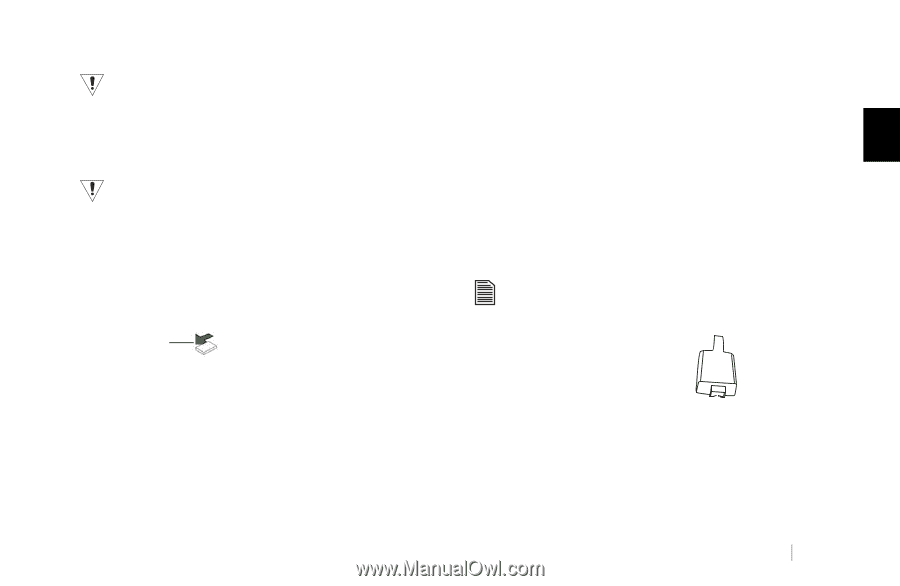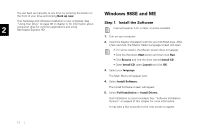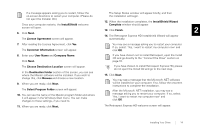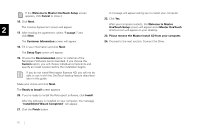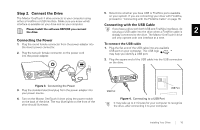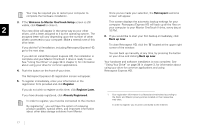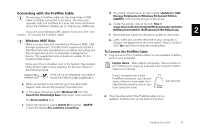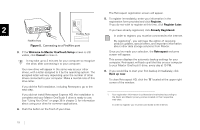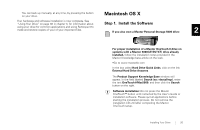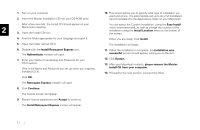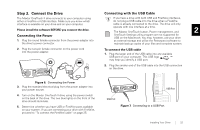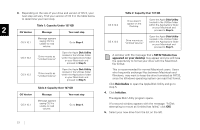Seagate OneTouch II OneTouch II Installation Guide - Page 20
Conne, th the F - usb device
 |
View all Seagate OneTouch II manuals
Add to My Manuals
Save this manual to your list of manuals |
Page 20 highlights
Connecting with the FireWire Cable Do not plug a FireWire cable into the drive when a USB cable is already connected to the drive. The drive only operates with one interface at a time. For more information about the FireWire interface, go to: http://www.1394ta.org. If you are using Windows ME, please move on to the next section: 'To Connect the FireWire Cable' d. The search should return an item called: Update for 1394 Storage Peripherals in Windows 98 Second Edition (242975). Click this link and go to the article. e. Inside this article, click on the link: http:// www.microsoft.com/windows98/downloads/contents/ WURecommended/S_WUFeatured/1394/Default.asp. 2 f. Download and install this Windows update as instructed. Windows 98SE Only: Make sure you have first installed the Windows 98SE 1394 Storage Supplement. This Microsoft supplement installs a Safe Removal utility that allows you to safely stop a Plug and Play storage device prior to physically unplugging the device. This supplement also includes an update for the FireWire/1394 drivers. Once your drive is installed, look in the System Tray, located at the bottom right of your desktop, for the icon shown in the following figure. g. Later, when you connect the drive to your computer, a window will appear three (3) times called "Version Conflict." Click Yes each time to keep the existing files. To Connect the FireWire Cable 1. Plug one end of the FireWire cable into any available FireWire port on your computer. Laptop Users - Many laptop computers, have a smaller 4pin FireWire port requiring a special 4-pin to 6-pin FireWire cable (not included). Unplug or Eject Hardware icon If the icon is not displayed, you need to install the 1394 Storage Supplement: a. While connected to the internet, go to the Microsoft Support web site at http://support.microsoft.com. If your computer has a 4-pin FireWire connection, you can purchase a 6-pin to 4-pin cable from http://www.maxstore.com or your local computer store. 4-pin connector b. In the upper left corner, select Windows 98 from the Search the Knowledge Base drop-down menu and click the Show options item. 2. Plug the other end of the FireWire cable into an available FireWire port on the back of the drive. c. Select the option to search Article ID and enter "242975" in the field labeled For solutions containing... Installing Your Drive 18