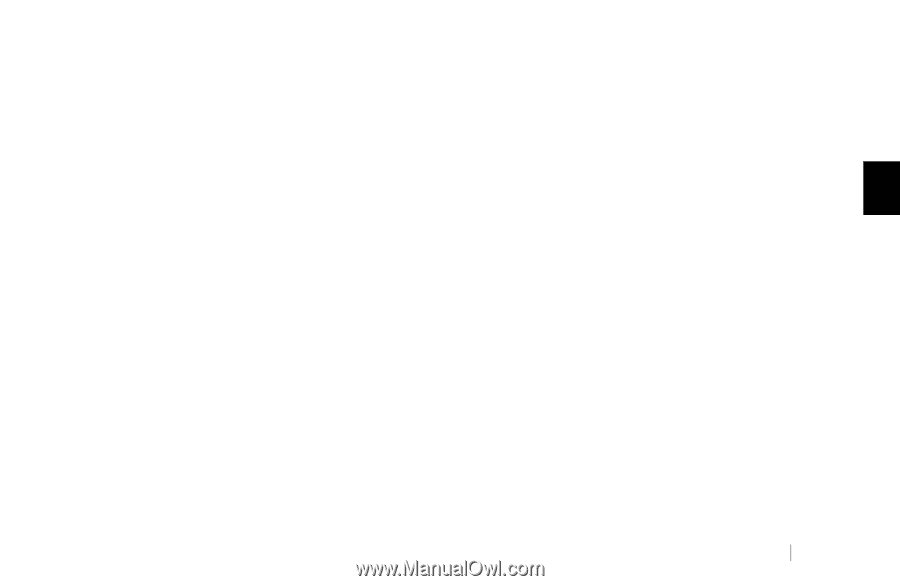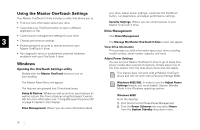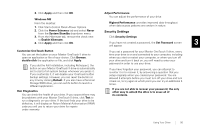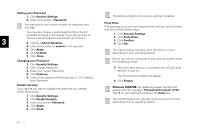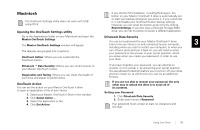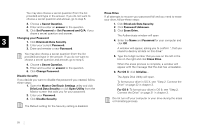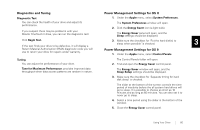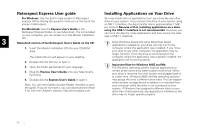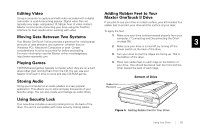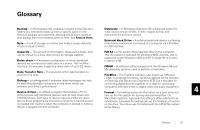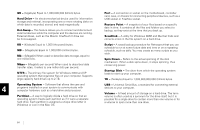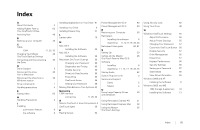Seagate OneTouch II OneTouch II Installation Guide - Page 62
icon a light bulb.
 |
View all Seagate OneTouch II manuals
Add to My Manuals
Save this manual to your list of manuals |
Page 62 highlights
Diagnostics and Tuning Power Management Settings for OS X Diagnostic Test 1. Under the Apple menu, select System Preferences. You can check the health of your drive and adjust its performance. If you suspect there may be problems with your Maxtor OneTouch II drive, you can run the diagnostic test: The System Preferences window will open. 2. Click the Energy Saver icon (a light bulb). The Energy Saver panel will open, and the Sleep settings should be displayed. Click Begin Test. If the test finds your drive to be defective, it will display a 3. Make sure the checkbox for 'Put the hard disk(s) to sleep when possible' is checked. 3 Return Material Authorization (RMA) diagnostic code you will use to return your drive for repairs under warranty. Power Management Settings for OS 9 1. Under the Apple menu, select Control Panels. Tuning You can adjust the performance of your drive. Tune for Maximum Performance: provides improved data throughput when data access patterns are random in nature. The Control Panels folder will open. 2. Find and open the Energy Saver control panel. The Energy Saver window will open, and the Sleep Setup settings should be displayed. 3. Make sure the checkbox for 'Separate timing for hard disk sleep' is checked. The slider at the bottom of the screen controls the time period of inactivity before the all system hard drives will go to sleep. It is possible to choose as short as 10 minutes and as long as 60 minutes. You can also set it to never go to sleep. 4. Select a time period using the slider in the bottom of the window. 5. Close the Energy Saver control panel. Using Your Drive 60