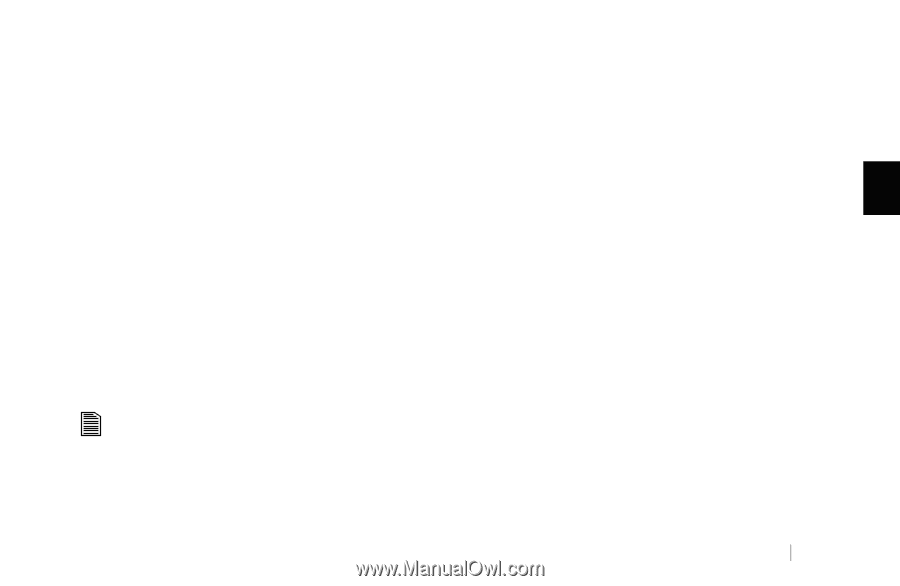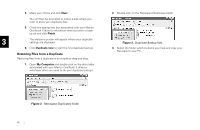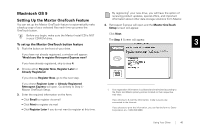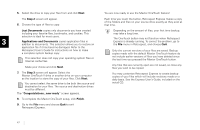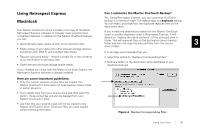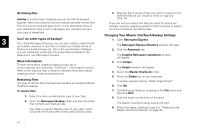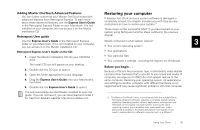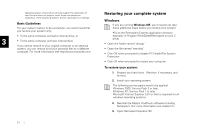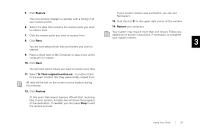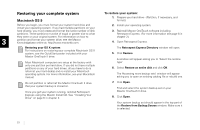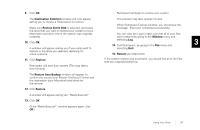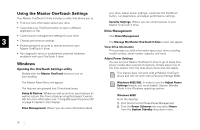Seagate OneTouch II OneTouch II Installation Guide - Page 52
Restor, ng your, omputer - driver download
 |
View all Seagate OneTouch II manuals
Add to My Manuals
Save this manual to your list of manuals |
Page 52 highlights
Adding Maxtor OneTouch Advanced Features Restoring your computer You can further customize your Maxtor OneTouch script with advanced features from Retrospect Express. To learn more about these advanced features, use the Express User's Guide in the Retrospect Express Folder on your Macintosh. If is not If disaster has struck and your system software is damaged or completely erased, this chapter provides you with step-by-step instructions on how to restore your system.3 installed on your computer, you can access it on the Maxtor installation CD. These steps will be successful ONLY if you have backed up your system using Retropsect and the steps outlined in the previous Retrospect User guide chapter. Use the Express User's Guide in the Retrospect Express folder on your Macintosh. If it is not installed on your computer, What's contained in a full system restore? 3 you can access it on the Maxtor installation CD. • Your current operating system Retrospect Express User's Guide on the CD: • Your applications 1. Insert the Maxtor Installation CD into your CD-ROM drive. • Your personal files • Your computer's settings - including the registry (on Windows) The Install CD icon will appear on your desktop. 2. Double-click the CD icon to open it. 3. Open the folder appropriate for your language. 4. Drag the Express User's Guide onto your Macintosh's hard drive. 5. Double-click the Express User's Guide to open it. Before you begin. . . Because of factors like processor type, motherboard, video display card and other hardware that is specific to your brand and model of computer, we urge you to ONLY do a full system restore to the same computer. Restoring your operating system, its applications and settings to another computer with different hardware is not supported and may cause significant problems with that computer. You will need Adobe Acrobat Reader installed to open the guide. If you do not have it, you can download and install it for free from Adobe's website: http://www.adobe.com 3 The Maxtor OneTouch II drive, in combination with the included Dantz Retrospect Express software, supports a complete system restore capability (Operating System, drivers, applications, settings and user files) back to the original computer system (running the same operating system) that the backup copy was made from, when performed according to the steps described in this chapter. If you need to restore data to a different computer and / or a different Using Your Drive 50