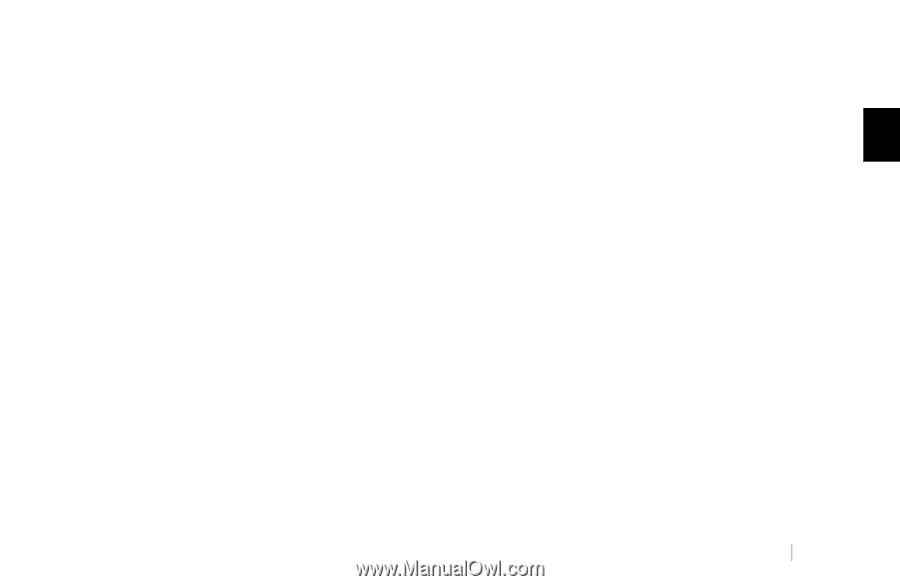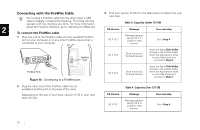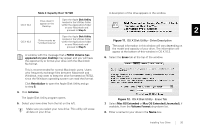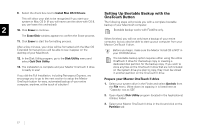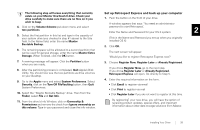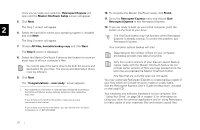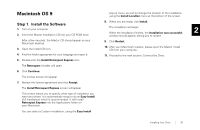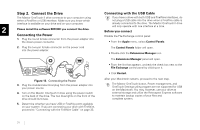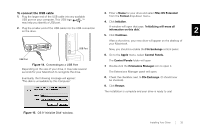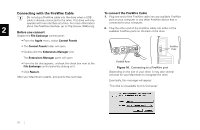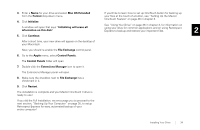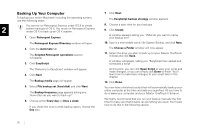Seagate OneTouch II OneTouch II Installation Guide - Page 32
Open the Install CD icon.
 |
View all Seagate OneTouch II manuals
Add to My Manuals
Save this manual to your list of manuals |
Page 32 highlights
Macintosh OS 9 pop-up menu, as well as change the location of the installation using the Install Location menu at the bottom of the screen. Step 1. Install the Software 1. Turn on your computer 2. Insert the Maxtor Installation CD into your CD-ROM drive. After a few seconds, the Maxtor CD should appear on your Macintosh desktop. 3. Open the Install CD icon. 4. Find the folder appropriate for your language and open it. 5. Double-click the Install Retrospect Express icon. 8. When you are ready, click Install. The installation will begin. When the installation finishes, the Installation was successful 2 window should appear, asking you to restart. 9. Click Restart. 10. After your Macintosh restarts, please eject the Maxtor Install CD from your computer. 11. Proceed to the next section: Connect the Drive. The Retrospect Installer will open. 6. Click Continue. The license screen will appear. 7. Review the license agreement and click Accept. The Install Retrospect Express screen will appear. This screen allows you to specify what type of installation you want and where. It is automatically setup to do an Easy Install (full installation) which is recommended. It will install Retrospect Express into the Applications folder on your Macintosh. You can select a Custom Installation, using the Easy Install Installing Your Drive 30