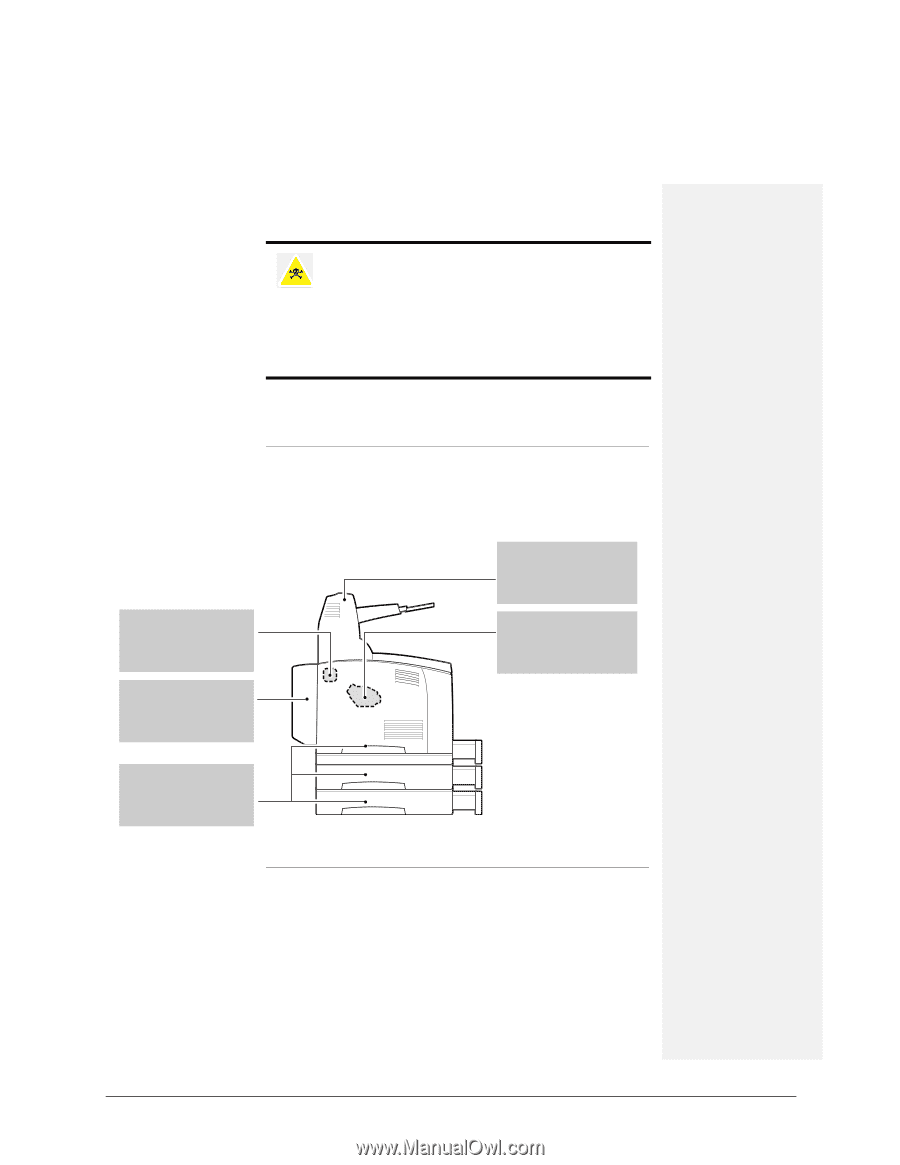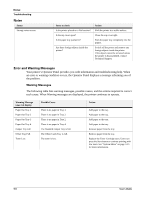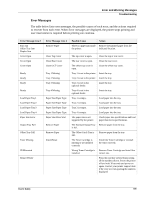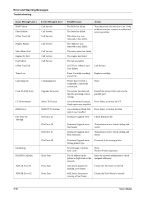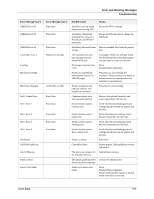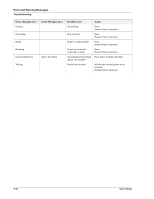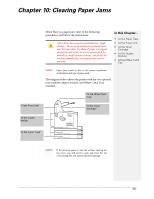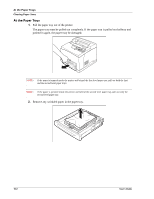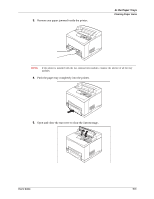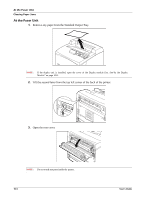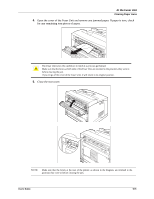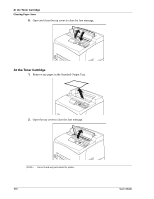Sharp DX-B350P DX-B350P DX-B450P Operation Manual - Page 123
Clearing Paper Jams
 |
View all Sharp DX-B350P manuals
Add to My Manuals
Save this manual to your list of manuals |
Page 123 highlights
Chapter 10: Clearing Paper Jams When there is a paper jam, refer to the following procedures and follow the instructions. CAUTION: Never touch areas labeled as "High Voltage." Never touch a labeled area found on or near the heat roller. If a sheet of paper is wrapped around the heat roller, do not try to remove it by yourself to avoid injuries or burns. Switch off the machine immediately, and contact your service provider. In this Chapter... • At the Paper Trays • At the Fuser Unit • At the Toner Cartridge • At the Duplex Module • At the Offset Catch Tray NOTE: Paper jams could be due to the printer installation environment and type of paper used. The diagram below shows the printer with the two optional tray modules, duplex module, and Offset Catch Tray installed. "At the Offset Catch Tray" "At the Fuser Unit" "At the Toner Cartridge" "At the Duplex Module" "At the Paper Trays" NOTE: If the jammed paper is removed without opening the top cover, you still need to open and close the top cover. Doing this will remove the error message. 10-1