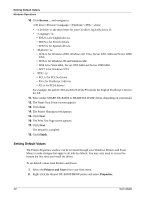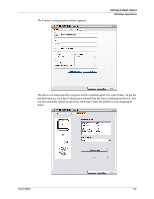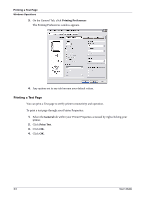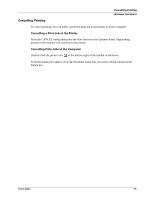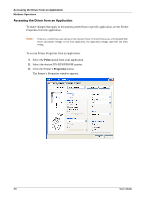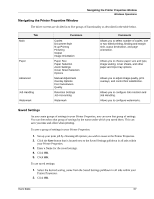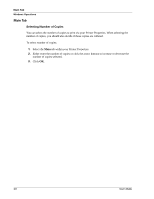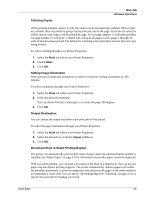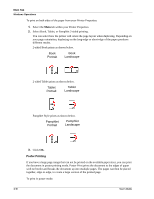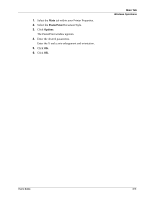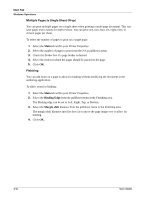Sharp DX-B350P DX-B350P DX-B450P Operation Manual - Page 53
Navigating the Printer Properties Window, Saved Settings, Functions, Comments
 |
View all Sharp DX-B350P manuals
Add to My Manuals
Save this manual to your list of manuals |
Page 53 highlights
Navigating the Printer Properties Window Windows Operations Navigating the Printer Properties Window The driver screens are divided in to five groups of functionality as described in the table below. Tab Main Paper Advanced Job Handling Watermark Functions Copies Document Style N-up Printing Finishing Output Image Orientation Paper Size Paper Selection Zoom Settings Cover Sheet Selection Options Manual Adjustment Overlay Options Font Substitution Quality Retention Settings Job Accounting Watermark Comments Allows you to select number of copies, one or two-sided printing, binding and margin shift, output destination, and page orientation. Allows you to choose paper size and type, image scaling, cover sheets, and other paper and input tray options. Allows you to adjust image quality, print overlays, and control font substitution. Allows you to configure Job retention and Job Handling. Allows you to configure watermarks. Saved Settings As you create groups of settings in your Printer Properties, you can save that group of settings. You can then select that group of settings by the name under which you saved them. This can save you time and effort when printing. To save a group of settings in your Printer Properties: 1. Set up your print job by choosing all options you wish to reuse in the Printer Properties. 2. Click the Save button that is located next to the Saved Settings pulldown in all tabs within your Printer Properties. 3. Enter a Name for the saved settings. 4. Click OK. 5. Click OK. To use saved settings: 1. Select the desired setting_name from the Saved Settings pulldown in all tabs within your Printer Properties. 2. Click OK. User's Guide 4-7