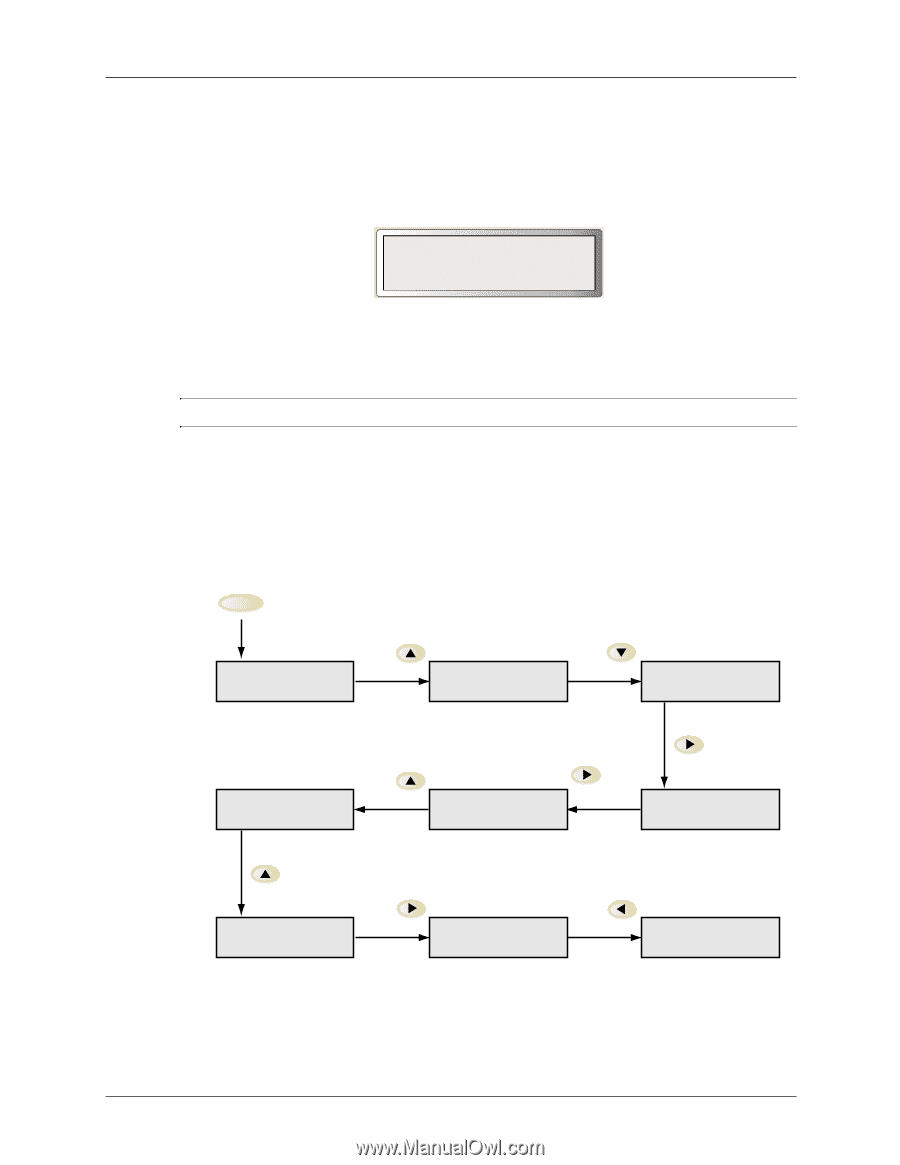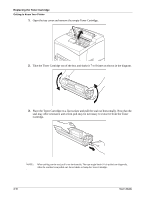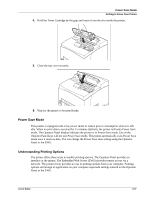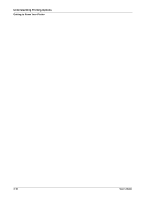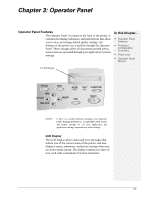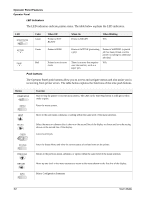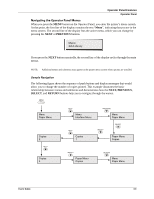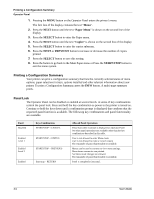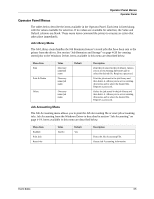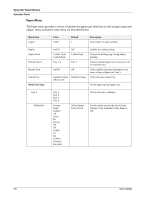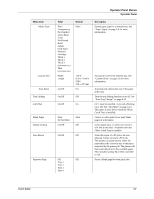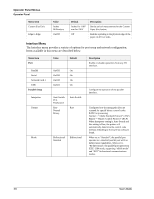Sharp DX-B350P DX-B350P DX-B450P Operation Manual - Page 29
Navigating the Operator Panel Menus, PREVIOUS, NEXT, SELECT, RETURN
 |
View all Sharp DX-B350P manuals
Add to My Manuals
Save this manual to your list of manuals |
Page 29 highlights
Operator Panel Features Operator Panel Navigating the Operator Panel Menus When you press the MENU button on the Operator Panel, you enter the printer's menu system. At that point, the first line of the display contains the text "Menu", indicating that you are in the menu system. The second line of the display lists the active menu, which you can change by pressing the NEXT or PREVIOUS buttons. Menu Job Library If you press the NEXT button repeatedly, the second line of the display cycles through the main menus. NOTE: Additional menus and submenus may appear in the printer menu system when options are installed. Sample Navigation The following figure shows the sequence of push buttons and display messages that would allow you to change the number of copies printed. This example illustrates the basic relationship between menus and submenus and demonstrates how the NEXT, PREVIOUS, SELECT, and RETURN buttons help you to navigate through the menus. MENU Menu Paper Menu Copies 2 NEXT Copies 3 NEXT Menu Interface Menu NEXT Copies 1 PREVIOUS Menu Paper Menu SELECT SELECT Paper Menu Copies SELECT Paper Menu Copies RETURN Menu Paper Menu User's Guide 3-3