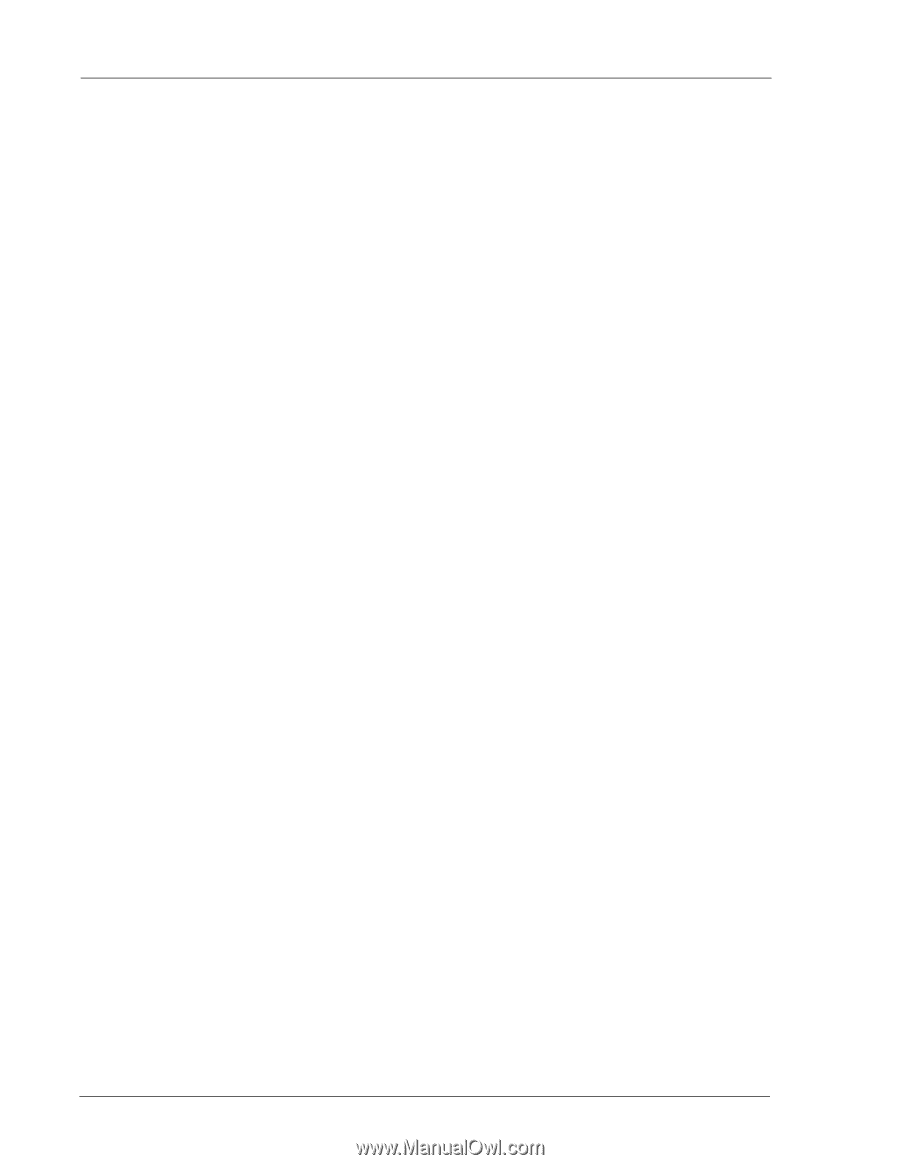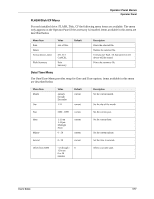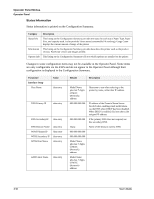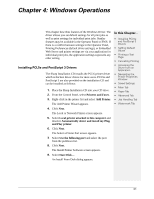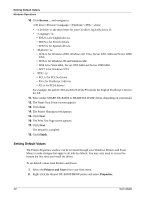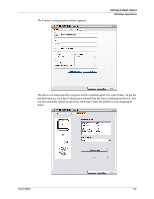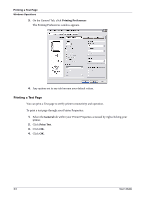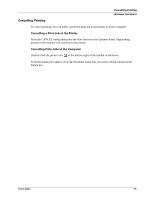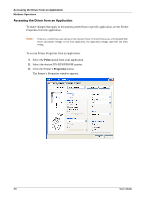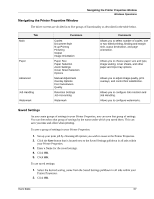Sharp DX-B350P DX-B350P DX-B450P Operation Manual - Page 48
Setting Default Values, Finish, Printers and Faxes, Properties - driver
 |
View all Sharp DX-B350P manuals
Add to My Manuals
Save this manual to your list of manuals |
Page 48 highlights
Setting Default Values Windows Operations 10. Click Browse... and navigate to: \Drivers\\\ where: • is the drive letter for your CD drive, typically this is D: • is: • ENUS is for English drivers • FREN is for French drivers • SPAN is for Spanish drivers. • is: • W2K is for Windows 2000, Windows XP, Vista, Server 2003 32bit and Server 2008 32bit. • W9X is for Windows 98 and Windows ME. • W64 is for Vista 64bit, Server 2003 64bit and Server 2008 64bit. • WNT is for Windows NT4. • is: • PCL is for PCL5e drivers • PS is for PostScript 3 drivers • XL is for PCL6 drivers For example, the path D:\Drivers\ENUS\W2K\PS installs the English PostScript 3 drivers for XP. 11. Select either SHARP DX-B450P or SHARP DX-B350P driver, depending on your model. 12. The Name Your Printer screen appears. 13. Click Next. 14. The Printer Sharing screen appears. 15. Click Next. 16. The Print Test Page screen appears. 17. Click Next. The Wizard is complete. 18. Click Finish. Setting Default Values The Printer Properties window can be accessed through your Windows Printers and Faxes Menu to make changes that apply to all jobs by default. You may only need to access this feature the first time you install the driver. To set default values from Printers and Faxes: 1. Select the Printers and Faxes from your Start menu. 2. Right-click the desired DX-B350P/B450P printer and select Properties. 4-2 User's Guide