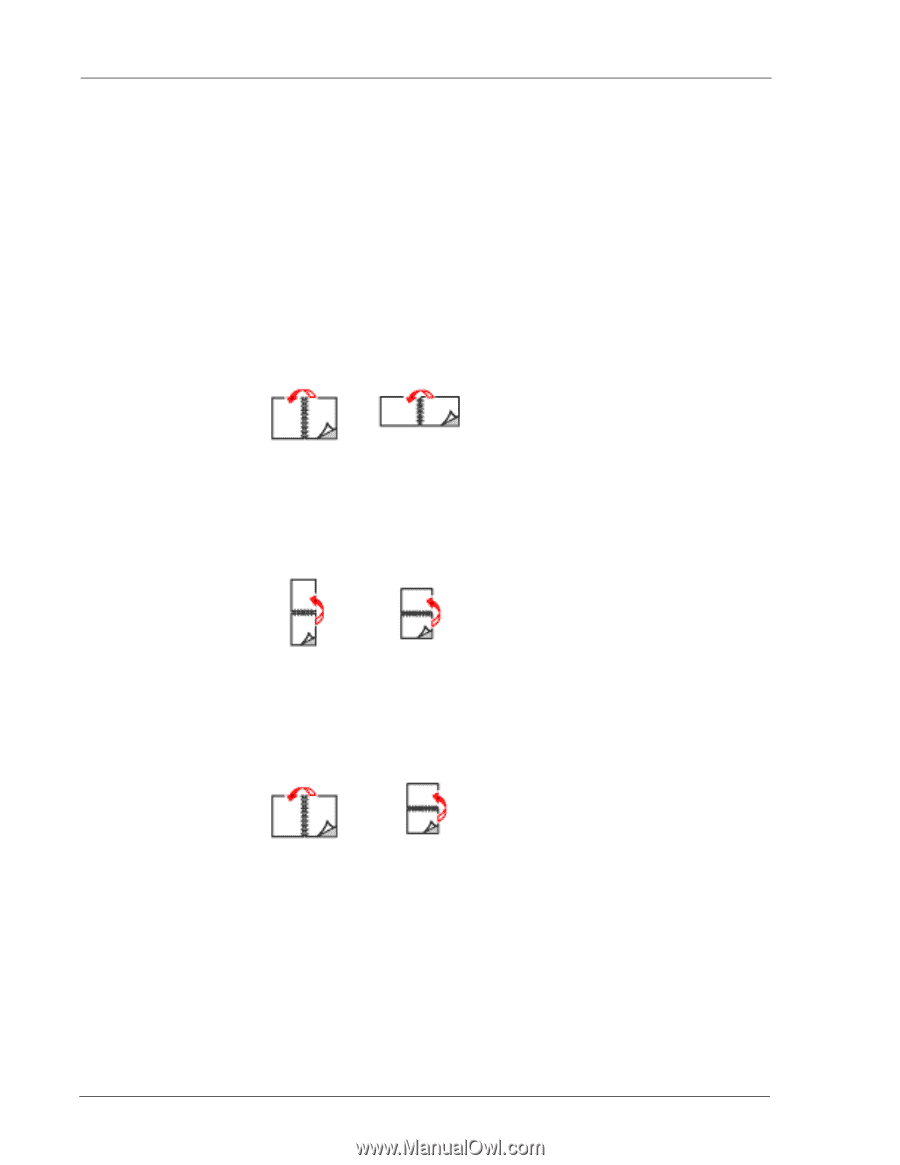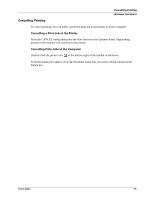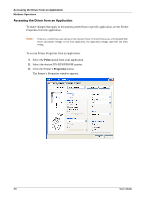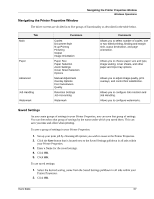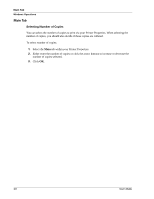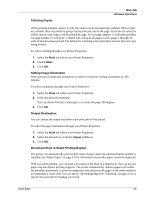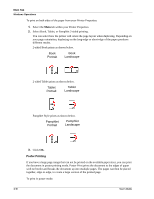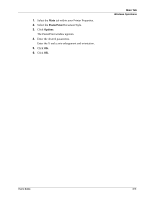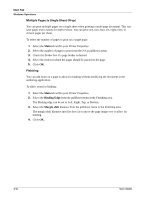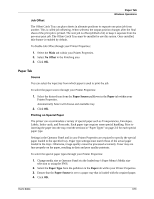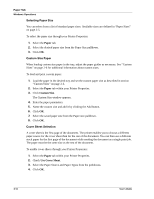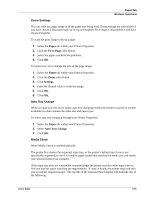Sharp DX-B350P DX-B350P DX-B450P Operation Manual - Page 56
Poster Printing
 |
View all Sharp DX-B350P manuals
Add to My Manuals
Save this manual to your list of manuals |
Page 56 highlights
Main Tab Windows Operations To print on both sides of the paper from your Printer Properties: 1. Select the Main tab within your Printer Properties. 2. Select Book, Tablet, or Pamphlet 2-sided printing. You can select how the printer will orient the page layout when duplexing. Depending on your page orientation, duplexing on the long-edge or short-edge of the paper produces different results. 2-sided Book prints as shown below. Book Portrait Book Landscape 2-sided Tablet prints as shown below. Tablet Portrait Tablet Landscape Pamphlet Style prints as shown below. Pamphlet Portrait Pamphlet Landscape 3. Click OK. Poster Printing If you have a large page image that can not be printed on the available paper sizes, you can print the document in poster printing mode. Poster Print prints the document to the edges of paper with no border and breaks the document up into multiple pages. The pages can then be placed together, edge-to-edge, to create a large version of the printed page. To print in poster mode: 4-10 User's Guide