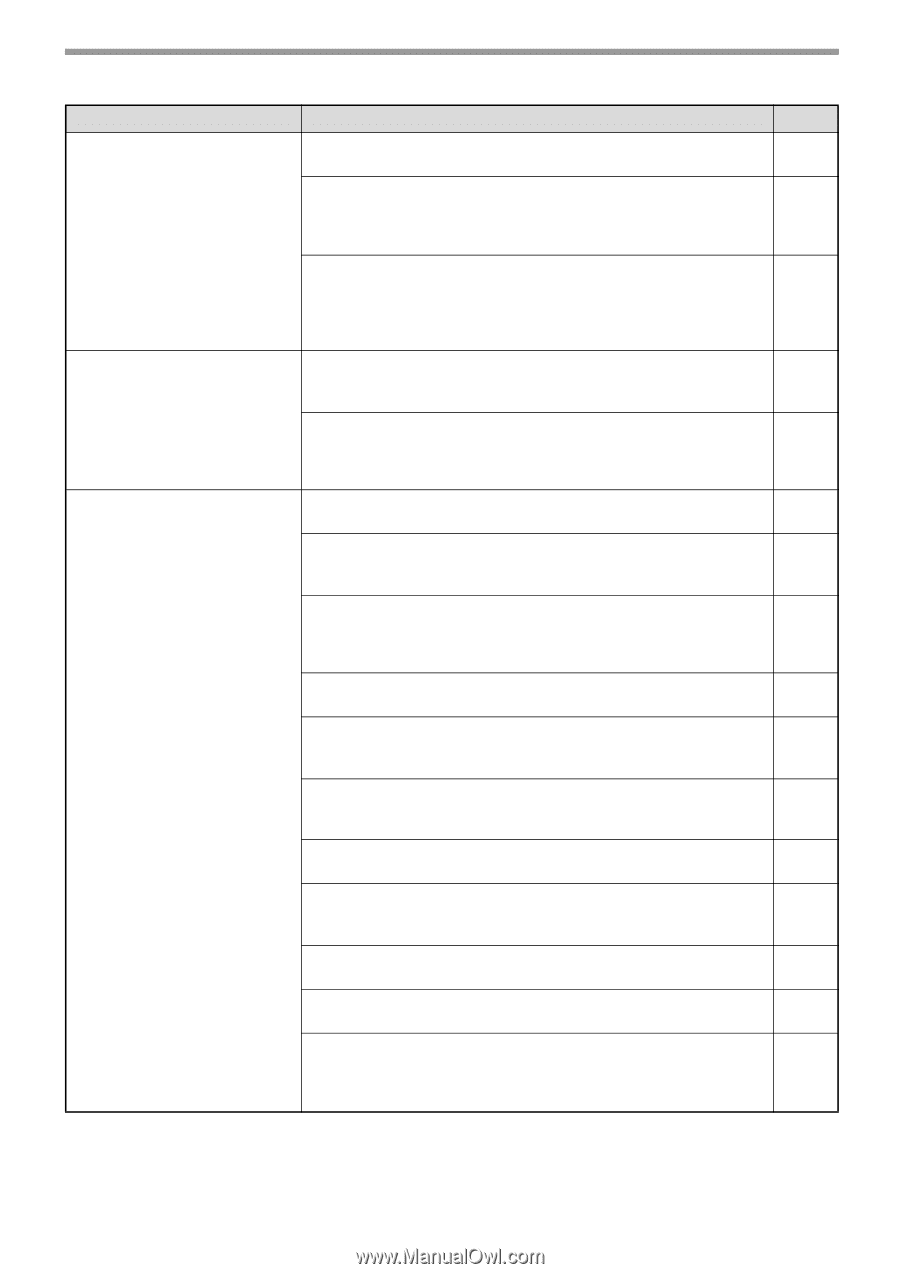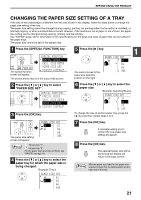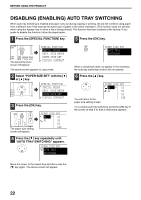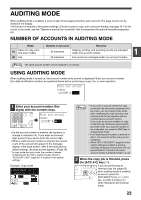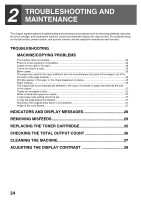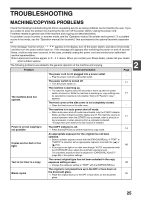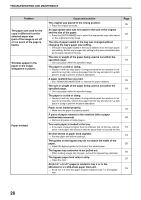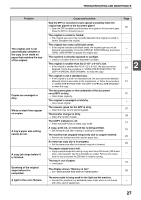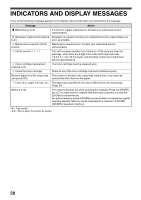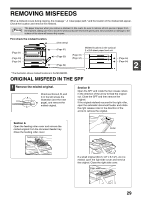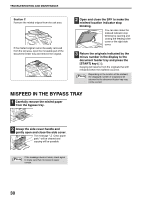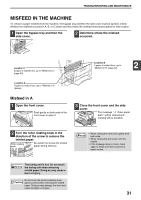Sharp MX-M200D Operation Manual - Page 28
Troubleshooting And Maintenance
 |
View all Sharp MX-M200D manuals
Add to My Manuals
Save this manual to your list of manuals |
Page 28 highlights
TROUBLESHOOTING AND MAINTENANCE Problem The paper size used for the copy is different from the selected paper size (part of the image is cut off or too much of the page is blank). Wrinkles appear in the paper or the image disappears in places. Paper misfeed. Cause and solution The original was placed in the wrong position. → Place the original correctly. An appropriate ratio was not used for the size of the original and the size of the paper. → Press the [AUTO IMAGE] key to select the appropriate copy ratio based on the original and copy sizes. The size of paper loaded in the tray was changed without changing the tray's paper size setting. → The size of the paper loaded in the tray is different from the tray's paper size setting. Set the tray's paper size setting to the same orientation/size as the paper loaded in the tray. The size or weight of the paper being used is not within the specified range. → Use copy paper within the specified range. The paper is curled or damp. → Replace it with dry copy paper. During periods when the machine is not used for a long time, remove the paper from the tray and store it in a dark place in a bag to prevent moisture absorption. A paper misfeed has occurred. → See "REMOVING MISFEEDS" to remove the paper misfeed. The size or weight of the paper being used is not within the specified range. → Use copy paper within the specified range. The paper is curled or damp. → Replace it with dry copy paper. During periods when the machine is not used for a long time, remove the paper from the tray and store it in a dark place in a bag to prevent moisture absorption. Paper is not loaded properly. → Make sure the paper is properly loaded. A piece of paper remains in the machine (after a paper misfeed was removed) → Remove all pieces of misfed paper. Too much paper is loaded in the tray. → If the stack of paper is higher than the indicator line on the tray, remove some of the paper and reload so that the stack does not exceed the line. Several sheets of paper stick together. → Fan the paper well before loading it. The guides on the bypass tray do not match the width of the paper. → Adjust the bypass guides to the size of the loaded paper. The bypass tray extension is not pulled out. → When loading a large size of paper, pull out the bypass tray extension. The bypass paper feed roller is dirty. → Clean the roller. A5 (5-1/2" x 8-1/2") paper is loaded in tray 2 or in the 250-sheet or 2 x 250-sheet paper feed unit. → A5 (5-1/2" x 8-1/2") size paper must be loaded in tray 1 or the bypass tray. Page 45 52 21 18 - 29 18 - 18 29 19 19 20 20 37 18 26