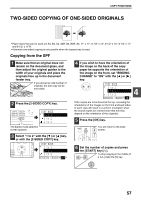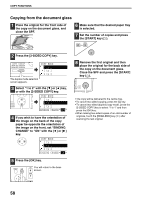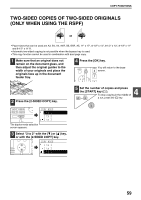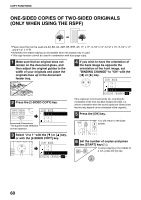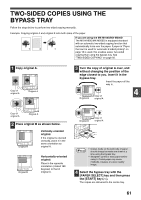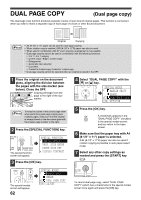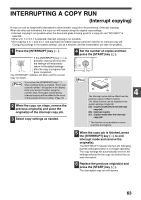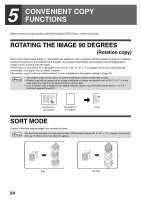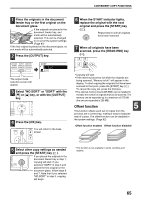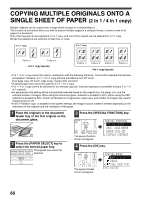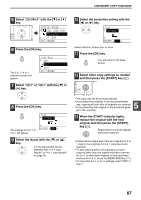Sharp MX-M200D Operation Manual - Page 64
Dual Copy
 |
View all Sharp MX-M200D manuals
Add to My Manuals
Save this manual to your list of manuals |
Page 64 highlights
DUAL PAGE COPY (Dual page copy) The dual page copy function produces separate copies of open bound original pages. This function is convenient when you wish to make a separate copy of each page of a book or other bound document. Note Original Copying • A4 (8-1/2" x 11") paper can be used for dual page copying. • When rotation copy is enabled, A4R (8-1/2" x 11"R) paper can also be used. • When used in combination with XY zoom copying, enlargement is not possible. • Dual page copying cannot be used in combination with the following functions: • 2 in 1 / 4 in 1 copying • Centre erase / Edge + Centre erase • Enlargement • Automatic ratio selection • Card shot • 2-sided to 2-sided copy, 2-sided to 1-sided copy • Dual page copying cannot be selected when an original is placed in the SPF. 1 Place the original on the document glass, aligning the division between the pages with the size marker (see below). Close the SPF. Copying will begin from the B5, A4 (81/2x11 ) page to the right of the size marker. 4 Select "DUAL PAGE COPY" with the [ ] or [ ] key. PQ SPECIAL MODES MARGIN SHIFT ED COPY ERASE LEX SCAN LEX SCAN DUAL PAGE COPY ACC [OK]:OFF ON Note To keep the copies in the correct page order when performing dual page copying over multiple pages, make sure that the original is always placed on the document glass with the smaller page number to the right. 2 Press the [SPECIAL FUNCTION] key. ON LINE DATA SPECIAL FUNCTION LINE DATA COPY EXPOSURE PAPER SE SCAN COLOUR MODE RESOLUT The special function screen will appear. SPECIAL FUNCTION SPECIAL MODES ORIG. SIZE ENTER PAPER SIZE SET DISPLAY CONTRAST 3 Press the [OK] key. BACK OK GHI PQRS PY AN The special modes screen will appear. 62 SPECIAL MODES MARGIN SHIFT ERASE DUAL PAGE COPY [OK]:ADJUST 5 Press the [OK] key. OK A checkmark appears in the "DUAL PAGE COPY" checkbox in the special modes screen and you return to the base screen. 6 Make sure that the paper tray with A4 (8-1/2" x 11") paper is selected. A4R (8-1/2" x 11"R) paper can also be used if rotation copying is possible in auto paper select mode. 7 Select any other copy settings as needed and press the [START] key ( ). MNO WXYZ @.-_ AD-END To cancel dual page copy, select "DUAL PAGE COPY" (which has a checkmark) in the special modes screen once again and press the [OK] key.