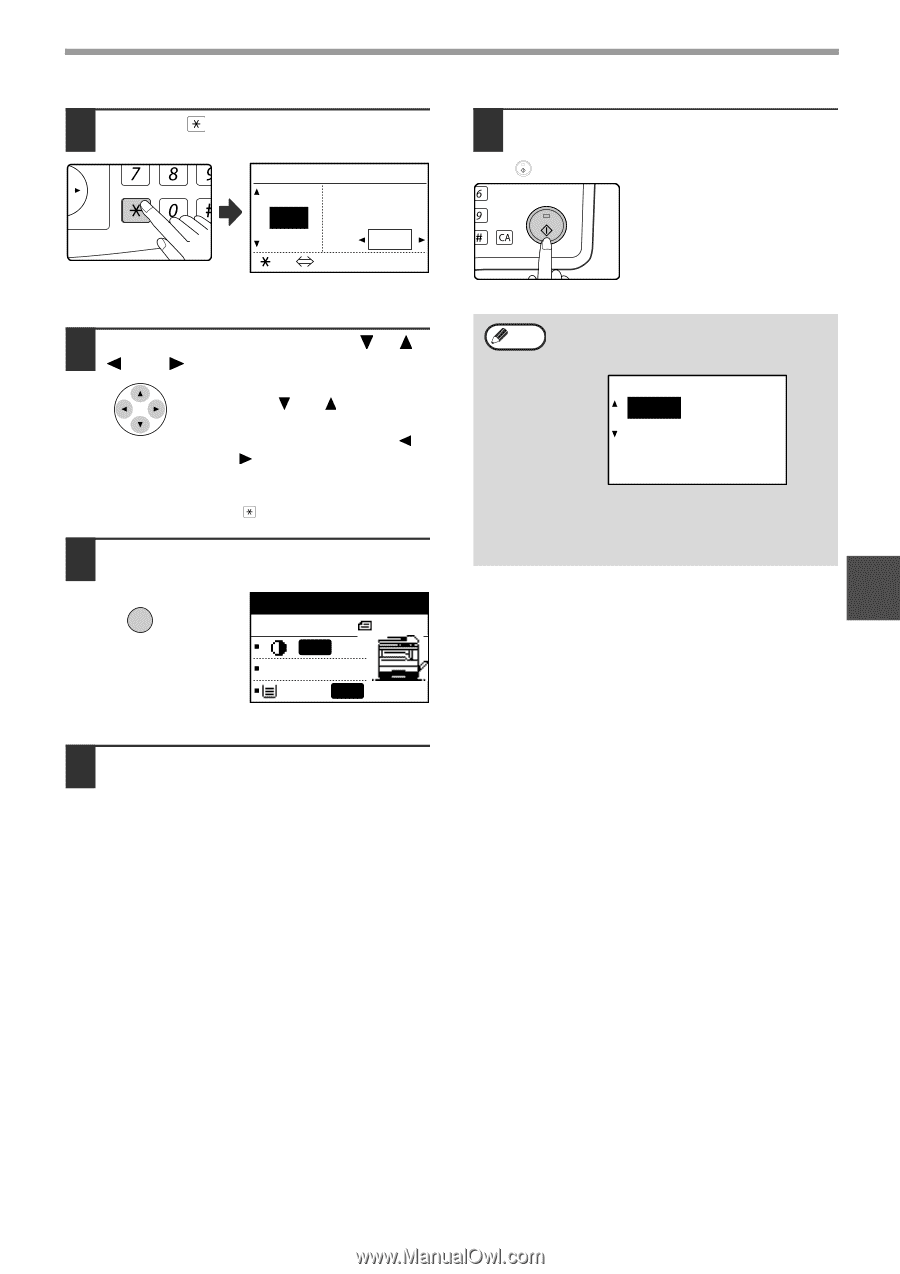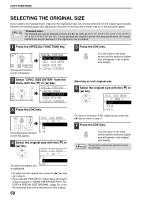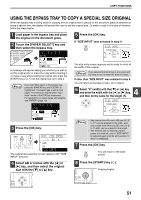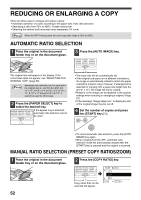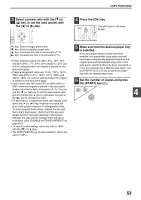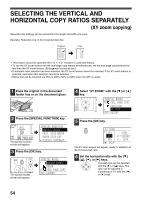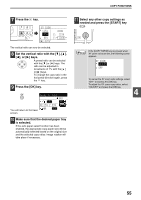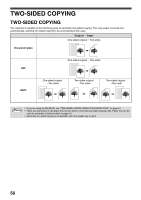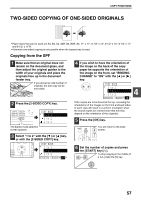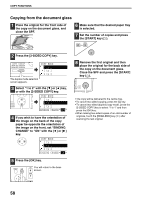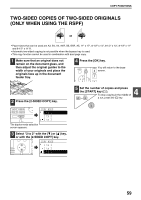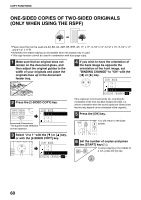Sharp MX-M200D Operation Manual - Page 57
Ready to copy., ADJUST
 |
View all Sharp MX-M200D manuals
Add to My Manuals
Save this manual to your list of manuals |
Page 57 highlights
COPY FUNCTIONS 7 Press the key. ACC. #-C @ READ XY ZOOM 115% ZOOM 100% X: 115% 86% Y: 100% [ ]:X Y The vertical ratio can now be selected. 8 Set the vertical ratio with the or [ ] keys. A preset ratio can be selected with the [ ] or [ ] keys. The ratio can be adjusted in increments of 1% with the [ ] or [ ] keys. To change the copy ratio in the horizontal direction again, press the key. 9 Press the [OK] key. OK Ready to copy. A4R AUTO X115% Y 99% You will return to the base B4 AUTO screen. 10 Make sure that the desired paper tray is selected. If the auto paper select function has been enabled, the appropriate copy paper size will be automatically selected based on the original size and the selected copy ratios. Image rotation will take place if necessary. 11 Select any other copy settings as needed and press the [START] key ( ). MNO WXYZ @.-_ AD-END Note If the [COPY RATIO] key is pressed when XY zoom ratios are set, the following screen appears. XY ZOOM ADJUST OFF To cancel the XY zoom ratio settings, select "OFF" and press the [OK] key. To adjust the XY zoom copy ratios, select "ADJUST" and press the [OK] key. 4 55